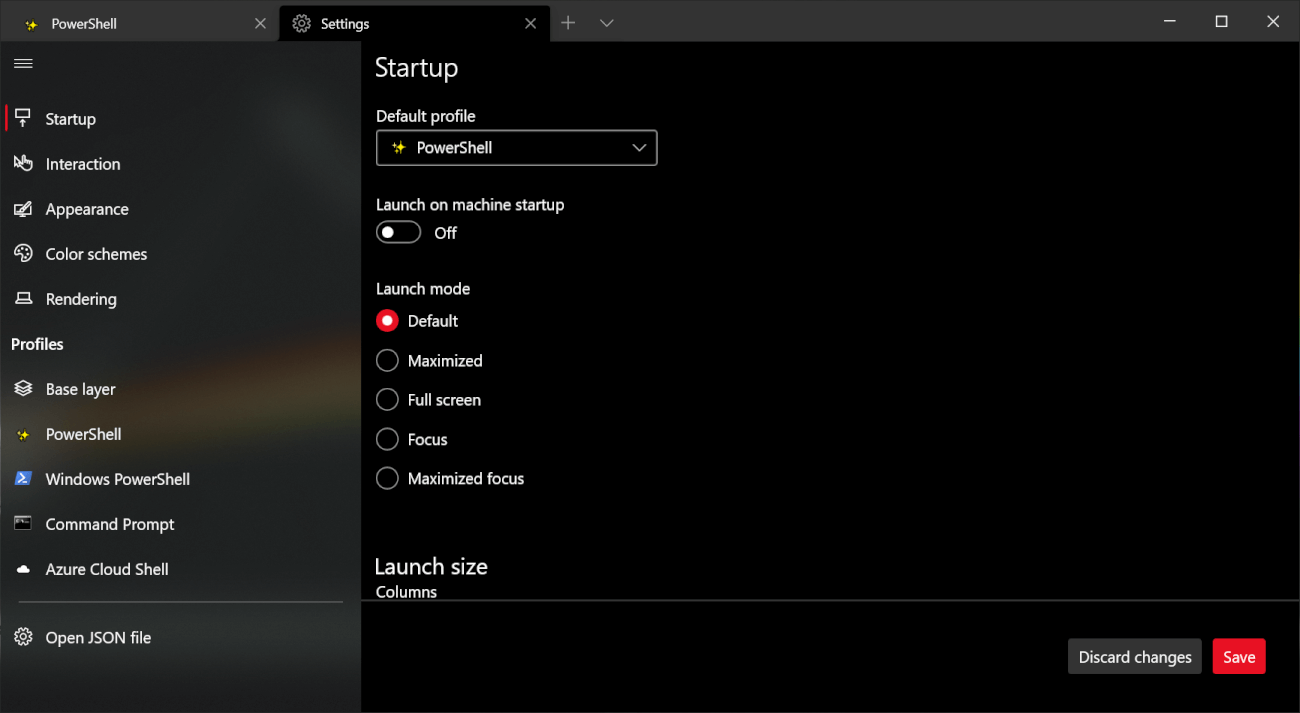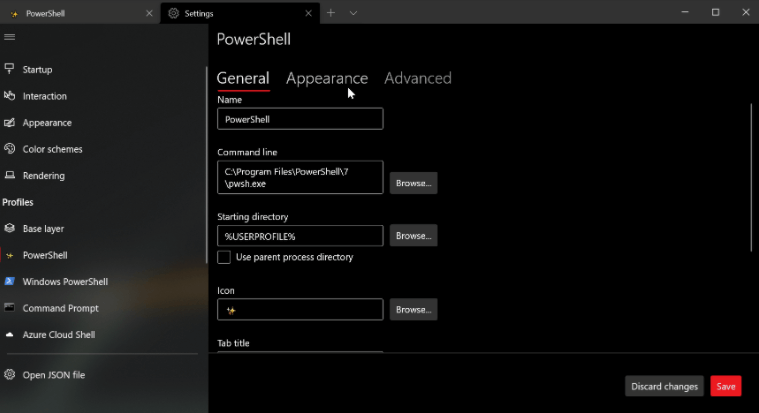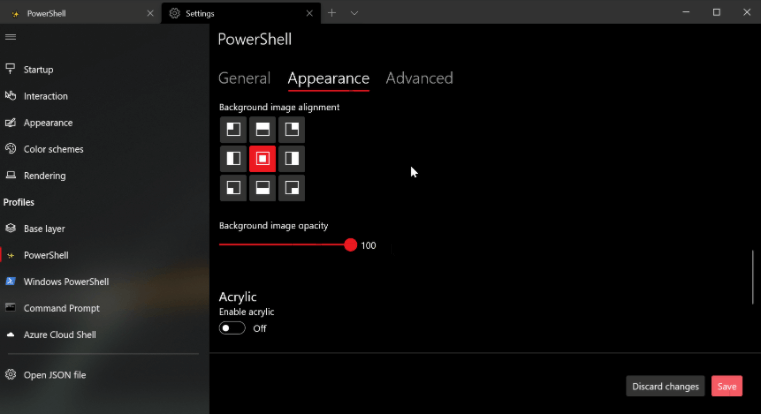Windows Terminal Preview release 6.1 is now out. This release comes with the new Settings interface which steals its design from the modern Windows 10 Settings app.
While the new Windows Terminal Settings UI is still in its alpha stages, the full Settings experience is available. The part that makes this an alpha release is the fact that clicking on the Settings menu won’t actually direct you through to these new settings yet. Instead, you will have to add an action to your settings.json file in order to open it with either the command palette or your keyboard.
To bind the settings UI to Ctrl + Shift + ,, add the following to your actions array (or keybindings if you have an older version of the settings file):
{ "command": { "action": "openSettings", "target": "settingsUI" }, "keys": "ctrl+shift+," },
For your convenience, changes to the settings you make are automatically backed up to the settings.json file.
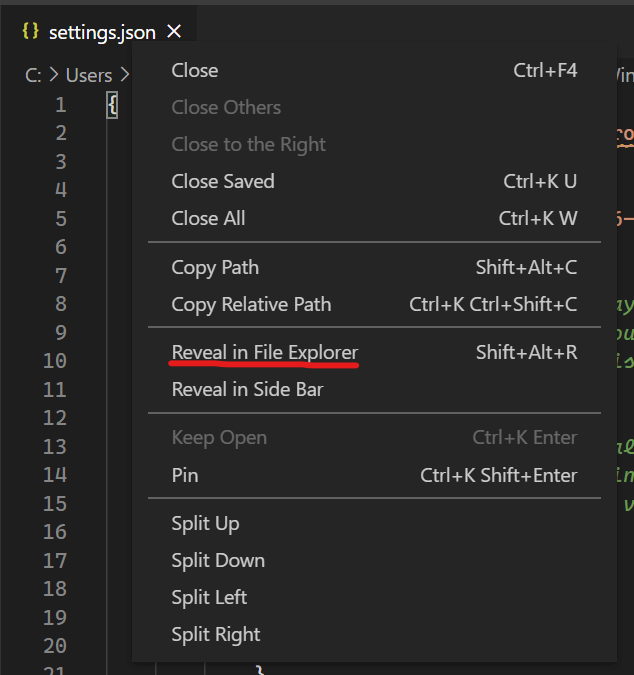
The terminal will now display a progress indicator in the tab and taskbar whenever an OSC 9;4 sequence is received. Visit GitHub for more information: [Scenario] Progress Bar Follow-ups #6700
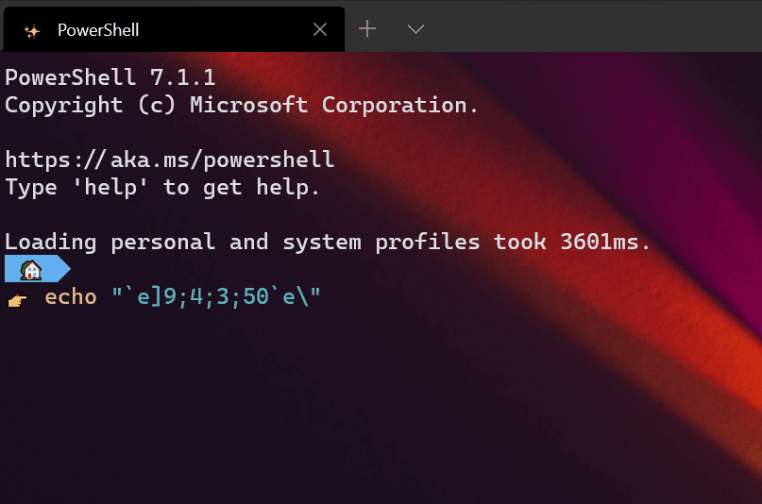
As a new experimental feature, you can now use HLSL pixel shaders inside your profile.
"experimental.pixelShaderPath": "C:\\temp\\invert.hlsl"
More new actions
Scroll to the top and bottom of history:
{ "command": "scrollToTop", "keys": "ctrl+shift+home" },
{ "command": "scrollToBottom", "keys": "ctrl+shift+end" }
Focus on most recently used pane:
{ "command": { "action": "moveFocus", "direction": "previous" }, "keys": "ctrl+alt+left" }
Move tabs:
{ "command": { "action": "moveTab", "direction": "backward" }, "keys": "" },
{ "command": { "action": "moveTab", "direction": "forward" }, "keys": "" }
Fore more new features, you can check Windows Terminal Preview 1.6 Release.
Related Articles
- Windows 10 Build 21313 Alters Default Blue Accent Color
- Custom Quick Actions Flyout Brings Standalone Tiles to Your Desktop
- Regular and Extensive Modes Come to Windows File Recovery
- Windows Self-hosting Mechanism in 1999’s Codename Neptune
- Microsoft PowerToys Gets Launcher and New Welcome Screen
- Canceled Windows Desktop OS ‘Polaris’ Leaks Online
- Windows 10 Build 21313 Expands News Languages and Markets to Every Country
- Offsets of Famous Bliss Wallpaper Scrapped from Windows 2007 Build 6022 Appear Online
- New Icons on Navigation Bar for ‘Your Phone’ App to Manage Phone Settings
- You Can Now Start Contributing My Voice Clips to Help Make Online Speech Recognition Better
- Windows Package Manager Getting Import, Export, and Uninstall Options in Next Preview
- Redesigned Action Center with New Background from Sun Valley Project Now on Insider Builds