Your Nexus 7 Wi-Fi 2012 edition now can update to Android 5.0 Lollipop with CM12 custom ROM made by Cyanogen Mod team. The ROM is a nightly build so it could have some bugs cause nightly builds are for testing purpose so that they can make some improvement in their ROMs.
CM12 is a custom ROM based totally on stock Android 5.0 Lollipop with some extra Cyanogen features, you can use them to tweak your phones interface and performance. Read more about this ROM and Cyanogen Mod on this page here.
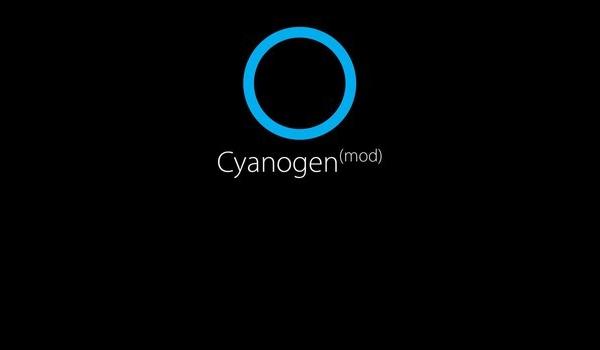
There are some guidelines you have to read and apply to your device before installing this ROM on your Nexus 7 Wi-Fi 2012 edition.
- Backup all of your important data of your device to your PC or any external drive so that you can’t loose your precious data during this process. Sync your contacts to Google and use Titanium Backup app available on Google Play Store to back up your important installed applications.
- Your device should have unlocked Boot loader and a latest custom recovery (TWRP recommended) should be installed so it can support Android 5.0+ based ROMs.
- Charge your device to at least 75% so battery will not go down during the process and if it happens you may loose your device.
- ROM flashing and rooting is an illegal process so doing this leads to violation of your device’s warranty.
- This tutorial is only for Nexus 7 tablet codenamed as “grouper” so check before doing all this. Using files listed in this post to any other device may lead to a bricked device and we can’t be claimed for that.
If you had read all the above points then you are all set for installing this ROM on your Nexus 7 WiFi 2012 edition tablet.
Steps to install Android 5.0 Lollipop based CM 12 custom ROM to your Nexus
Do not skip any of the steps mentioned below.
- Download CM 12 custom ROM zip file here.
- Download Google Apps zip file from here.
- Transfer both of the downloaded zip files to your tablet via USB cable and disconnect your tablet from PC when transfer is complete (do not unzip these zip files as we have to use these files in zip form only).
- Reboot your device to Recovery mode.
- Tap on Backup, give this backup a name and confirm this process. (This is a very important step as if something goes wrong during this process you can go back to your previous ROM using this Backup).
- Come to home page of the recovery and tap on Wipe and then confirm this process.
- Now tap on install then choose zip file from SD card then browse through your device and select the CM 12 zip file downloaded earlier and confirm the process.
- After installation of ROM install the G Apps zip file same way as you had installed the CM 12 zip file.
- Now click on Reboot then System (this will reboot your Nexus normally).
- When welcome screen appears go through all the setup and take control over your device with your Google account.
Let the device boot normally, first boot will take some time (about 1o-12 minutes) so have some patience and don’t touch any key during boot. If your tablet isn’t booting after long time and then reboot your device to recovery mode perform a restore or do all this process again carefully you might get it second time.
This ROM will give you interface same as stock Android 5.0 lollipop. As i told you before Google has nothing to do with this process they strictly don’t recommend flashing or rooting your device so if you end up with a bricked device you can’t claim them or us in any way. and if you have any query you can post them in comment section below and please like and share this tutorial so that your friends also get benefit of this tutorial