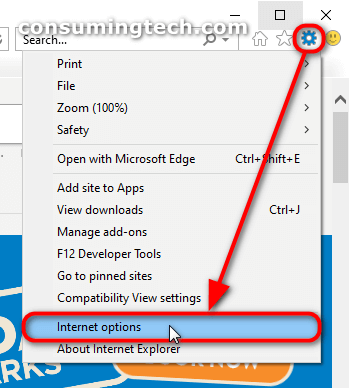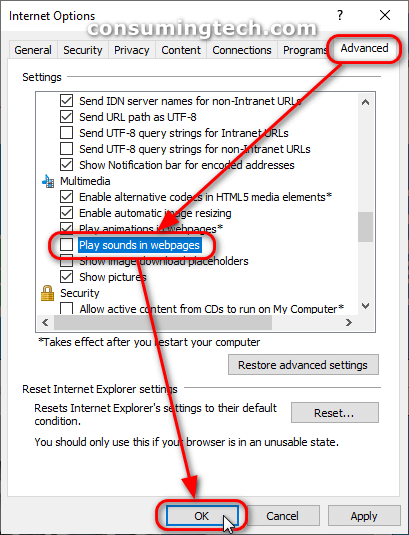The following tutorial demonstrates how to turn on and off the ability to play sounds when a webpages is opened in Internet Explorer.
Although Microsoft had developed a newer web browser, Internet Explorer was still available to use in Windows 10 when users made the upgrade; and in fact, IE 11 is still available to be opened today if you were to search for it from the search box in the taskbar.
IE being available is important for some people because many had gotten to know it over the years and still enjoyed using it. At some point those people will have to make the switch over to a newer browser such as Microsoft Edge however because the development of IE 11 has stopped, i.e., the IE browser has been discontinued. This will eventually lead to incompatibility problems as you always need to update a browser so that it works with the newer software that is attempting to be shown on it. There’s also the chance it will become a security risk as well.
But for the time being, there’s nothing wrong with using IE 11. Due to its popularity, it’s not uncommon for Windows users to open it up and check it out or use it as a second or third browser for some tasks they wish to be separated from their main daily browser. And there are some advantages to IE 11: websites tend to appear closer up when viewing from laptops than some alternatives, no toolbars are taking up unnecessary screen real estate, and it has tabs beneath the address bar which is unique to modern browsers for no particular reason.
Internet Explorer treats all websites the same: it will either play sounds for them all or it won’t. Thankfully more modern browsers that have continued in development now offer the chance to customize the sound experience for individual websites. But development had stopped on Internet Explorer before features such as those were to exist. If you do have a few websites that upon visiting you would like to always be muted, you may wish to enter into the Internet Options dialog that Internet Explorer has to mute every site so those few will definitely be muted.
How to Turn On/Off Play Sounds in Webpages in Internet Explorer
You can choose to mute every website that you bring up in Internet Explorer or play sounds for them from the Internet Options dialog box which is available from Internet Explorer’s Tools menu and also from the Control Panel. Here is how to do that:
1. Open Internet Explorer and then click on Tools > Internet Options.
Note: You can also open the Control Panel so that it is showing its small icons view and then clicking on the Internet Explorer link from the main menu to open up the same Internet Options dialog box. Here are all the ways in which you can open the Control Panel and choose to view the small icons view in Windows 10: How to Open Control Panel in Windows 10 [Tutorial].
2. From the Internet Options dialog box, scroll down to the Multimedia section and then check or uncheck the box next to where it says Play sounds in webpages.
3. Click on the OK button at the bottom of the Internet Options dialog to save the changes and close the box.
In conclusion, that is how to allow and prevent webpages from playing sounds when you open them. Most modern browsers will allow you to right-click from the tab that is open to mute a particular website these days, including Microsoft Edge which is designed to supersede Internet Explorer. But if you know you either want to mute every site or play sound on every site, the option from Internet Options is there.
(This article was last updated on September 27, 2021.)
Related Tutorials
- How to Install/Uninstall Internet Explorer 11 [Tutorial]
- How to Hide/Show Search Box in Internet Explorer 11 [Tutorial]
- How to Add/Remove ‘Open Microsoft Edge’ Tab in Internet Explorer 11 [Tutorial]
- How to Enable/Disable Enterprise Mode for Internet Explorer 11 [Tutorial]
- How to Add/Remove ‘Open Microsoft Edge Tab’ in Internet Explorer 11 [Tutorial]
- How to Reset Internet Explorer 11 Settings and Data to Default Condition in Windows 10 [Tutorial]
- How to Add/Remove Internet Explorer 11 Power Options in Windows 10 [Tutorial]
- How to Open Website in Microsoft Edge with Internet Explorer [Tutorial]
- How to Disable/Enable Internet Explorer in Windows 10 [Tutorial]
- How to Reset Internet Explorer to Default in Windows 10 [Tutorial]