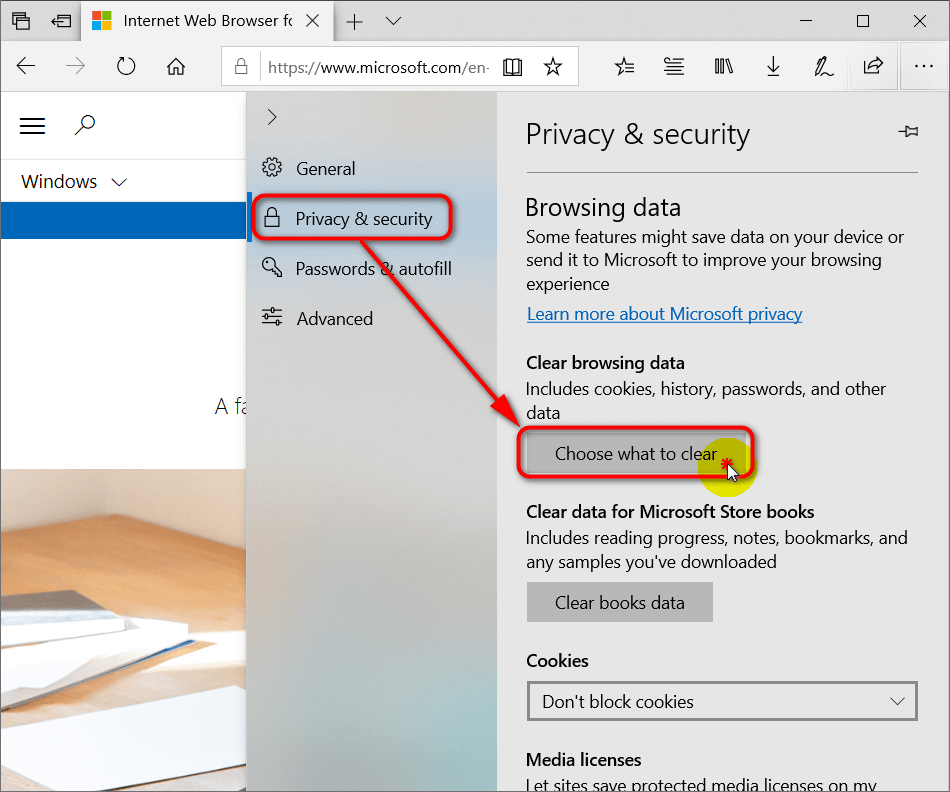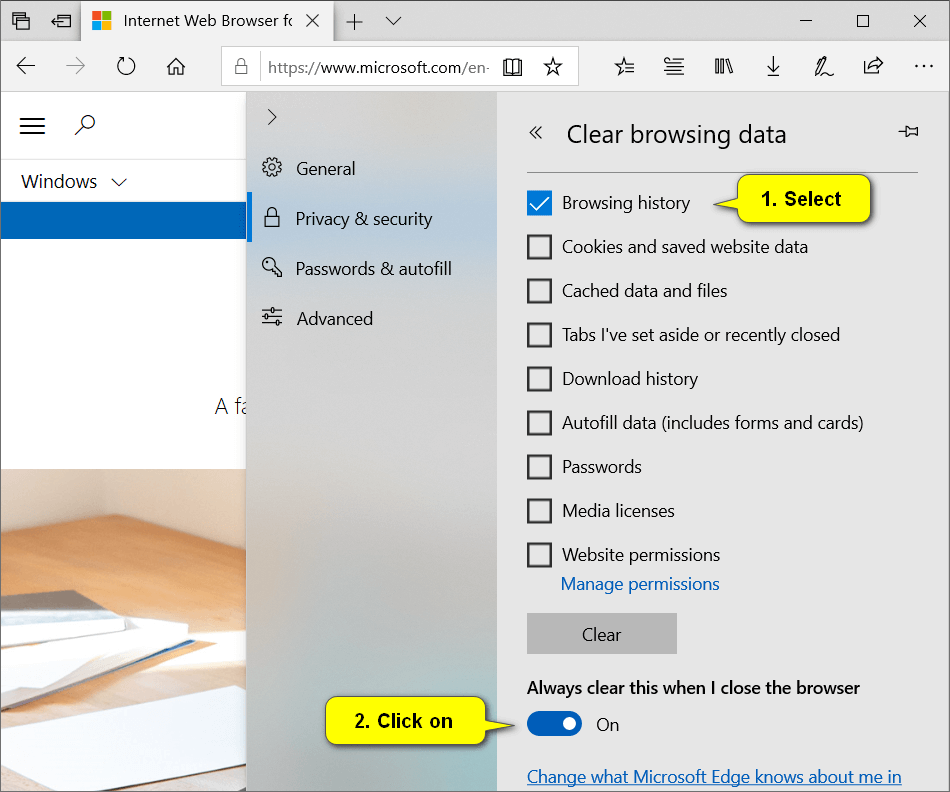I want the Microsoft Edge web browser to automatically delete my browsing history upon closing it, so I know whoever uses the computer after me will not be able to see what I did with my sessions. Resolution:
Microsoft Edge is a web browser that is developed by Microsoft and comes preinstalled as the default web browser to use in all versions of the Windows 10 operating system. It was originally built on Microsoft’s EdgeHTML but has since changed to use Chromium in an attempt to help improve compatibility around the Web. This also means you will be able to use the same browser extensions as Google Chrome.
Provided you are using a version of the browser that is available from Windows 10 version 14271, you can make Microsoft Edge automatically clear the browsing history automatically do you never have to worry about trying to remember whether you have cleared the history yourself or not.
The following tutorial demonstrates how to turn on or off the option to clear browsing data on exit of Microsoft Edge when you are using a version of the Windows 10 operating system.
How to Turn On/Off Clear Browsing Data on Exit for Current User in Microsoft Edge Settings
You can make the Microsoft Edge web browser automatically delete your history when you close the browser from the Privacy and Security section of the settings. Here is how you can do that:
1. Open the Microsoft Edge web browser on your computer,
2. Click on the Settings and more icon from the top right corner of the Edge browser window (three-dotted menu), and then click on the Settings link from the drop-down menu. (click to enlarge screenshot below)
3. From the left menu on the drop-down menu, click on Privacy and security and then click on the Choose what to clear button. (click to enlarge screenshot below)
4. Select Browsing history and then click on the Always clear this when I close the browser toggle to turn it on. (click to enlarge screenshot below)
You can now close the Microsoft Edge settings and continue using your computer if you like.
That’s all.