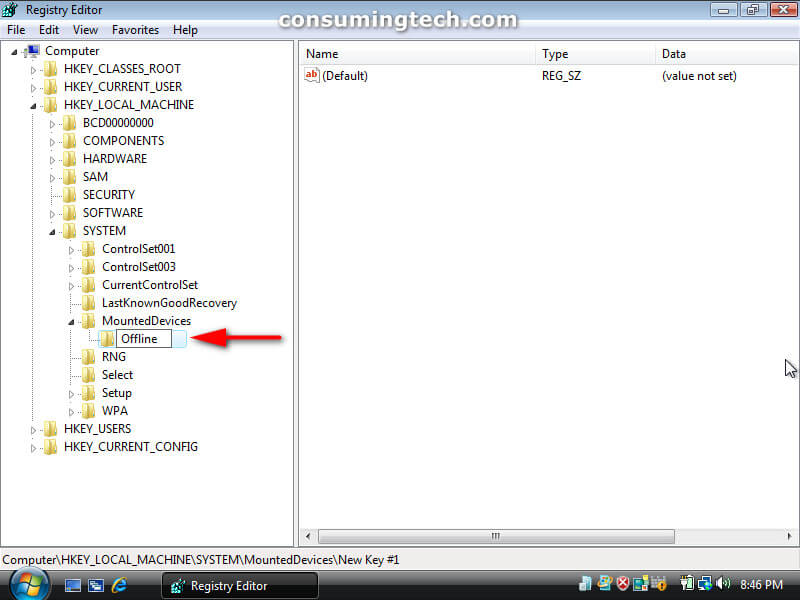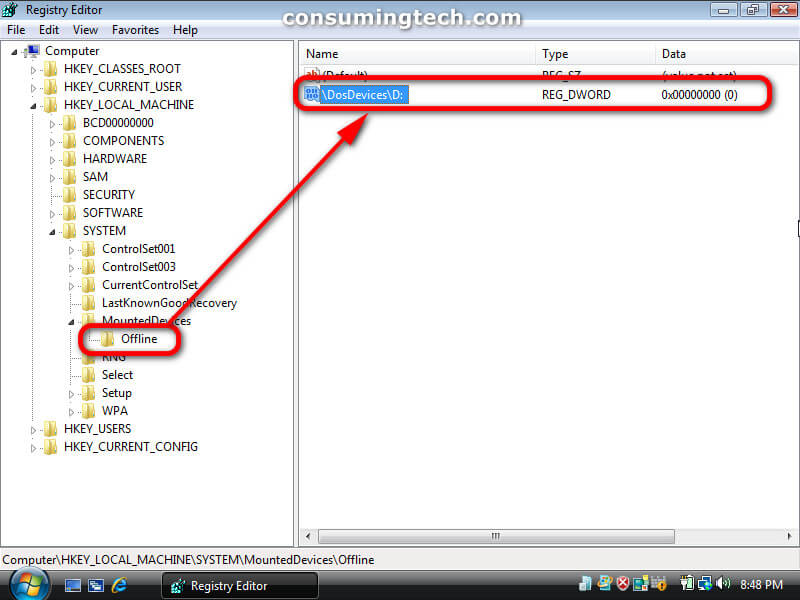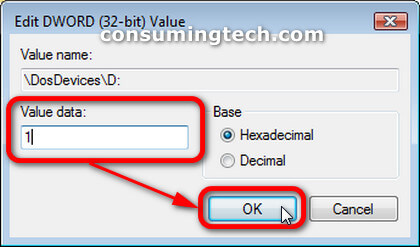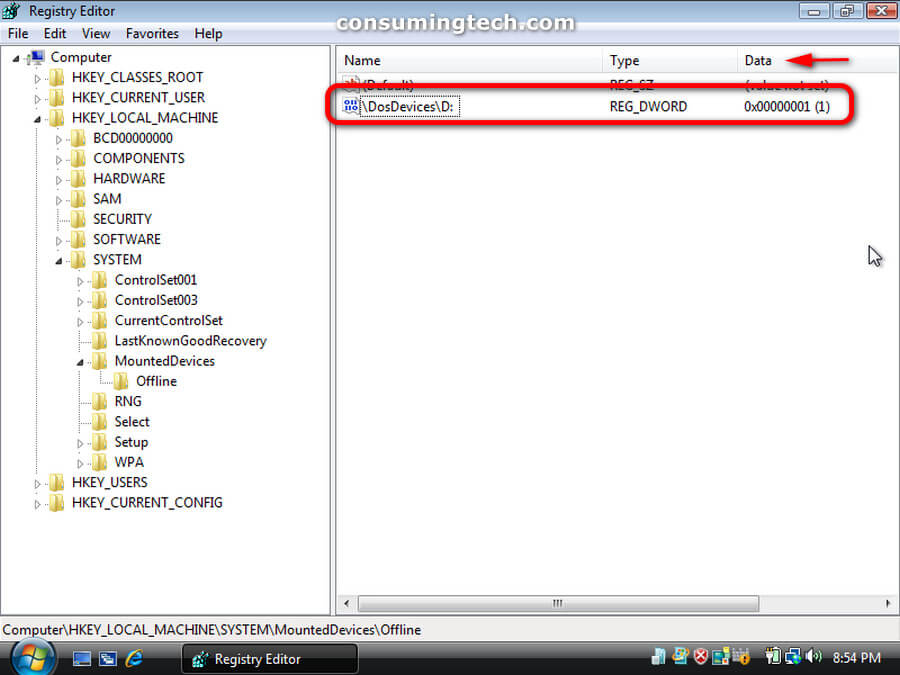Multi-booting is when you install more than one operating system on a computer. The way in which you would do this is not via a virtual PC but rather by booting the operating system as soon as the PC loads via the Boot menu.
Dual-booting a computer is the same as multi-booting but specifically is with reference to the booting of two operating systems. Dual-booting has been common for administrators in particular over the years as they want to use a newer version of operating systems but it may not always be plausible to do so given the complexities of the software packages they need to use.
The following tutorial demonstrates how to stop a dual boot of Windows XP from deleting system restore points.
How to Stop System Restore Points from being Deleted in Vista When Dual Booting with XP via Registry Editor
1. Click on the Start button on the taskbar to open the Start menu, and then click on My Computer from the menu.
Note the drive letter of the Vista installation that you want to prevent Windows XP from seeing in order to prevent the restore points being deleted.
2. Click on the Start button again, and type Regedit into the search field and then click on the Registry Editor program entry at the top of the menu to open it.
3. If you are prompted by User Account Control with regards to the Registry Editor app, click on the Continue button. (Click to enlarge the screenshot below.)
4. Using the registry editor’s left pane, navigate through to the following path by clicking on each of the registry keys: (Click to enlarge the screenshot below.)
HKEY_LOCAL_MACHINE\SYSTEM\MountedDevices
5. Right-click on MountedDevices and then choose to create a new key. Name the new key Offline. (Click to enlarge the screenshot below.)
6. Click on the new Offline key you just created to select it, and then right-click on the right side of the window and this time choose to create a New and DWORD Value (32-bit). (Click to enlarge the screenshot below.)
7. Double-click on the new DWORD you just created to edit it, and change the Value data to 1, and then click on the OK button to save the changes and close the DROWRD editing window. (Click to enlarge the screenshot below.)
8. You should now notice the new value under the Data column next to the DosDevices\D: entry in the registry editor. (Click to enlarge the screenshot below.)
How to Stop System Restore Points from being Deleted in Vista When Dual Booting with XP via Registration entry
1. To Stop XP from Deleting Restore Points
a. Download the Stop_XP.reg file from the following link below:
2. To Restore Default Settings in XP
a. Download the Restore_Default_Settings.reg file from the following link below:
3. Once downloaded, click on the file when it appears at the bottom of your browser window, and then click on Run from the Open File — Security Warning dialog if you get it from Windows.
4. Choose to approve the merger of the file to the registry when Windows prompts you and acknowledge any associated warnings it may give.
That’s all.
Related Tutorials
- How to Troubleshoot Using Reliability and Performance Monitor in Windows Vista [Tutorial]
- How to Switch Windows Media Player to 64 Bit in Windows Vista [Tutorial]
- How to View Boot Information at Startup in Windows Vista [Tutorial]
- How to Adjust Cookie Preferences in Internet Explorer in Windows Vista [Tutorial]
- How to Change Menu Show Delay Time in Windows Vista [Tutorial]
- How to Change Internet Time Synchronization Update Interval in Windows Vista [Tutorial]
- How to Fix Cannot Delete a File or Folder Due to Corrupt Recycling Bin [Tutorial]
- How to Open Elevated Command Prompt in Windows Vista [Tutorial]
- How to Setup Event Viewer to Send Email Notifications in Windows Vista [Tutorial]
- How to Restore Default File Type Associations in Windows Vista [Tutorial]
- How to Check System Uptime in Windows Vista [Tutorial]
- How to Change Recycle Bin Storage Size in Windows Vista [Tutorial]