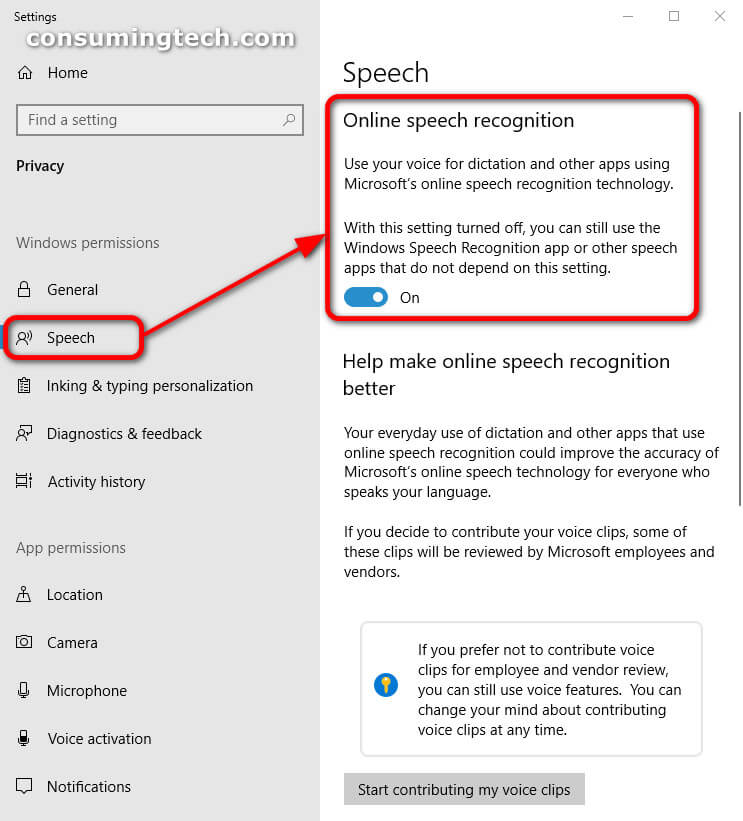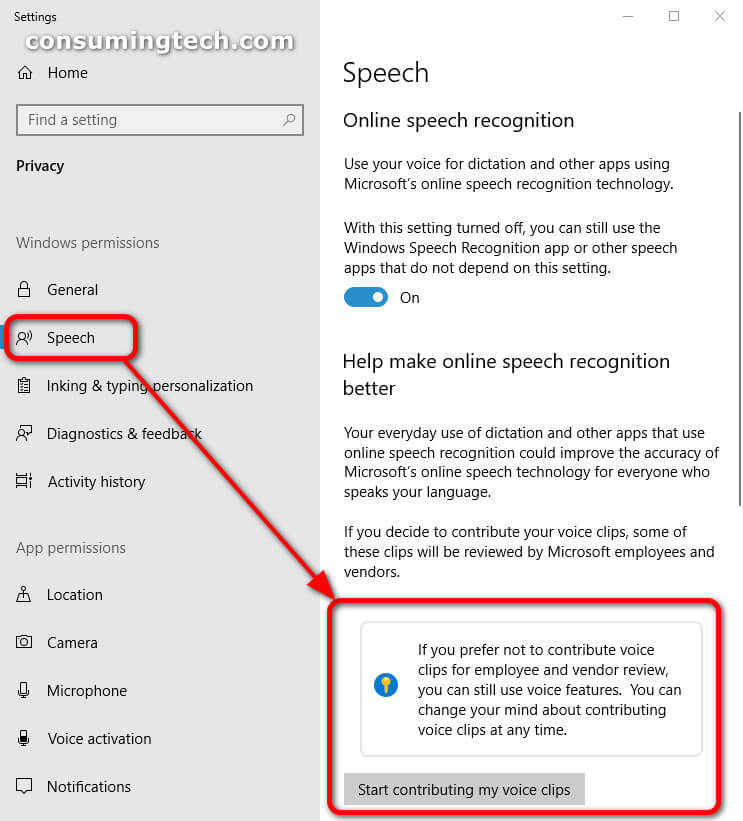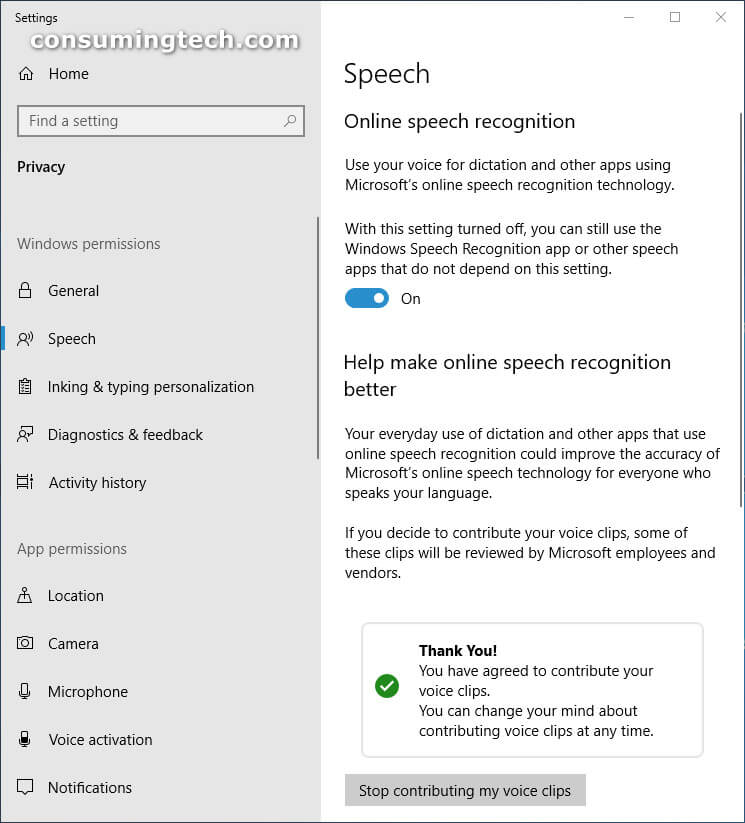The latest Windows 10 update, version 20H2, shows a new notification in the Action Center for helping make online speech recognition better. If you like, you can click on the button to navigate through to the online speech recognition part of the Settings app where you can choose to opt-in and “Start contributing to my voice clips.”
Microsoft is now giving you the option of contributing to Microsoft’s online speech recognition program, with the hopes that over time, the more people that agree to allow Microsoft to use their voices, the better the chances of Microsoft being able to offer better voice recognition software for all languages and accents right around the world.
You will notice the “Help make online speech recognition better” flyout from the Action Center as soon as you start your computer when running on Windows 10 version 20H2. It appears as follows:
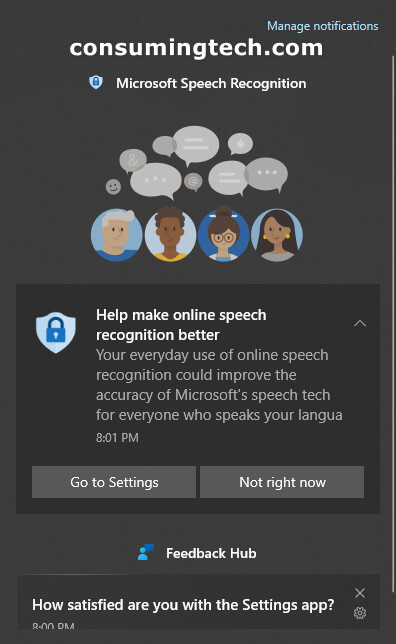
By clicking on the Go to Settings button in the flyout, it will direct you through to the Online speech recognition part of the Settings app where you can then find the toggle for turning the online speech recognition on and off.
From the same area in the Settings app, you will also find the button to start contributing my voice clips, which is what you need to tap on if you would like to start contributing to help Microsoft better understand people’s voices.
To find where the online speech recognition settings are within the Settings app, navigate to Settings > Privacy > Speech > Online speech recognition.
Related Articles
- New Narrator Icon Coming to Windows 10
- Add to OneDrive Has Become ‘Generally Available’ by Microsoft
- Microsoft PowerToys Gets Launcher and New Welcome Screen
- Redesigned Action Center with New Background from Sun Valley Project Now on Insider Builds
- Offsets of Famous Bliss Wallpaper Scrapped from Windows 2007 Build 6022 Appear Online
- Windows 10 Build 21313 Expands News Languages and Markets to Every Country
- Windows Self-hosting Mechanism in 1999’s Codename Neptune
- Custom Quick Actions Flyout Brings Standalone Tiles to Your Desktop
- New Action Center Coming to Windows 10X
- New Icons on Navigation Bar for ‘Your Phone’ App to Manage Phone Settings
- Windows 10 Build 21313 Alters Default Blue Accent Color
- Canceled Windows Desktop OS ‘Polaris’ Leaks Online
- Regular and Extensive Modes Come to Windows File Recovery
- Adduplex Releases Its Windows 10 December 2020 Report