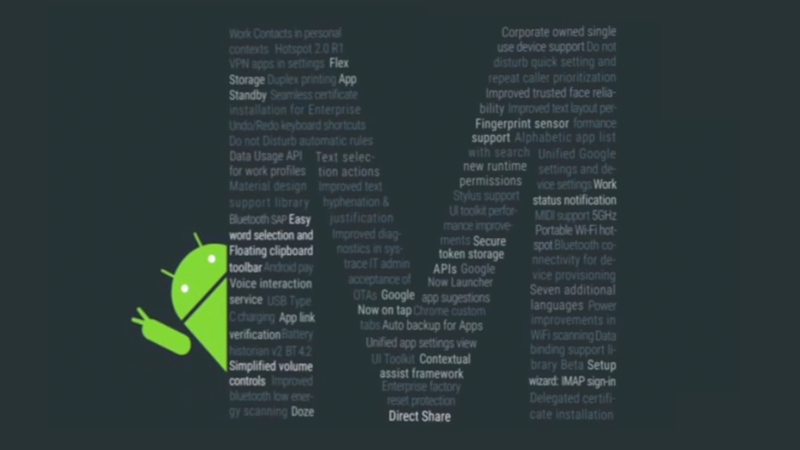Rooting the Samsung Galaxy S6 Edge Plus is referring to gaining full privileged control over the Android operating system that is running on the smartphone. The OS is the software and what you see on the screen, and unfortunately, it is locked down with plenty of limitations when you buy it. Once we break open the locks on the operating system, we are then able to change the way in which the Android OS operates. Changing the way your operating system thinks is the key for any Android enthusiasts to be able to make UI changes, remove apps they do not want to see, have access to better backing up solutions, and alter the frequency of the internal hardware, so it is clocked differently. Moreover, you can even completely swap over the stock ROM for one that is made by various developers to give a smartphone a different look and features.
Above all, the most crowd-pleasing reason to root the Samsung Galaxy S6 Edge Plus smartphone is to install more apps. With the way the Android operating system is taught to think, it only allows certain apps to be installed. By rooting the Android OS and changing the way Android thinks we allow the other apps to be installed on the device. Apps usually sound like fun and games, but they can cover a variety of topics and some that are far more serious subjects. For example, it is with the use of apps alone that we can change the way our internal system is clocked and overclock the CPU for greater performance. These kind of apps cannot normally be used because they are the kind of app that required full system access to work–exactly the thing rooting your Android does for you.
The reason your Android operating system doesn’t usually think this way isn’t that Google doesn’t want you to be able to install these apps. Unfortunately, Google has no choice but to change the way the OS thinks for maximum security for all those people who don’t know a thing about technology. Moreover, it is also the likes of the smartphone manufacturers and phone carrier networks who help teach the Android operating system how to think which is to force their services on people because the services will continue to make the companies money. However, legally and morally those kinds of binding don’t make much sense which is why rooting your Android operating system isn’t illegal and you can do it by following a guide just like this one below.
Related: How To Root Samsung Galaxy S6 Edge Plus SM-G928P On Android 6.0.1 Marshmallow
The guide we are using here is making use of the CF-Auto-Root tool by Chainfire. Chainfire is probably the most famous developer in the Android rooting world–and no, there is no bounty on his head by any manufacturer. With the use of Chainfire’s tools like the CF-Auto-Root tool or just the SuperSU app in other instances, people can gain the full privileged control over the operating system and use a device unlike ever before–without limitations. Of course, there are a few downsides to this which force us into not recommending people who are not Android experts to root the operating system. As we said above, your phone will be more susceptible to malware attacks if you accidentally install malware. Likewise, there is a small chance you ended up with a bricked device, although these cases are rare in today’s day and age.
You will find that Chainfire brings out a version of the CF-Auto-Root tool that is unique for every Samsung smartphone. That only time that isn’t true is if he hasn’t been able to successfully developer a working rooting method for a particular device. Moreover, Chainfire also needs to bring out a new rooting method sometimes for a newer version of Android, which is why we usually write our guides based on a software version and not just all software versions. In this case, the firmware version that Chainfire has based the CF-Auto-Root tool for the Samsung Galaxy S6 Edge Plus smartphone with the SM-G9287C model number is the MMB29K.G9287CDXU2BPB4 firmware build number. That is one of the firmware build numbers that rolled out somewhere around the world for your smartphone, but it didn’t necessarily roll out to the country or region that you are living in at the moment. Further, it might not be a software update that is available in your language. It doesn’t matter if it is in your native tongue because you do not need to be running the same MMB29K.G9287CDXU2BPB4 on your Samsung Galaxy S6 Edge Plus smartphone. All you need to do is be running on a version of the Android 6.0.1 Marshmallow software update as suggested in our page title. The exact build number that Chainfire has used for the rooting is only to be used as an indicator.
Files You Need
- Download the new CF-Auto-Root tool that is out for the Samsung Galaxy S6 Edge Plus SM-G9287C when it is running on the Android 6.0.1 Marshmallow updates from here.
- Download the Samsung USB Drivers on the Windows computer from here.
Related: How To Root Samsung Galaxy Note 5 SM-N920S On Android 6.0.1 Marshmallow
You can only follow this guide if you have the SM-G9287C version of the Samsung Galaxy S6 Edge Plus or else the device will get bricked if you try flashing the rooting file in this guide on another model number.
You must have a computer that is running a version of the Windows operating system ranging from Windows XP and up.
There could be some more Android software updates that are based on the same Android 6.0.1 Marshmallow that brings new bootloaders with them. The software updates that bring new bootloaders are the ones that can cause problems for Chainfire’s CF-Auto-Root tool in the sense that he needs to apply some updates to the files before they start working again. For that reason, it’s best not to hurry to find the rooting tool for your devices just after you have applied a software update because those are the times that the rooting might not work. To get the CF-Auto-Root tools working again, Chainfire relies on people to submit the new recovery image files associated with the new firmware files that are causing the problems. Those recovery images files need to be submitted to the official CF-Auto-Root thread made at the XDA-Developers website for the rooting tool and Chainfire will see your messages after you leave them. Once Chainfire sees your messages, he will apply the changes on his end, and they will be automatically reflected in our guides because we link back to the official Chainfire repository. In the meantime, should you flash one of the CF-Auto-Root files on a smartphone that is not updated correctly, it can cause the device not to boot after flashing or not flash the files, to begin with when you click the Start button from the Odin application.
Rooting the Samsung Galaxy S6 Edge Plus SM-G9287C smartphone running on the Android 6.0.1 Marshmallow software updates
- Unlock the Developer Options menu on the Samsung Galaxy S6 Edge Plus handset so that you are then able to use the set of options found within the menu that you just unlocked.
- Enable the USB Debugging Mode on the Galaxy S6 Edge Plus smartphone which is found within the Developer Options menu that you just unlocked in the step above so the Odin flashing tool can do developments on your phone.
- Run the Samsung USB Drivers on the computer so that the Odin flashing application will detect your smartphone.
- Extract the rooting file on the desktop of the computer so you can see the Odin flashing tool and the CF-Auto-Root exploit hat is going to root your device soon.
- Double-click on the Odin flashing application and the flashing tool will open so you can see the user interface and its buttons.
- Do not make any changes from the default settings that you get from the Odin flashing app user interface.
- Boot the Samsung Galaxy S6 Edge Plus SM-G9287C smartphone into the download mode and then connect it to the computer with the USB cable.
- Check that you get a yellow or blue color coming from where it says ID: COM port on the Odin flashing tool’s user interface around the top left side. (No color means that the device you are using is not added and you will need to get the Samsung USB Drivers working if you are going to root the smartphone. No drivers working mean the flashing tool is unable to pick up your device, and that means it will not flash. You should be able to install the Samsung USB Drivers at any time and then connect your device again, and it will be fixed. Those still facing problem may need to reboot the computer and open the Odin flashing tool again or download one of the other versions of the Odin flashing tool and see if that fixes your problems).
- Click the AP button and then browse the desktop location on the computer for the rooting file that you extracted there at the beginning of the guide.
- Once uploaded, click the Start button and then wait for the smartphone to get rooted.
- Pick up the Samsung Galaxy S6 Edge Plus smartphone and confirm that you do get text rolling down the screen that says it is getting the SuperSU flashed, cleaning up the cache partition and the reflashing the stock recovery on the Galaxy S6 Edge smartphone.
- Once you see that it has said it is getting the stock recovery flashed, look up at the computer again and you should see a pass message inside a green box from the Odin user interface.
In conclusion, that is everything that you need to root the Samsung Galaxy S6 Edge Plus smartphone that has the SM-G9287C model number when it is running on any version of the Android 6.0.1 Marshmallow software updates. The guide makes use of the Odin flashing tool which is mainly used for Samsung devices. It makes rooting for Chainfire’s CF-Auto-Root tool so easy.
The Samsung Galaxy S6 Edge smartphone will now reboot by itself into the normal mode how you would usually use the device because that is the way Chainfire has programmed the rooting tool. Once you get back into the normal mode and regain control of your Google account, you will see the SuperSU application available if you navigate to your app drawer. You do not need to adjust anything from that SuperSU application; it is already installed and enabled correctly. All you need to do from this point onwards is download the rooting apps that you wanted to try such as the Titanium backup app, Dumpster, ROM Toolbox, System App Remover, Viper4Android, Greenify and so forth and then the SuperSU application will automatically pick up the fact that you installed them and block them. Now it gives you a message on the display asking whether you would like the app that you installed to get root access to the Samsung Galaxy S6 Edge Plus internal system. You need to say yes to the apps you want to have root access and say no to any apps asking for it that you never installed. The SuperSU is not anti-virus in any way, and it does let through everything that you tell it to, so it is up to you to know what you are doing and what you are choosing to allow through.
Now that you know all the ins and outs to do with SuperSU by Chainfire, you are ready to start installing your root requiring applications from the Google Play Store and other sources online. Those who do not know where to start can check out our post about all the things people can do with a rooted Android operating system and then take it from there. It will give you some ideas that you might wish to try such as overclocking the CPU, overclocking the GPU, removing the system apps we call bloatware when it is unwanted, installing a custom recovery, increasing the battery life with apps like Greenify and more.
Furthermore, anyone who likes to play it safe might prefer installing the root checker app (basic version) from the Google Play Store before installing any of the root apps. Those who do things by the book will prefer installing the root checker app just to make sure that the guide did work before going ahead. It can save you some time in the long run if you ever have to start troubleshooting problems with the root apps that you are about to install.
Moreover, there could be occasions when the root checker app tells you that the Samsung Galaxy S6 Edge Plus smartphone is not rooted and in those times you should probably listen since the app can usually detect pretty quickly whether or not you are rooted or not.
For the CF-Auto-Root tool to work, Chainfire tells us that it needs to get the smartphone into recovery mode which usually happens after the rooting takes place. Any device that did not get into the recovery mode properly will not have the SuperSU installed or enabled correctly and thus will not be rooted. Chainfire tells us that we can fix that problem by manually booting into the recovery mode using the hardware button combination for the recovery mode once the flashing is complete. As you should know, the recovery partition only boots on the Samsung Galaxy S6 Edge Plus smartphone if your phone is off or just beginning to boot. You do not get the chance to boot into recovery mode with the device already booted into the Android operating system, so hold down the hardware button combination for the recovery mode as soon as CF-Auto-Root is done flashing and reboots your device.
In addition to the recovery mode trick, users can just install one of the other versions of the Odin flashing tool and seeing if that fixes the problem instead. There are random moments when for unknown reasons the version of the Odin flashing tool that comes bundled in with Chainfire’s CF-Auto-Root tool decides not to flash properly. These cases are well documented online, and nobody knows why they happen from time to time. However, what we do know is that people always just download another version of the app (with a different number) and use it instead. Each version of the Odin app will flash for the Samsung Galaxy S6 Edge Plus smartphone so you can od not have to worry about using a wrong version.