Anyone who is an avid rooter that owns an Android based smart phone will know the fun that can be had in unlocking their device. It truly opens up a whole new world to what a user can do with their smart phone on a daily basis. And it is due to this popularity that we have seen a large increase of developers working tirelessly away trying to gain root access to the many different devices on the market.
The most recent root access breakthrough is a little bit on the special side however. In most cases when a device has gained root access there is a small allowance for the same method to be used on a similar device with the same software. It seems a clever developer by the name of StoneBoyTony over at XDA-Developers has pushed the bar a good deal higher. Whilst working on a root method for the Samsung Galaxy Mini he managed to develop a root access method which is compatible with a large majority of Samsung products running Gingerbread, this is a list of over 20 different devices. Better yet, it is incredibly simple to apply. So if you want to root Android 2.3.x on your Samsung device then we have the tutorial below for you to follow.
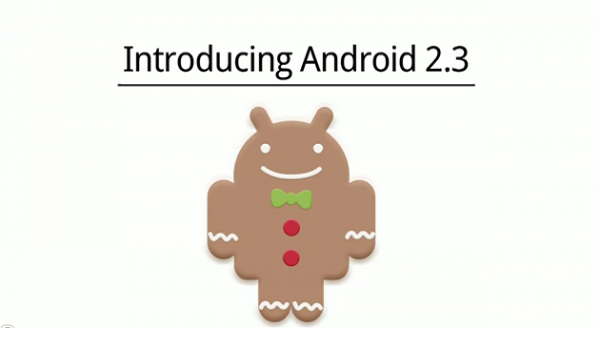
Details of Note
- Each different devices has their on OEMs USB drivers for installing on the Windows computer before starting one of these guides. That way you are connecting the Sammy smartphone or tablet running the Gingerbread to a computer and it is working. Without the correct drivers it likely won’t communicate with the programs on the computer properly.
- Therefore, you want to install the Samsung USB Drivers for mobile phones from the official Samsung website. There are other ways to install the Sammy drivers such as searching for third-party links. The driver is the most common problem with the guide not working for people.
- You want to allow permissions for the USB Debugging Mode. You find that permission available from the Developer Options menu. Sometimes the Developer Options menu is hidden is versions of Android software. That shouldn’t be the case this time. However, if you cannot see the Developer Options menu, try tapping on the build number seven times from the About Device menu.
- Applying the following steps on your Sammy-based device will always void the warranty. That means if you find trouble you cannot send it away to the OEM for repairs on the house. Instead, you’ll need to search the XDA Developers forum for help or try unrooting the device by installing a third-party app from Google Play. Simple type “unroot” in the Google Play search bar to find the appropriate applications for help.
Rooting Android 2.3.x Gingerbread in Samsung Devices:
1.You need to check that your device is compatible, to do this head to the official thread for this root and you will be able to check the list. Link HERE.
2. You will need to enable Unknown Sources on your device. To do this you need to go through Settings > Applications > Unknown Sources.
3. You will need to download the following.
- universal_gb_root_v15.zip file HERE
Once downloaded you need to put it in your SD cards root directory.
4. Put your device in Android recovery by holding down Volume Up + Power + Homeall at the same time.
5. Next click on ‘Apply update from SD card’. Using the download in step three select the .zip file.
6. Wait until you are alerted that the installation is complete. Then you will be able to press ‘Reboot System Now’ to finish.
If you did get stuck at any point we recommend you visit the XDA official thread, they are generally more than happy to lend a hand.
We recommend you install BusyBox from the Google Play Store. However, before doing that we suggest installing the root checker app from the same Play Store and verifying that the guide worked for you. If it hasn’t worked you’ll need to apply the same steps again until the root checker applications says it’s working. Without proper root access you cannot flash a custom ROM through the custom recovery image or install any root-only apps.