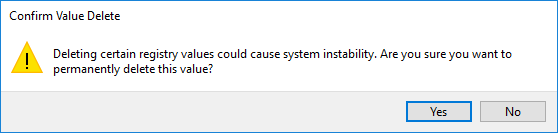I want to keep seeing the Open With menu when I right-click on a file, but I want to remove some of the programs that are currently available from the list to choose from. Resolution:
Not all files can be opened with multiple programs, but the ones that can usually will have an “Open with” option from the context menu to go along with it.
The following tutorial demonstrates how to remove programs from the “Open with” link that you can find from a context menu when you right-click on compatible files found in File Explorer.
How to Remove Programs from Open with Context Menu in Windows
You can remove programs that you can see in the “Open with” menu from a file’s content menu in File Explorer by removing its registry value. Here is how you can find it within the Registry Editor:
1. Open the Registry Editor by typing Regedit into the search field into the taskbar.
2. Using the Registry Editor’s left pane, click through to the following folders in the registry:
HKEY_CURRENT_USER\Software\Microsoft\Windows\CurrentVersion\Explorer\FileExts
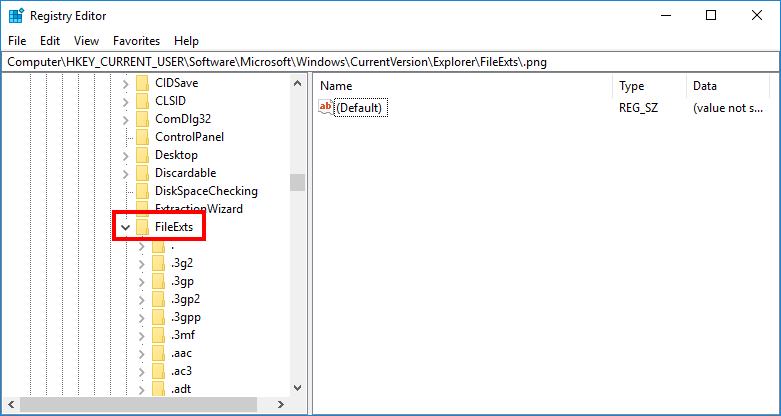
3. With FileExts selected in the left pane, click on the file extensions you want to remove from “Open with” and then click on the OpenWithList key beneath it.
4. In the right side pane of the same window, right-click on the String value you want to remove and then click on Delete to remove the entry from the “Open with” menu.
5. When Windows shows a message asking you to confirm you want to delete the value, click on the Yes button to complete the deletion.
You can now close the Registry Editor and continue using your computer if you like.
That’s all.