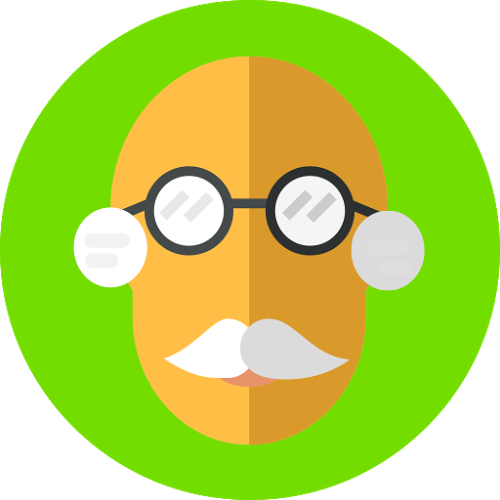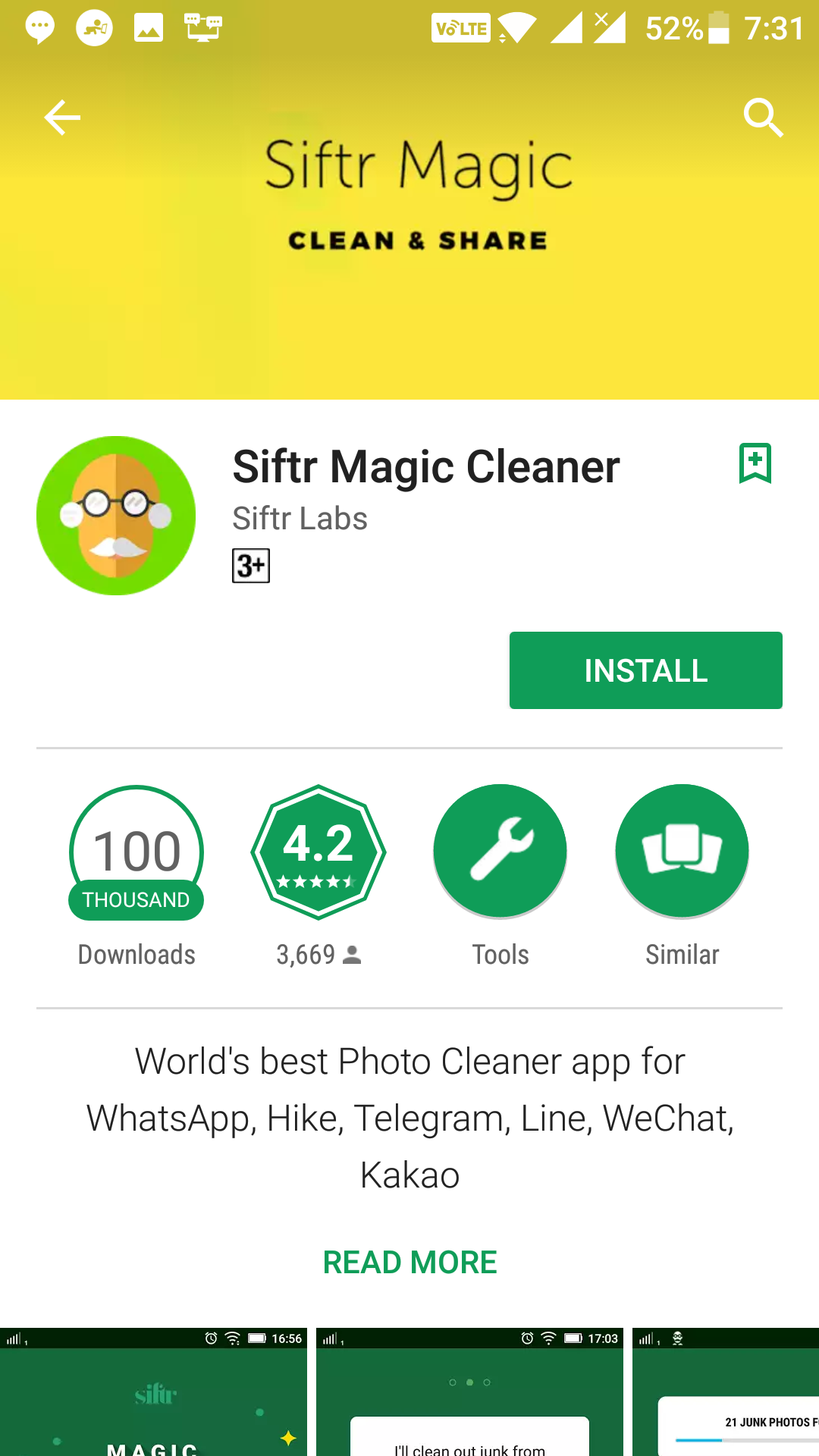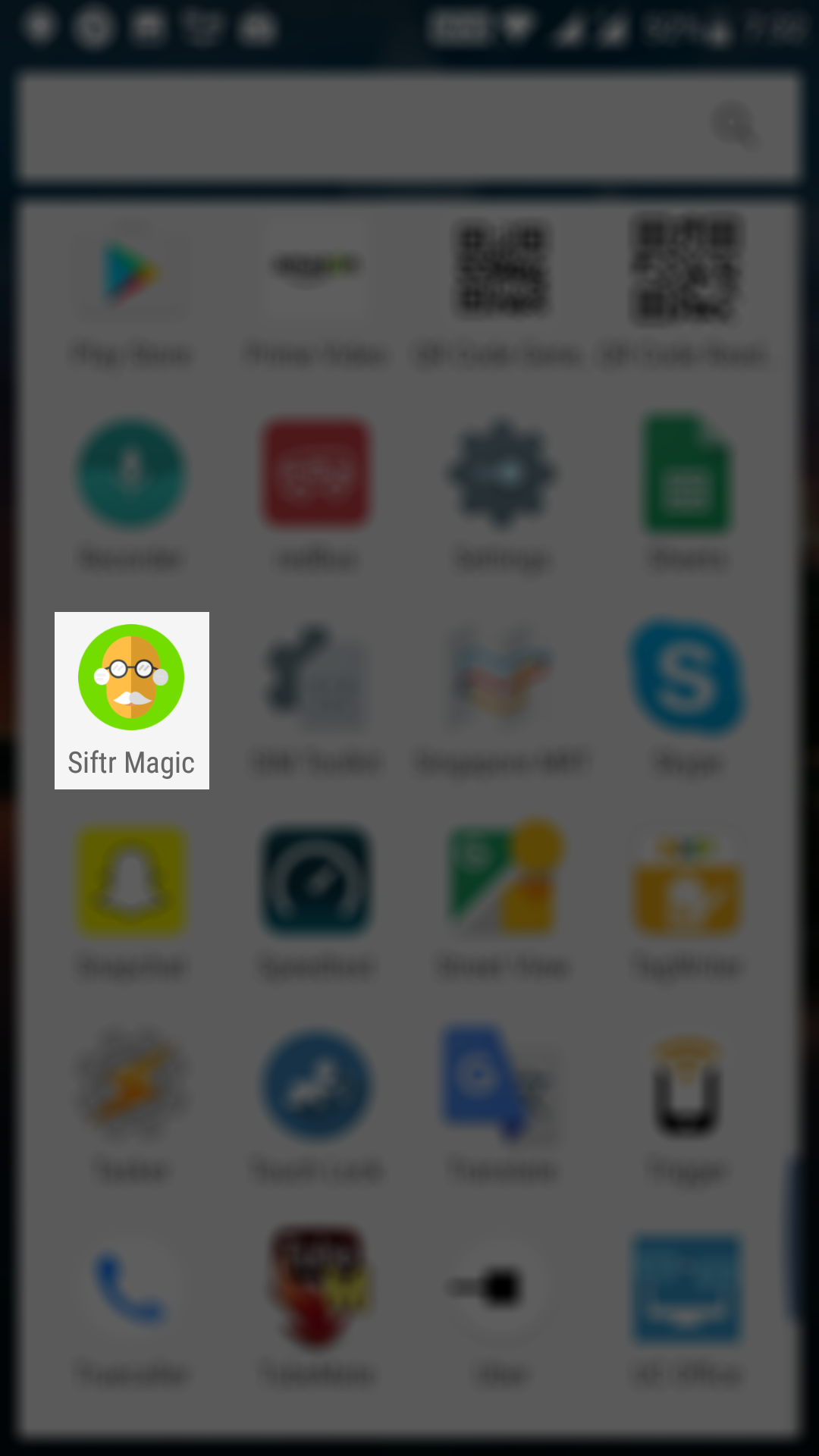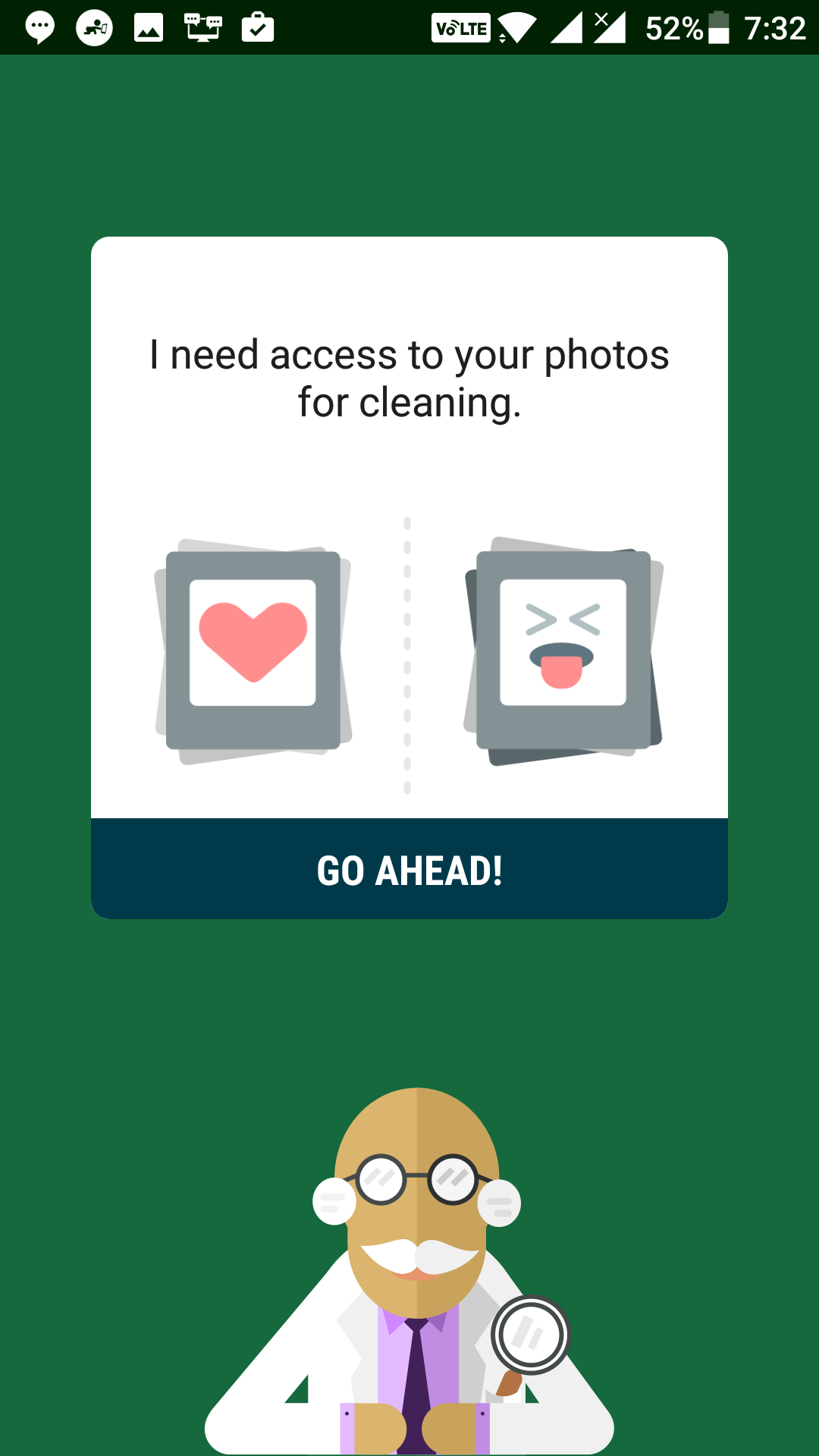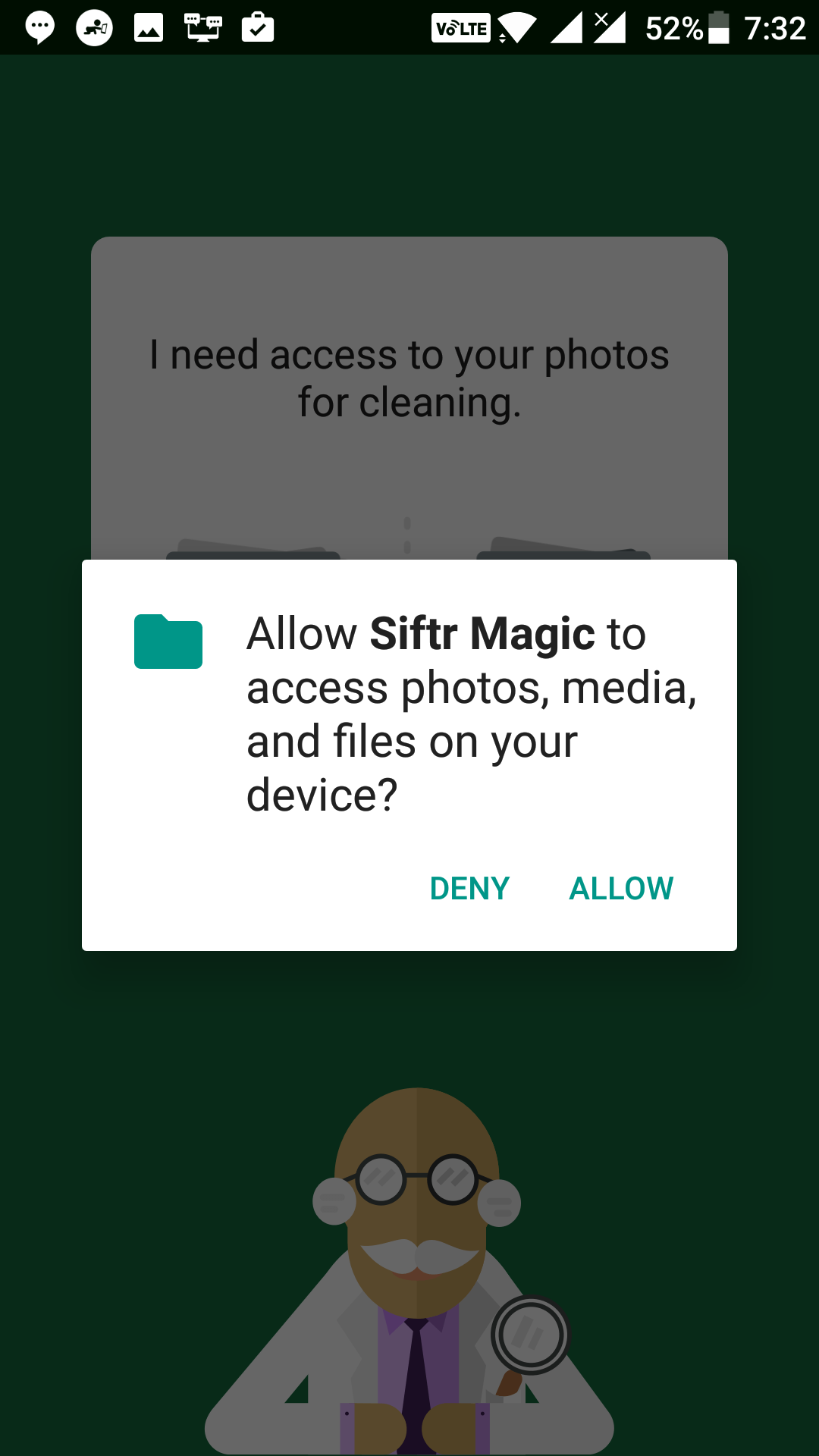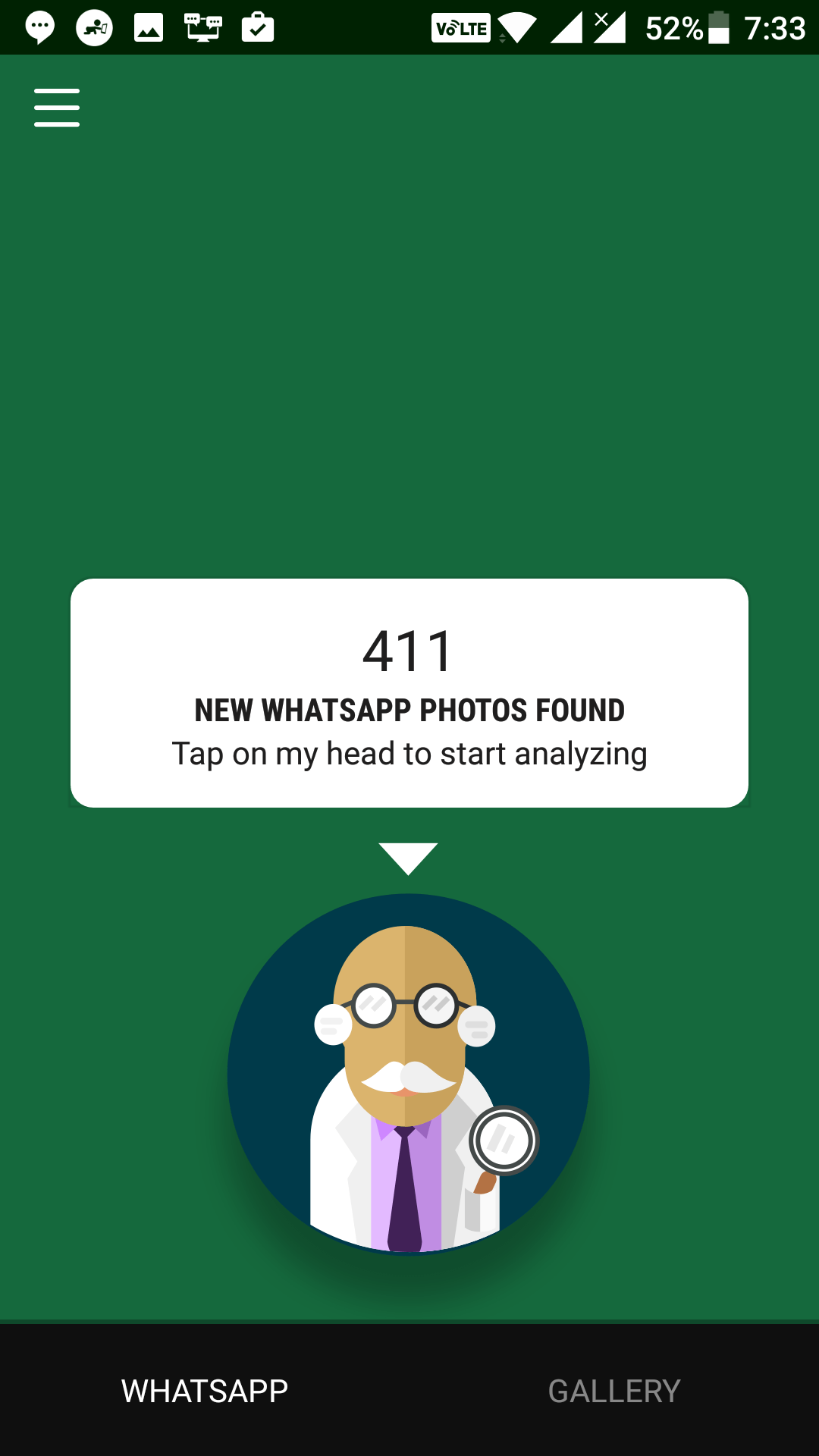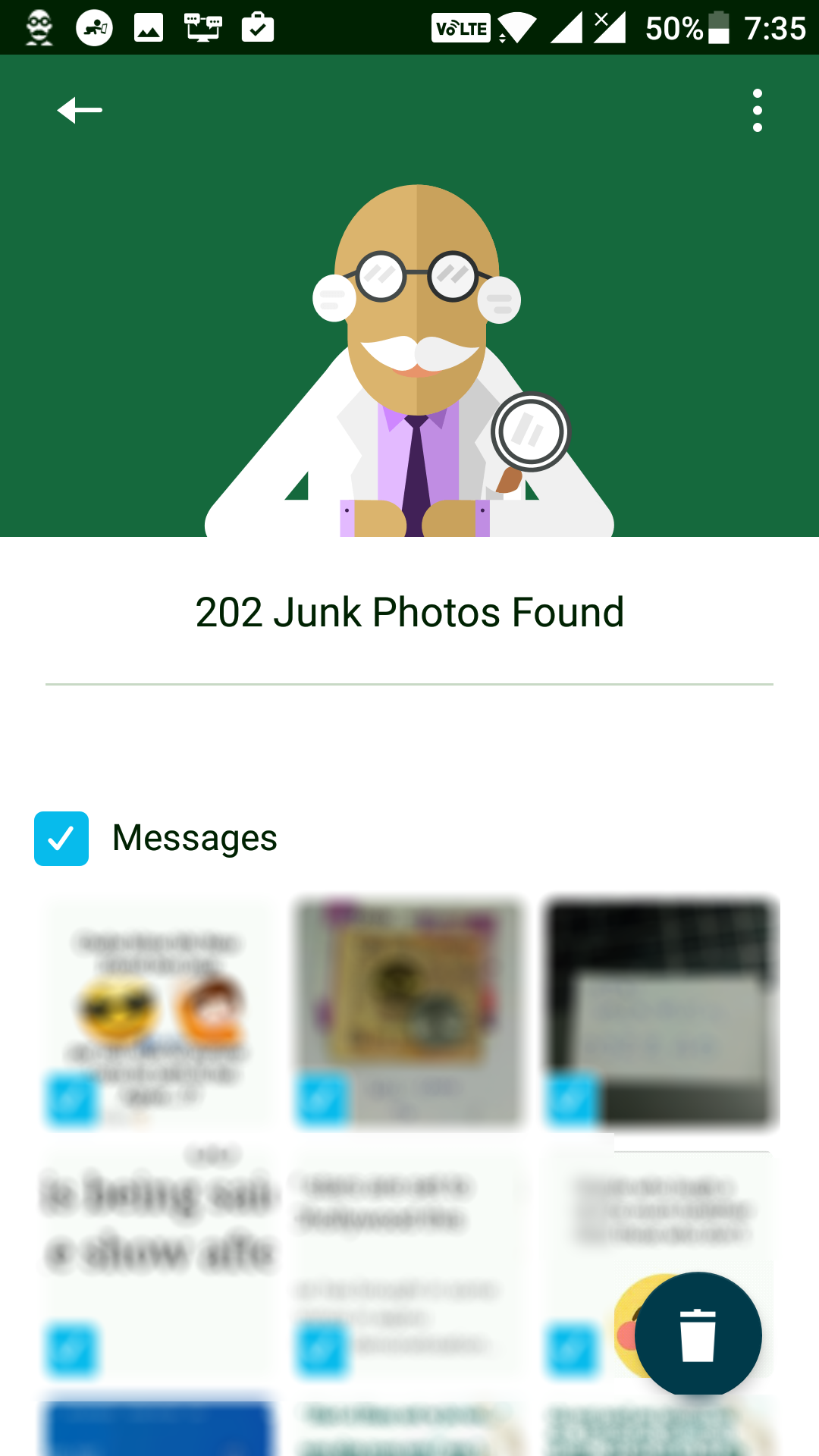If you’re a WhatsApp user, you’re likely to be part of many of the WhatsApp groups. Many people send a lot of images in groups, and those images are often saved on your device. While you may have downloaded some of those intentionally for your use, some of those may have automatically been downloaded to your device.
Also, you may have downloaded images in the past that you do not want now. In such cases, you should make sure you regularly deleted old and unwanted WhatsApp photos from your device so as to keep memory space free.
If you do not have the time to go through all of the WhatsApp photos available on your device, then you can use an app mentioned below that automatically searches for old and junk WhatsApp photos on your device and helps you remove them to free up memory space.
So, without further ado, here’s how to get rid of old and junk WhatsApp photos on your Android device:
Removing Old WhatsApp Photos from Android Devices
To do the task, you are going to use a free app available on the official Google Play Store. Once the app is installed on your device, you should be all set to get rid of junk WhatsApp photos from your Android device.
First of all, open the App Drawer on your Android device and tap on Play Store to launch the Google Play Store on your device. When the store launches, you need to search for and tap on the app named “Siftr Magic Cleaner.” When you find the app, tap on it, and it opens the app page. Tap on “Install” on the app page to download and install the app on your device.
When the app has been installed, launch the app on your device. To do that, open the App Drawer and tap on “Siftr Magic” and the app opens up.
When the app launches for the first time, it asks you to grant it some specific privileges. The privilege that the application asks for is access to the data stored on your device. It needs this permission so it can scan your data for any junk WhatsApp photos.
On the current screen of the app, tap on the button that says “Go ahead” to proceed with granting the app permissions.
On the following screen, you get a prompt that asks you if you would like for the app to be able to access your data. Since the app cannot run without accessing your data, tap on the option that says “Allow” to allow the app to access the data stored on your device.
After you have granted the required permissions, you need to tap on the person with a lab coat to begin searching for junk WhatsApp photos. Once the scan has begun, wait for a few minutes for it to finish.
As soon as the scanning is done, you will see the results on your screen. You will see the photos that the app thinks are junk and should be removed from your device. You can preview the images, and you can even choose which one should be kept and which one should be deleted.
Tickmark all of the photos that you would like to delete and untick the ones that you wish to keep. Then, tap on the delete icon in the bottom-right corner to deleted the selected photos.
As soon as you tap on the delete icon, the selected photos will be deleted from your device.
You should find that your phone now has a little more memory space available for you to store your important files. The junk WhatsApp photos have been successfully removed, and they no longer keep the precious memory space occupied on your device.
So, that was how you could remove old WhatsApp photos in Android.
You might also be interested in:
- How to Move the Address Bar to the Bottom of the screen in Google Chrome for Android
- How to Download and Install the Android O Developer Preview on Android
- How to Get Back the “Google Now” on Android
- How to Enable the Dark Mode on YouTube
You can subscribe to our RSS, follow us on Twitter or like our Facebook page to keep on consuming more tech.