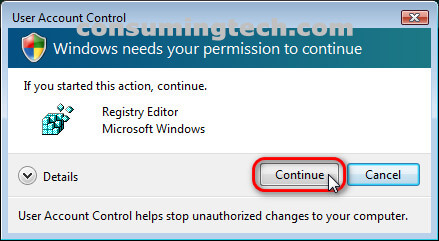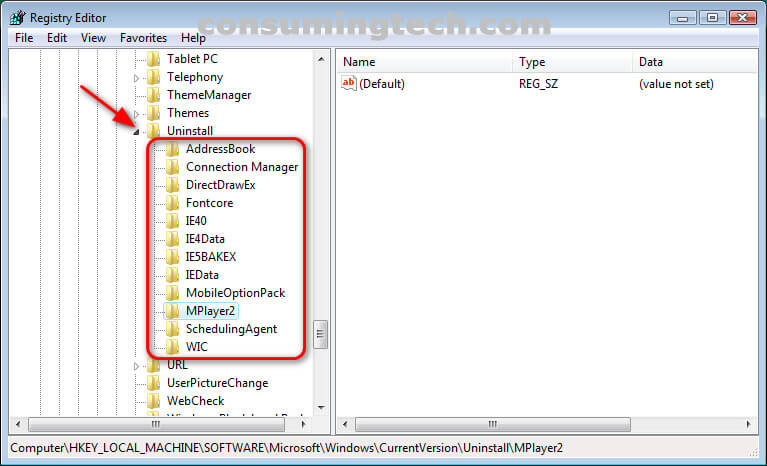The following tutorial demonstrates how to remove and uninstall entry programs in Programs and Features when using a version of the Windows Vista operating system.
Most of the time, you will have no trouble removing a program from Programs and Features in the Control Panel. But the process in which the computer follows for this is not as obvious as it seems. Rather than a program simply being removed, Windows Vista needs an uninstall program to work for each corresponding program you wish to be removed. Should one of those uninstall programs fail, you may be stuck with the program still on your computer. Thankfully, there is a workaround for this which is to open the Registry Editor and uninstall the programs from where they are listed in the registry keys.
How to Remove an Uninstall Entry in Programs and Features for Windows Vista
You can remove an uninstall entry in Programs and Feature in the Registry Editor app when using Windows Vista. Here is how to do that:
1. Open the Registry Editor.
2. When prompted by User Account Control with regards to the Registry Editor, click Continue.
3. Using the registry keys in the left pane, navigate through to the following path:
HKEY_LOCAL_MACHINE\SOFTWARE\Microsoft\Windows\CurrentVersion\Uninstall
4. With Uninstall expanded, right-click on any of the subkeys you want to be uninstalled from the computer and click Delete.
In conclusion, that is how to remove and uninstall entry programs in Programs and Features when using Windows Vista.