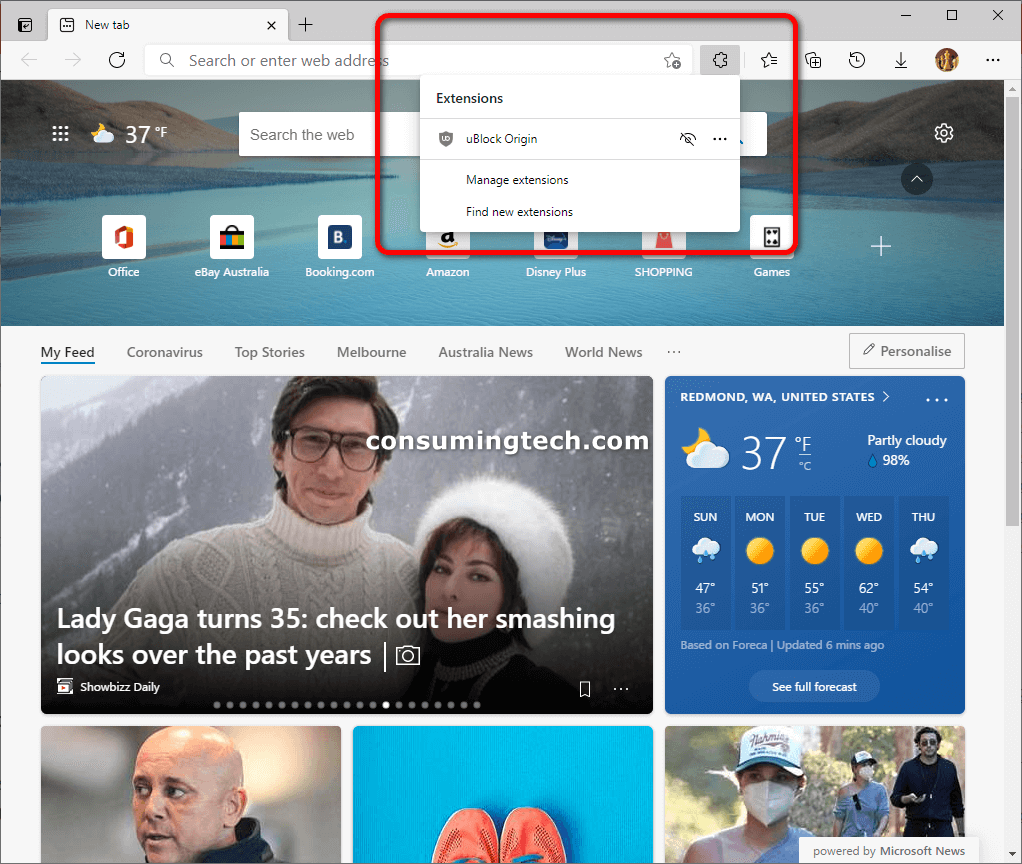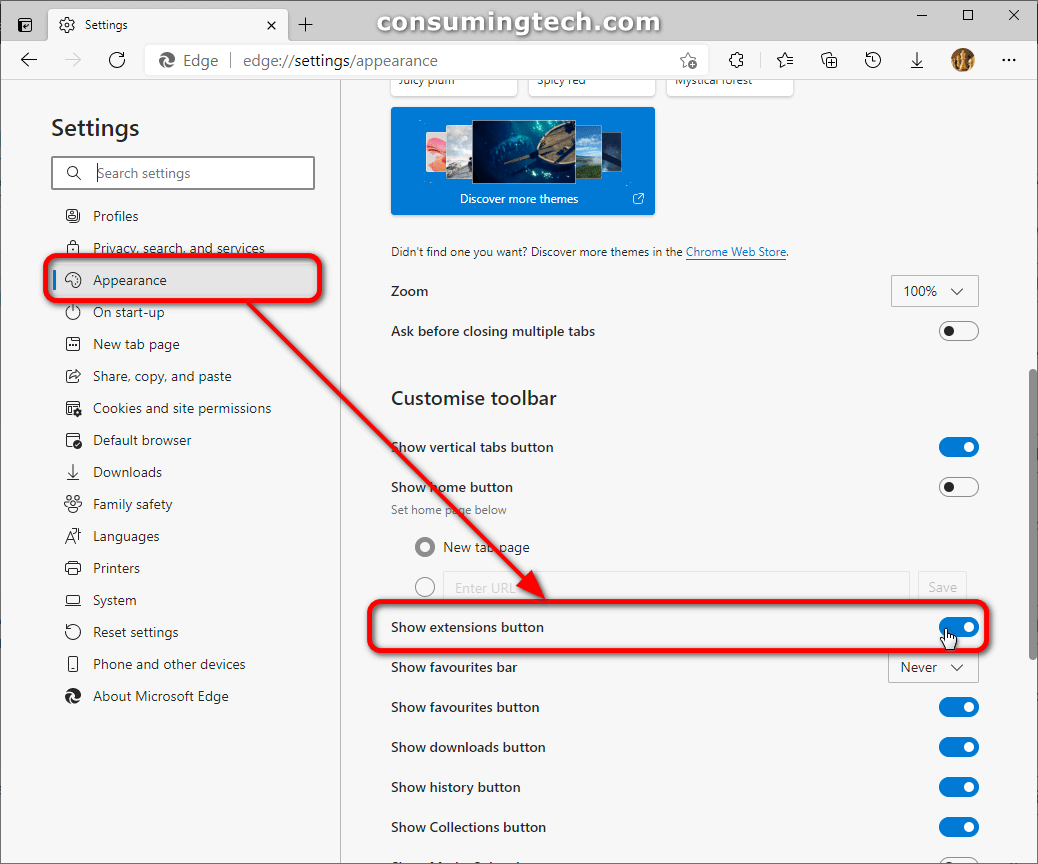Microsoft Edge has a new style for its extensions menu. The new menu is very similar to Google Chrome’s extension menu.
Recently Google Chrome users will have noticed a new extensions icon appearing to the right side of the address bar at the top of the browser window. This happened because Google developers decided to change the way extensions were viewed. While we don’t have proof, our theory is Google didn’t want people to see what extensions a computer had enabled by default due to the rise in popular YouTube streamers. People like Joe Rogan for example used to just keep Chrome in its default view which was to show him using an ad blocker each time he shared his screen with his viewers.
With the new extensions menu, that no longer happens. It was possible to click and drag the old address bar so that it covers any extensions you didn’t want to be shown, but popular streamers tended to not care what was shown when sharing news articles with the world; they instead were more inclined to leave the browser in its default view. So, with that information, Google then made the default view to show all extension icons as hidden, and then if people wanted, they could still pin the extension icons. This means people still have the freedom to show what they want to show but based on how we understood people to use browsers, they weren’t likely to pin those extensions Google preferred to be hidden.
The new extensions icon and menu for MS Edge is very similar to the Google Chrome variant; you get the same Manage extensions link but also an additional Find new extensions link which means the MS Edge extensions menu does add some value to Chrome’s idea by making it easier to install new extensions. This could backfire on Microsoft though as generally speaking the last thing Google needs is to advertise its Chrome web store; you should limit the number of extensions used for browser health, and Google constantly needs to monitor its web store for malicious software. It does make sense for none of that to be Microsoft’s concern right now though since the reason they couldn’t develop a successful smartphone operating system was due to a lack of applications available for Lumia owners.
You can enable the new extension’s icon from the Microsoft Edge Developer build. Just navigate to Settings > Appearance > Show extension button. If you don’t see the button appearing even though you have enabled the extension, it’s probably because you don’t have any extensions installed.
Some journalists are reporting you to need to do this from the Edge Canary build. That is not the case anymore. You also don’t need to install any codes; simply enable the toggle from the Settings and ensure an extension is installed.
Related Articles
- Microsoft Edge to Deliver Notifications Based on Its Own Perception of a Website – What Could Go Wrong?
- Clickable Search Bar Now in Microsoft Edge When Viewing PDF Files
- Download: Microsoft Edge 89.0.774.54 (Update for Desktop) [Links]
- Microsoft Makes it Simple to Set Age Restrictions in Edge with Kids Mode
- Microsoft Brings Enhanced Badges and Background Notifications to Edge Browser
- Microsoft Edge Dev 88.0.705.9 Update Brings History Icon to Address Bar
- Extensive Downloads Flyout with New Features Comes to Edge Insiders
- Progressive Web Apps in Microsoft Edge to Improve Native Apps in Windows 10
- Latest Microsoft Edge Has Rounder Icons for New Tabs and Menus
- Desktop Widgets Could Be Coming to Microsoft Edge
- Microsoft Edge ‘History’ and ‘Open Tabs’ Sync Now Options from Settings
- How New Microsoft Edge Will Roll Out for Windows 10 Users