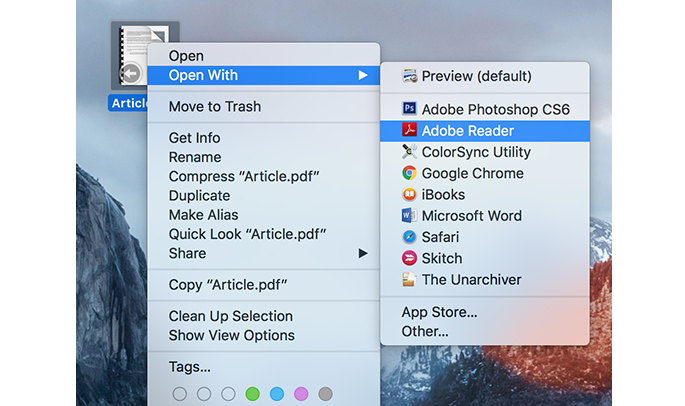Adobe Reader is a great tool that allows you to access PDF files on your computer. The tool exists for all the popular operating systems and even mobile operating systems, so you are probably covered by the tool if your device runs any modern OS. While reading PDF files, you should notice that some files have the kind of background and text color that is not easier on the eyes. For instance, the white background and black text is not always the most natural color combination, especially when you are reading long novels.
Fortunately, the tool does let you change that color combo so that you can read your favorite books that are in PDF in Adobe Reader without hurting your eyes. Being able to modify the color combo helps you read PDFs in whatever color you think that is good for your eyes.
Here’s how you can go about doing that:
Making PDF Files Easier on Eyes in the Adobe Reader
To do the following steps, you need to have a PDF, and Adobe Reader installed on your computer. If you have got both of those, you are all set to get started with this guide:
1. Open the PDF you have on your computer in Adobe Reader by right-clicking on the PDF and selecting Open With followed by Adobe Reader. I have done this step on a Mac, but it should be not too different on another OS that you might have.
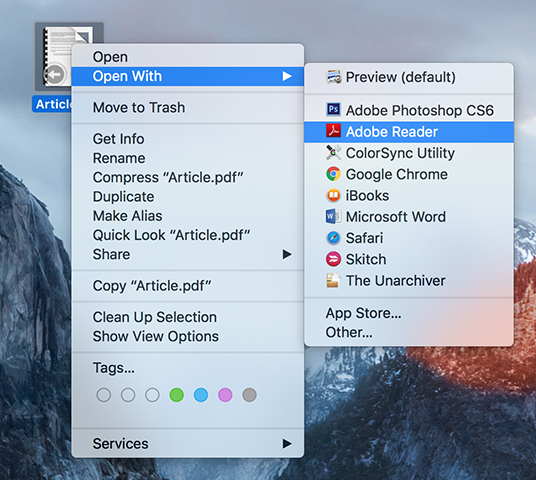
2. When the PDF launches in Adobe Reader, click on the Adobe Reader menu at the top and select the option that says Preferences. It takes you to the settings panel of the tool so you can adjust the settings as to how a file should open in the tool.
If you are on Windows, you find the Preferences option in the Edit menu on the top of your screen.
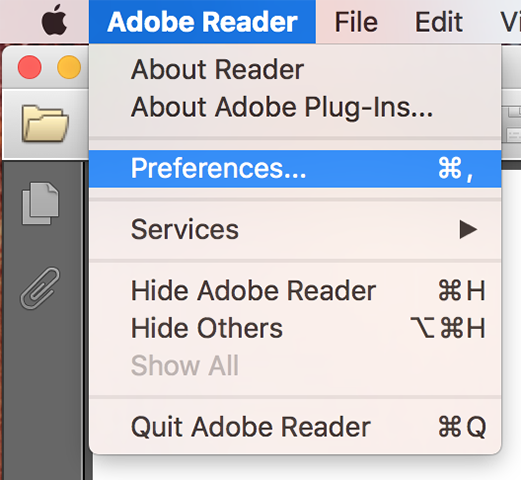
3. When the preferences panel opens, scroll down and click on the option that says Accessibility in the left panel. That is where the setting we want to change is located. It should be the same for Windows version as well.
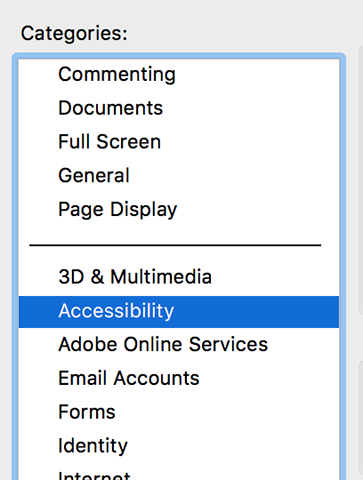
4. When the Accessibility panel launches, you get an option saying Replace Document Colors. Checkmark the option to enable it and to allow it to change how you view the files in the tool.
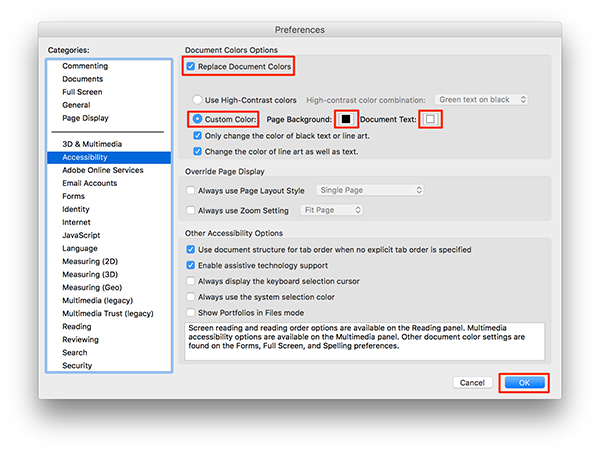
Once you have a checkmark on the option, click on Custom Color to enable custom colors for the files. Then, click on the color tab next to Page Background to select a custom color that will be used as the background color for all of the PDF files you launch with Adobe Reader. Then, click on the color tab for the Document Text option to change the color of the text in the PDF files.
What you need to do here is use your imagination to find out what color combination is the easiest for your eyes to read PDF files.
Once you have made the required changes, click OK at the bottom to save the settings and to exit out of the preferences panel.
5. You should see your chosen color showing up in the PDF file that you have launched with the Adobe Reader tool. If you think it is good, it is good. If you think it needs changing, just head to the preferences panel and change it however you like.
So, that is how you can make the PDF files easier to read in Adobe Reader on your computer.
You might also be interested in:
- How To Add Prisma Like Effects To Your Videos Using A Free App
- View Files Of Major Formats Without Leaving The Chrome Browser
- How To Play A Single Song Without Bothering iTunes On Your Mac
- How To Change The Homepage In Various Web Browsers On A Mac
- Some Of The Useful QuickTime Tips To Use On Your Mac
Have something to say? You can contribute to this tech article by leaving a comment below.