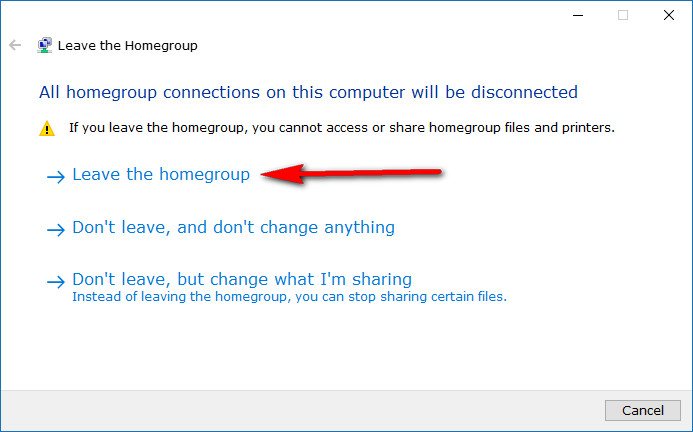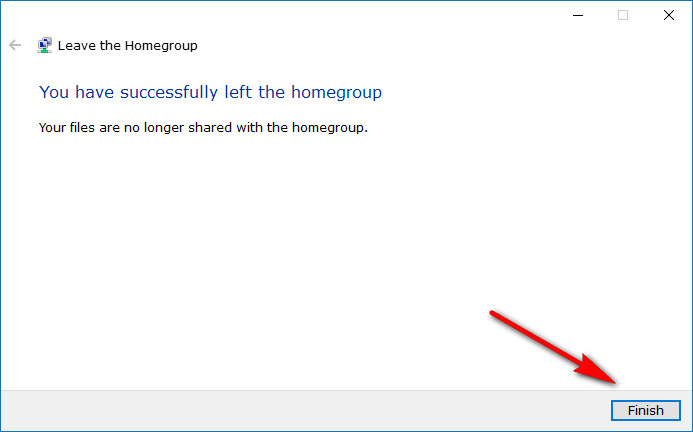If you needed to share files and resources within Windows 10 networking, you could do that using a homegroup. Joining a homegroup isn’t something that everyone knows how to do, but it only takes a few minutes to set up.
Once you are part of a homegroup, you can choose what other devices on the same network as you can view from your device. Things that people commonly choose to share between devices are things like documents, music, movies, pictures, and printers.
If you previously decided become part of a homegroup but have since changed your mind and would no longer like to be part of the homegroup, you can make that happen quickly as well.
Here’s what you need to leave homegroups when you’re using a version of the Windows 10 operating system.
How to Leave a Homegroup in Windows 10
Open up the Control Panel again using the small icons view and then click on the “Homegroup” link. Since you are already part of a homegroup, you’ll see the same screen as below. Under the Other homegroup actions heading, click on the “Leave the homegroup” link. (If you want to exit the homegroup because you feel as though your password has compromised, you can click on the “Change the password” link available from this page instead. The option for changing your password is always available from this homegroup settings page).
Next, click on the “Leave the homegroup” link.
Wait for a few second for the Windows 10 operating system to disconnect all of the homegroup connections that were once established between your computer.
When you get to the window that lets you know that “You have successfully left the homegroup,” click on the “Finish” button.
It’s not possible to create more than one homegroup on any one network, so being able to disconnect from the homegroup you were once connected with shouldn’t be a difficult challenge for anyone trying to do it. If Windows does detect an existing homegroup, it doesn’t give you the chance to create another one, which is why leaving the homegroup is so simple.
You might also be interested in:
- How to Run SFC Command to Repair System Files in Windows 10
- How to Open and Use Disk Cleanup in Windows 10
- How to Delete System Restore Points in Windows 10
- How to Restore Default Apps for File Extension Type Associations in Windows 10
You can subscribe to our RSS, follow us on Twitter or like our Facebook page to keep on consuming more tech.