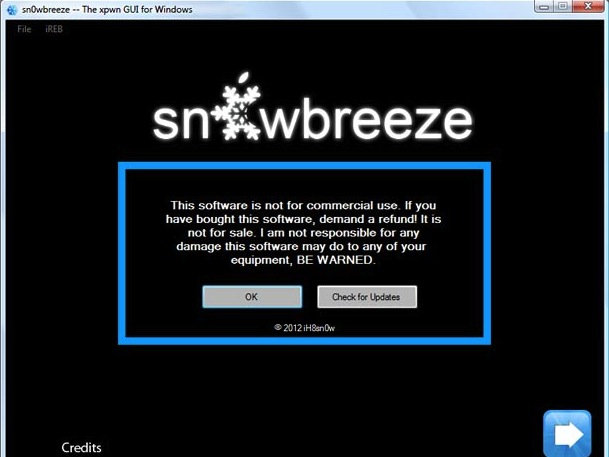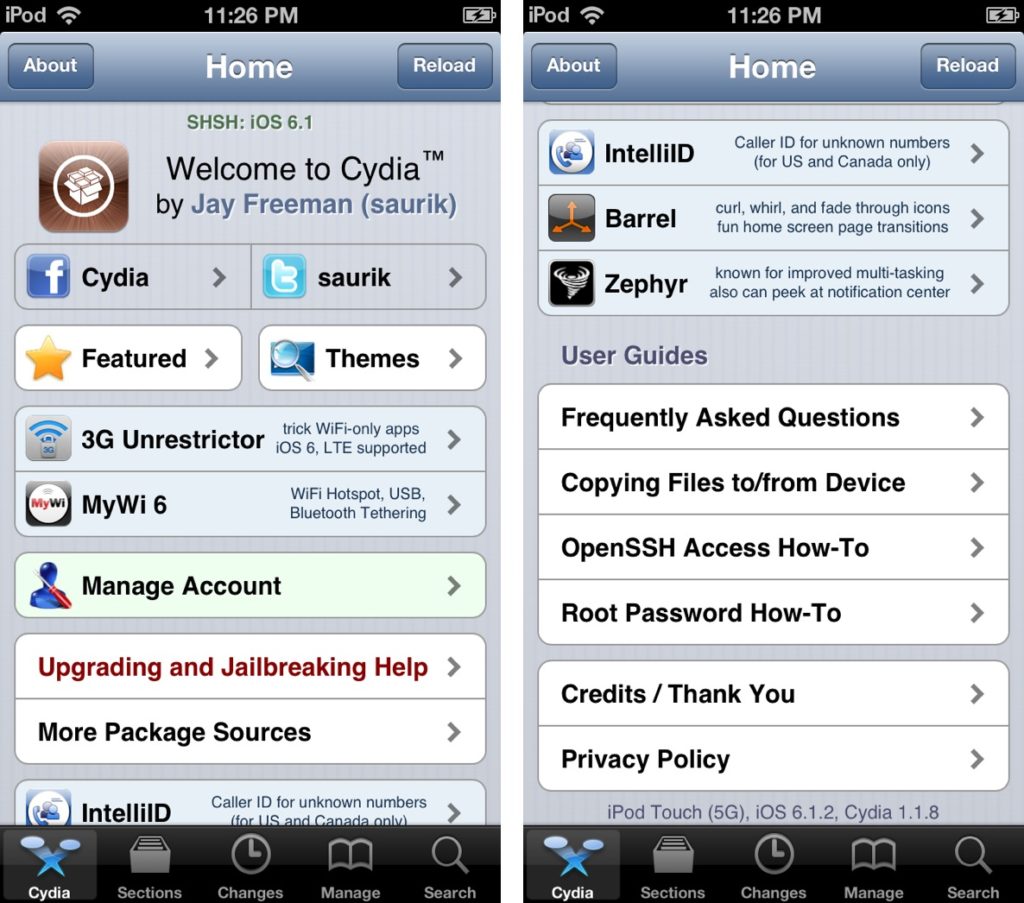Snowbreeze 2.9.8 is now out, and if you are one of the many jailbreakers looking to preserve the baseband, Snowbreeze 2.9.8 is the tool you want to use to jailbreak your devices. With Sn0wbreeze, much like Redsn0w, the jailbreak tool will create custom firmware to jailbreak iPhone 4, iPhone 3GS and iPod touch 4G.
Currently, Sn0wbreeze 2.9.8 supports iPhone 4, iPhone 3GS and iPod touch 4G. If you unlock using ultrasn0w and are looking to preserve the baseband as I mentioned earlier, then this is the jailbreak you want.
Sn0wbreeze 2.9.8 will jailbreak iOS 6 through to iOS 6.1 for A4 devices such as iPhone 4 and iPod touch 4G as well as iPhone 3GS.
How to jailbreak iOS 6.1 with Sn0wbreeze 2.9.8 for A4 devices
Make sure you have downloaded the iOS 6 or iOS 6.1 firmware for your device first.
Windows 8 users will have to download the Microsoft.NET Framework 3.5 before attempting this jailbreak.
Step 1. Download Sn0wbreeze 2.9.8
Step 2. Extract the downloaded Sn0wbreeze 2.9.8 file on your computer and run it. Once sn0wbreeze appears on-screen, you will see an “OK” button. Click this button and follow it through. On the next page will be a “next” button, click this and follow it through also.
Step 3. The next page will be an IPSW selection page. Here you want to browse for iOS 6 or iOS 6.1 firmware, depending on your choice.
Step 4. Once you have selected the IPSW firmware click next followed by selecting “expert mode” from the next screen.
Step 5. Click next again followed by choosing “General.” If you are using this jailbreak for iPhone 4 or iPhone 3GS, you will need to choose “activate the iPhone hacktivate.”
Step 6. Now you need to click on “build the IPSW” and click next when finished.
Step 7. You will now see a donation page to donate to the developers if you wish. After that, you will see a “done” message to let you know it is done, however, don’t go away because there is more to do.
You will now need to put your device into pwned DFU mode. To do this click the “OK” button that is on the “done” screen. From here you will need to follow some more on-screen instructions on what to do next.
After following the on-screen instructions, the iREB feature will take over and put the device into a Pwned DFU state. You will know when it has been successful because a message will pop up. Once you are satisfied, proceed to step 8.
Step 8. Open up iTunes and the hold shift/option keys simultaneously. This will bring up a restore option. Select the restore option to restore the custom 6.1 firmware.
The firmware will be on your desktop from earlier. Select this firmware and wait patiently while iTunes goes ahead and restores the custom firmware onto your iPhone 4, iPhone 3GS or iPod touch 4G.
You might also be interested in:
- Rage Maker for iPhone, iPad and iPod Touch New Version 1.5.1 [Download]
- Was Pod2g Trying to Bluff Apple in Desperate Attempt to Open iOS?
- Evad3rs Team Launches Website and Names iOS 6 – 6.1 Jailbreak Evasi0n
- Intelliscreen X 6 Extends iOS Devices Notification Center to Lock Screen
- Untethered Jailbreak for Apple TV 2G iOS 5.0.1 with Seas0nPass 9B206F Firmware
- SwipeBack Cydia Tweak Allows Users to Use Back Gestures on iPhone and iPod Touch
- Jailbreak iOS 6 iOS 6.0.1 with Sn0wbreeze 2.9.7 for iPhone 3GS, iPhone 4 and iPod Touch
- Download Redsnow 0.9.4 Free to Jailbreak Your Apple Device
- Sn0wbreeze 2.9.7 Download Brings in Support for iOS 6, iOS 6.0.1
You can subscribe to our RSS, follow us on Twitter or like our Facebook page to keep on consuming more tech.