Every Android device right around the world ships with a recovery environment preinstalled, known as the “stock recovery.”
The recovery environment is a seperate partition from the Android operating system itself so that no matter what problem the OS has, you can still always get access to the recovery partition to restore your device to its default factory state or install new software update and perform other diagnostic tasks.
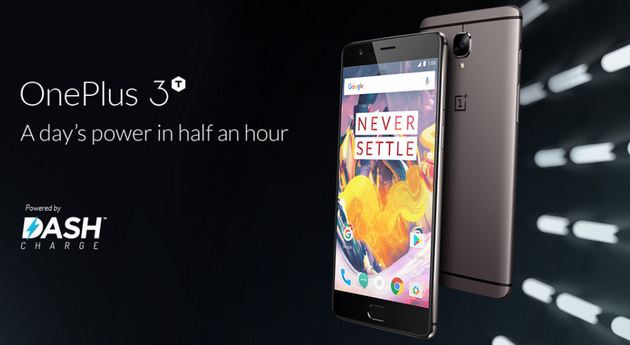
Given that the Android operating system is based on open source software, it remains open to be tinkered with by developers who get their hands on its open source code. A developer will never be able to change anything you use on your screen just by grabbing the code because what you see on your device’s display is an official update by Android that is locked in for good. But there are developers out there creating new ROMs, which are like third-party operating systems, in many respects, and they allow you to swap that official version of Android that you’re looking at for a custom one, made by those third-party developers. Those are called custom ROMs, and they are one of the main reasons for people wanting to swap the stock recovery partition for a custom recovery instead.
The stock recovery, while doing great things for fixing problems, only allows the flashing of official and signed zip files. In other words, you can only install official Android updates from the stock recovery environment. But before you can install a custom ROM from a recovery partition, you first need to have a recovery that allows for the flashing of unsigned zip files. That’s where the custom recovery images come into play: they allow for all unsigned zips to get flashed, including your custom ROMs files and rooting files as well.
This is what you need to install TWRP Recovery on the OnePlus 3T smartphones.
Details of Note
- The custom recovery images available in this guide are only to be installed on the OnePlus 3T smartphone. Most devices have a custom recovery image developed specifically for it, and you shouldn’t install one that is intended for another device unless advised it is okay by a professional.
- The OnePlus 5T is a dm-verity device, meaning that swiping to allow system modifications results in your device being unable to boot if it is using the stock kernel. To get around dm-verity’s boot prevention, you must first install a kernel that has dm-verity disabled in the fstab.
- The codename for the OnePlus 3T TWRP recovery image is “OnePlus3.” You will see that codename in the TWRP image file path and also from your About Device menu so you know you are flashing the right file on the right device.
- You can follow this guide on any of the major three computer operating systems: Windows, Mac, and Linux. You just need to download the right platform-tools file from the Android SDK package when you’re on the Android website, which is walked through during the guide below.
- You can install the official TWRP Recovery application from the Google Play Store or from the TWRP website as an apk, if you have root access on the device already, and get the TWRP installed that way, no adb required. Once the app is installed, it will be in your Downloads folder. Navigate to the Downloads folder and select the TWRP application. When the application opens tap on the option for flashing the TWRP.
Files Required
- Download on your computer the latest version of TWRP Recovery: Primary (Americas) | Primary (Europe).
- Download on your computer the universal ADB drivers.
- Download on your computer the platform-tools from the Android SDK.
How to Install TWRP Recovery on OnePlus 3T
Note: If you already have TWRP installed on the OnePlus 3T smartphone, then you can just install the latest version of TWRP directly from the custom recovery itself by uploading it there. Achieving that would go as follows: download the TWRP to your computer, connect your device to the computer using the USB cable, transfer the TWRP file to the internal storage folder, disconnect the device from the computer and then boot it up into the Recovery mode where you would then flash the file.
For everyone else who hasn’t yet installed TWRP on the Google Pixel XL smartphone before now, you’ll need to do as follows:
1. Install the universal ADB drivers on the computer from the download link. That will make it possible for you to use adb commands as well as the OnePlus 3T smartphone. If you can’t get the OnePlus 3T smartphone connected to the computer, then you can also download the OnePlus USB drivers instead so the computer has both the ADB drivers and OnePlus drivers installed.
2. You need to have the platform-tools part of the Android SDK on your computer. From the download link, scroll down until you get to the command line tools section and then download the package that is made for your operating system.
3. Once you have the SDK Manager on your computer, check the box only for the platform-tools, so you end up with the adb and fastboot binaries installed on the computer.
You could also install the drivers from there as well if you wanted.
4. Pick up the OnePlus 3T smartphone and navigate to the Settings > About and tap your finger over the build number at least seven times so that the Developer Options menu becomes unlocked. Then go back to the Settings, enter the Developer Options menu and then enable the USB debugging mode.
5. Connect the OnePlus X smartphone to the computer by using the USB cable that it comes with.
6. Now on the computer open the Command Prompt and type the following command and hit “Enter” on your keyboard to get the OnePlus 3T smartphone into the bootloader mode and ready for the flashing:
adb reboot bootloader
7. Make sure you have copied the TWRP image file to the same folder as the adb and fastboot binaries. Also when you’re there, change the name of the TWRP to “twrp.img” by right-clicking the mouse pointer on it and selecting the Rename option from the menu.
8. From the command line type the following command and hit Enter on your keyboard to flash the custom recovery:
fastboot flash recovery twrp.img
9. Lastly type the following command and as soon as the OnePlus 3T smartphone reboots, hold down the key combination to boot directly into the recovery mode.
If you don’t sometimes the stock recovery will wipe over the custom recovery you just installed.
fastboot reboot
The custom recovery image for the OnePlus 3T smartphone is now installed, and you are ready to boot into recovery mode and start flashing the custom ROM or rooting zip files.
TWRP App Installation Method (Root Required)
If you decided to download the TWRP application from the Google Play Store or the APK file from the official TWRP website, then after you open the application you will be given a few different options to choose from. But before even going that far, it’s important to note that you should only install the TWRP APK file from the official TWRP website. If you’re installing it from Git, or any other file hosting website, it might not be the official version, and thus, it won’t have been built or tested by the official TWRP developers and maintainers.
Once the application is open, you’ll need to agree to not hold anyone from TWRP responsible for any issues that your device may face while using the application. This is a standard disclaimer that Team Win puts on top of each of the recovery image files from the official website as well, so it’s nothing new. It just explains that it is your decision to put the custom recovery on your device, and while they work hard to provide a quality product, there are no guarantees that your device isn’t susceptible to damages relating to TWRP while the custom recovery is installed. You can grant the application root permissions now as well. Root access can be obtained by flashing SuperSU, or other appropriate rooting files, from the custom recovery itself. Without root, you won’t have access to some of the app’s features, such as image flashing. It’s here also where you can enable InsightCore (a feature to monitor and record the network performance of your device).
Once you’ve accepted the agreements, you’ll see the TWRP application’s home screen, where you can choose to flash TWRP or view the network statistics. When choosing to flash the custom recovery, you’ll need to scroll and select your device from the list to make sure you are flashing the correct file. When the device is chosen, the TWRP application automatically then searches for the latest version of the TWRP for that device and will continue doing so every day for as long as the app is installed. This interval can also be altered from the Settings in the top right-hand corner of the device’s display when the apps open.
If root access has been enabled, you’ll see the chance to select the custom recovery image and the buttons for flashing the images to boot or from recovery. You should choose to flash the images to recovery. Only use the boot image flashing when you are flashing full boot images, not just kernel zimages.
DD Installation Method
You can also get the custom recovery installed on the OnePlus 3 smartphone by using the DD install method. To do it this way, download the latest recovery image file for your device from its downloads page on the official TWRP website (Primary [Americas]| Primary [Europe]) and then place the file in the root of your /sdcard folder. Rename the image “twrp.img.”
You then need to run the following commands from the ADB shell or a Terminal Emulator application:
su
dd if=/sdcard/twrp.img of=/dev/block/bootdevice/by-name/recovery
That’s all.
Related Tutorials