Android 5.0 Lollipop based CM 12 custom ROM made by Cyanogen team has been released for your Sony Xperia Z1. This post will tell you the steps to install this custom ROM on your phone.
Android 5.0 is the latest OS released by Google for android smartphones. Android 5.0 Lollipop is lite and fast OS ever built by Google. This OS has some good features like smooth animations, fast charging, material design and many more. This CM 12 nightly build is fabricated by CyanogenMod team specially for Sony Xperia Z1. This custom ROM is nightly build and for testing purpose only but stable enough to use it for everyday use. There are some bugs but Cyanogen Mod team will remove them in later updates.
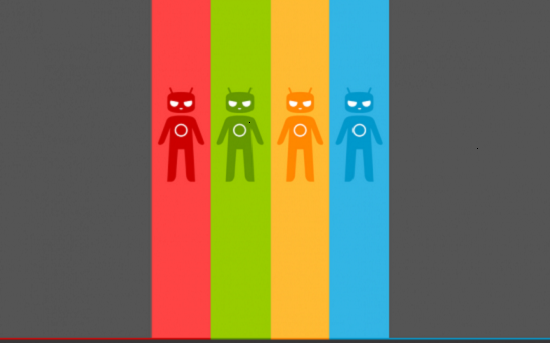
Check over some of the essentials before starting the guide. That way you know everything you need like the USB cable. In addition, you can learn what to back up and more. You’ll find all of that information directly after the drop.
- You are going to flash a custom ROM on your device so you should know that this process is risky as well as illegal. Google or Sony doesn’t recommend these type of actions with your device. Performing these actions with your device may violate your device’s warranty.
- You need to root you device and install a custom recovery on your device (TWRP recommended) and make sure it is latest so it can support Android 5.0 Lollipop based custom ROMs.
- Backup all of your important documents so you won’t lose then during this process as installing this ROM will format all of your internal memory. You can sync all of your contacts to your Google account so you can restore them after the ROM installation. You can use Titanium backup app to back up your important apps (this app available on Google play store and needs root). Backup all of your music, videos and document files to your PC or any other external drive (you can also move them to your phones SD card as we won’t alter SD card’s data during this process).
- Charge your phone’s battery to at least 80% so your phone would not get turned off during the process cause if this happens your phone will get bricked.
- Do not try to install this ROM on other android devices or Sony variant cause it can damage your device literally.
- Do not go beyond this point if you haven’t read all the guidelines listed above.
Steps to Install CM 12 Nightly Build Custom ROM on your Sony Xperia Z1:
- Download Cm 12 Nightly build custom ROM for your phone from here.
- Download Google Apps for your device from here.
- Transfer both zip files to your phones SD card and unplug your phone from PC when transfer is complete (do not unzip these zip files, transfer them as the are cause we are going to use them in zipped format).
- Reboot your device to recovery mode.
- In recovery mode tap on “backup” and confirm the step.
- Now come to home screen and tap on “Wipe” and then confirm the step.
- Now come to home screen and tap on “install” then “choose zip from SD card” then browse through your phone’s SD card and select the CM 12 zip file and confirm the step.
- After installation repeat the step 7 to install Google Apps zip file.
- Now tap on “reboot” then “system” this will reboot your device normally.
Your device will take some time to boot for first time, but if it won’t boot then force turn off your device (remove the battery) and repeat the step all over again.
Now like and share this tutorial so many more will get benefited with this tutorial and enjoy this new Android 5.0 Lollipop based CM 12 custom ROM on your device.