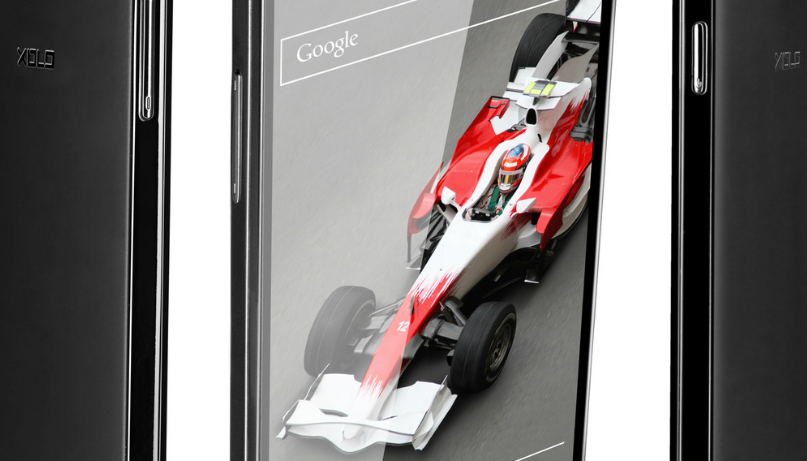Maybe you just got a XOLO A600 as a Christmas gift this year? Maybe you don’t like the software on it and wish to root it so you can have the software customized on it? Either way, the following guide should help you. Having access to the root user account that comes with the Android operating system is what gives you the all-powerful administrative full write permissions for the inside of the root directory.
It’s that root directory that helps the term “root access” get its name, but outside of the name, it means the same things as the admin account from a Windows or Mac computer because they all refer to being the person in control of choosing what it installed and what is uninstalled.
The root user account is given to the individual who sets up computers that run on the Linux operating systems. The Android operating system is based on the same Linux kernel and thus gets given the same root user account by default. However, the Android developers choose to take away the root user account, so you don’t have the full write permissions from the root directory anymore, and that means you can’t just run any commands that you want and you can access all files. The good news is that all of that is solved by following the right guide that teaches you how to root the device, and that typically involves using a tool from a third-party developer like Chainfire who has developed the SuperSU. If you aren’t rooting with SuperSU, then you might be doing it by installing a one-click rooting tool—and that is exactly what the Framaroot application is for your device as well as many others.
The guide below teaches how you can root your XOLO A600 and get SuperSU running on it. Once that is done, we also have a recovery guide ready for you to install a custom recovery on your phone. So go ahead and get this one done and then move forward to the recovery guide.
Files You Need
- A computer is not required in order to do this tutorial as the root app can directly be downloaded and installed on the phone. However, the steps for a computer are included in the tutorial for you.
- This uses the Framaroot root method to gain root access on your XOLO A600.
- Download Framaroot APK to your computer. It will later be transferred to your phone.
Rooting the XOLO A600
- Connect your phone to your computer using a compatible USB cable. Ensure your phone can receive files from your computer.
- Copy Framaroot APK from your computer over to the internal storage on your phone.
- When Framaroot is copied, disconnect your phone from your computer.
- Unlock the developer menu on your phone by heading to Menu->Settings->About phone and tapping on Build number for 7-8 times. It will then say you are a developer.
- Now go to Menu->Settings->Developer options on your phone and enable the option that says USB debugging.
- Head to Menu->Settings->Security and turn on the option labeled as Unknown sources. It will allow you to install apps from outside the Google Play store on your phone.
- Open File Manager and tap on Framaroot APK to install the app on your phone.
- When the app’s installed, launch it from your app drawer.
- Make sure the dropdown menu in the app says Install SuperSU.
- Tap on Boromir in the app and it will begin rooting your phone.
- Wait for the app to gain root access on your phone.
- When the app’s done rooting your phone, reboot your phone.
- You should now be fully rooted!
Your XOLO A600 should now be rooted and you can have the same confirmed using a root checker app.
Now that you are rooted, you have the ability to install root-requiring apps on your phone. Compared to the normal apps that you download from the Play store, these root-requiring apps bring with them some extra nice features that you would love to use. For instance, you can install a root-requiring backup app on your phone and then use it to backup the system files on your phone — something that cannot be done using ordinary apps.
You now also have the ability to install a custom recovery on your phone as root access has opened the gate for the recovery as well. Installing a custom recovery is a must in many cases if you wish to flash a custom ROM on your phone as many of these ROMs come in the recovery flashable ZIP format that can only be flashed using a custom recovery. It also applies to the custom kernels that are usually in the recovery flashable ZIP format.
While installing these root-requiring apps on your phone, make sure you do not let any unknown or untrusted app to access root access on your phone — as it may cause damage to your phone. You should only pick the trusted root-requiring apps for your phone to ensure that your phone is safe from any unknown threats.
Go ahead and enjoy!
You might also be interested in:
- How To Install A Custom Recovery On The XOLO A500S
- How To Root The XOLO A500S
- How To Root XOLO Q800 On Android 4.2.1 Using Framaroot
- How To Install A Custom Recovery On The XOLO Q800
- How To Root The XOLO Q1100 On Android 4.3 Using SuperSU
Have something to say? You can contribute to this tech article by leaving a comment below.