The calculator app has always been a part of the Windows operating systems for as long as I can remember them. In Windows 10 the calculator app has seen a significant facelift changing the design to a more modern look. As with anything that requires some developing, whenever they make changes there is a possibility of bugs. If you are or anyone you know is using the Windows 10 calculator app with a bug, then you can follow this guide and learn how to reset the calculator application and hopefully the bug is gone.
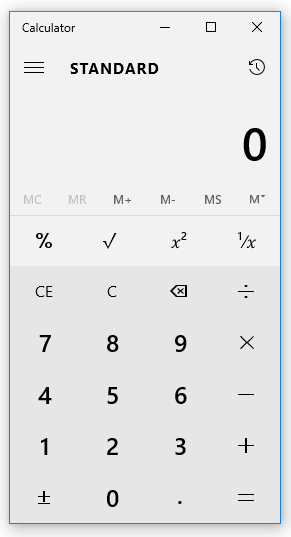
Resetting the Calculator app in Windows 10
1. Navigate to the Start > Settings > System > Apps and Features and then scroll down the list until you get to the calculator app.
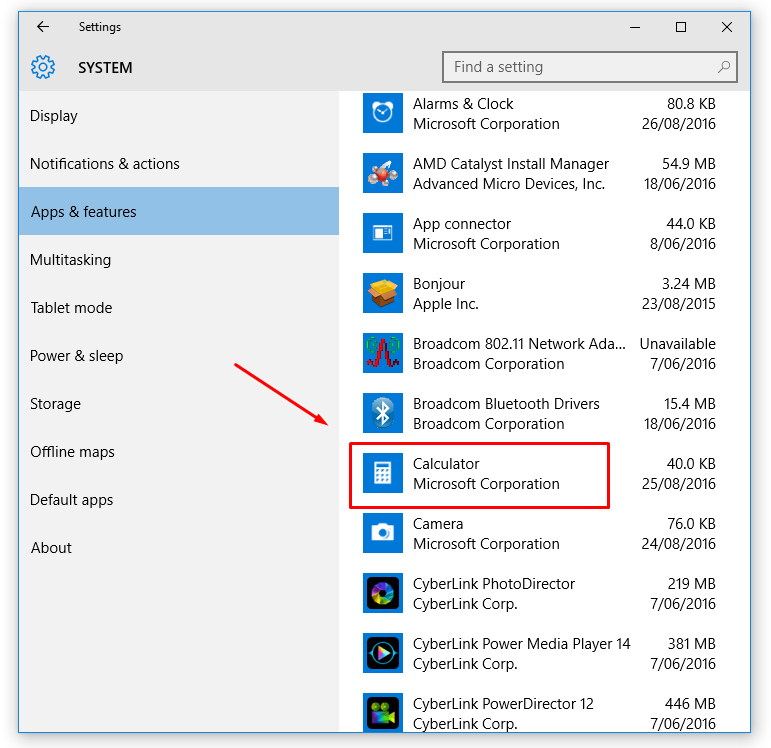
2. Click on the Calculator app to reveal the Advanced Options menu.
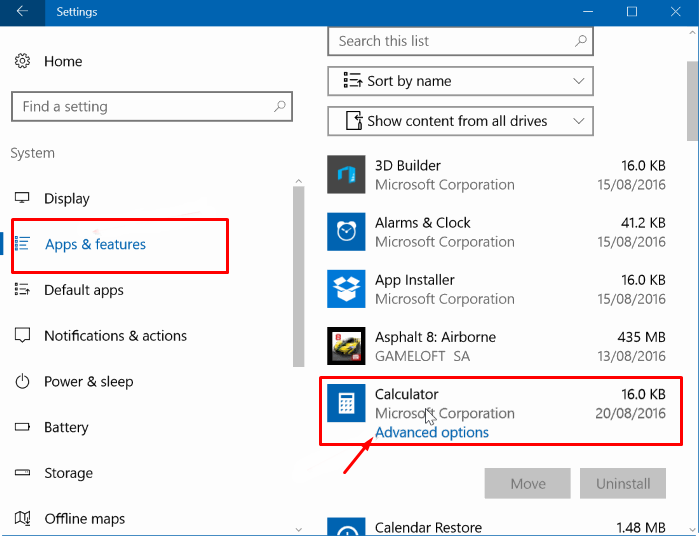
3. Choose to reset the Calculator app by clicking on the reset button.
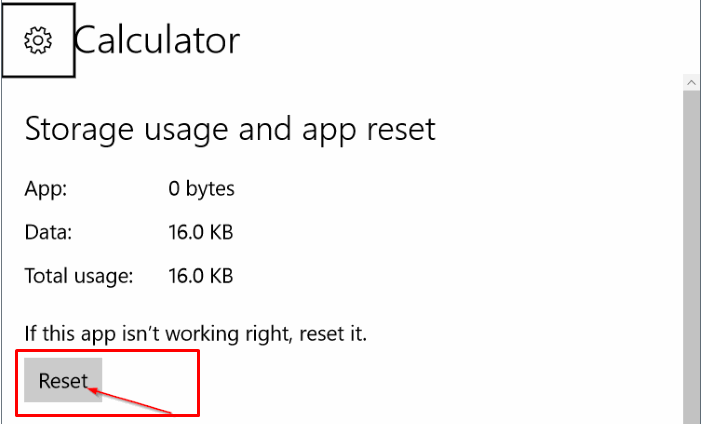
4. Confirm you do want to reset the Calculator application after reading the warning notice about the fact that resetting does delete all of the apps data on the computer, and that cannot be undone once it is deleted.
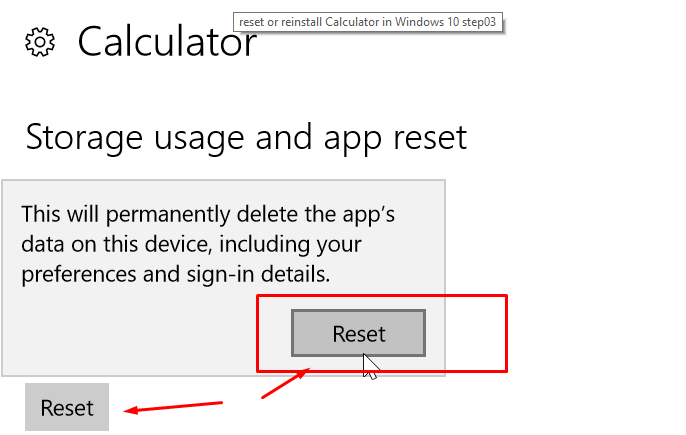
In conclusion, that is how to reset the Calculator application in the Windows 10 operating system. There are some editions of Windows 10 that have the Advanced Options menu available when you click the Calculator app, and there are some that don’t. It is believed to be the Home edition of Windows 10 that might not give people the chance to reset the calculator, but these options can change depending on what update is rolling out also as Microsoft continually change what an OS can do with updates.