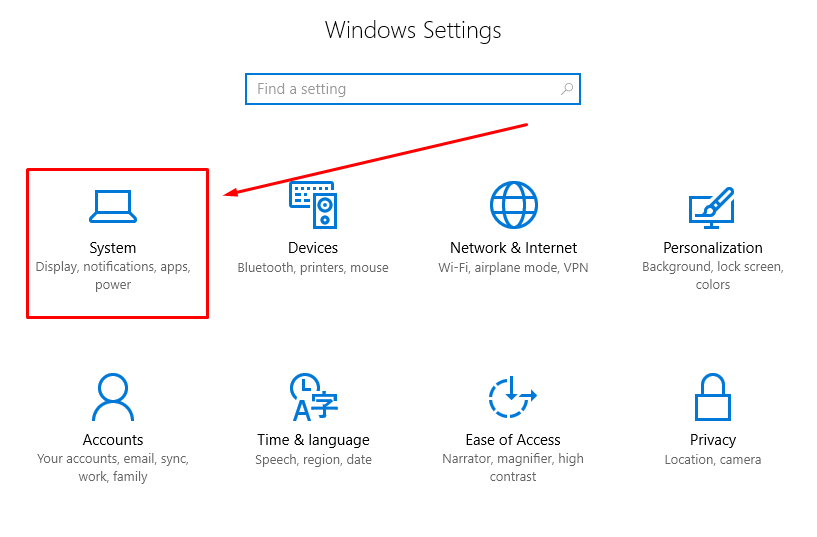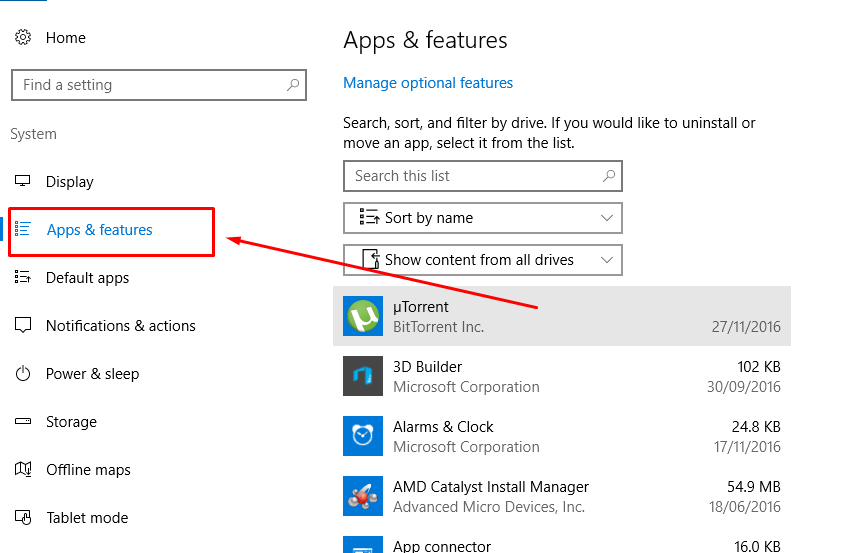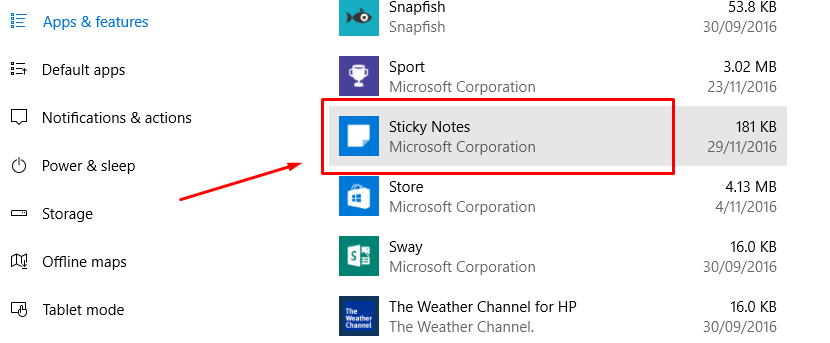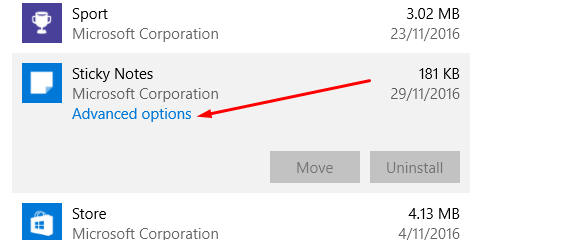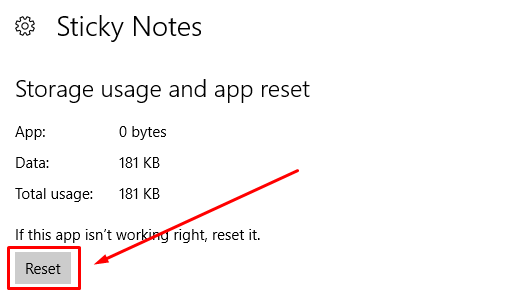The average American household has a small sticky note page that you can write on and peel back when you have finished writing to stick somewhere around the house to get someone’s attention. I use sticky notes when my Mum is sleeping, and I need her to know something when she wakes up because I won’t be able to tell her since it will be me who is the one asleep instead and preventing me from being able to do that.
Modern technology has made the sticky note, in general, less popular because now we can just send text messages or emails and thus reducing the need for the real bit of paper with some stick ability on the bottom of it.
When using a computer operating system, however, there is still plenty of reason to use the sticky note. Think of the operating system as a unique world and you may need to use some electronic sticky notes to help you remember things to either remind yourself or others when you need them. Windows agreed that it was a useless idea too and decided to introduce the sticky note app.
The classical sticky note app by Windows has been with us for a long time now, but the recent Windows 10 Anniversary update finally brought about some change. The new and improved modern version of the sticky notes app comes with some additional features too and not just a revamped look.
If you haven’t quite got the hang of the new version of the sticky note application in the Windows 10 operating system and would like to either reset the app or reinstall it all together, you can do that by following the guide below.
Resetting or reinstalling the Sticky Notes application in Windows 10
Click on the Start menu and then click on the Settings gear icon to open up the Windows Settings screen.
Click on the System button from the Windows Settings menu.
Click on the Apps & features from the left side pane.
Scroll down the list until you can see the Sticky Notes app. (The list is in alphabetical order so unless you have removed many of the default stock applications that come with Windows 10 operating systems, you will need to scroll down for a while).
Click on the Sticky Notes app with the mouse or cursor of your laptop to reveal the Advanced options link for the app.
Click on the Advanced options link to enter it.
Click on the Reset button under where it says Storage usage and app reset.
That is what you need to do to have reset the Sticky Notes application in Windows 10 after the Anniversary update so that all data and all notes from the application are removed. All settings of the Sticky Note app—if there are ever any available—will also be reset by clicking on this button.
You might also be interested in:
Have something to say? You can contribute to this tech article by leaving a comment below.