The Team Venom had come up with a new custom ROM for HTC One M9, namely the Viper One M9 3.0. As usual, this custom ROM is based on Android 5.1 Lollipop and has some extra features made by the third-party developer team. Additionally, this ROM has features which is different from any other ROM the one feature I like the most is three finger gesture feature, using this feature you can perform gestures with three fingers of your hand and apply any action to it. To install it on your device you need some tools which are listed below.
The tools you need: a PC with internet connection, the custom ROM zip file is about 800 mb so downloading it from a PC is recommended to avoid any data cost. A USB cable used to connect your phone to your PC. Your phone, should be rooted and a custom recovery should be installed on it and make sure its latest so it can support Android 5.0 lollipop ROMs.
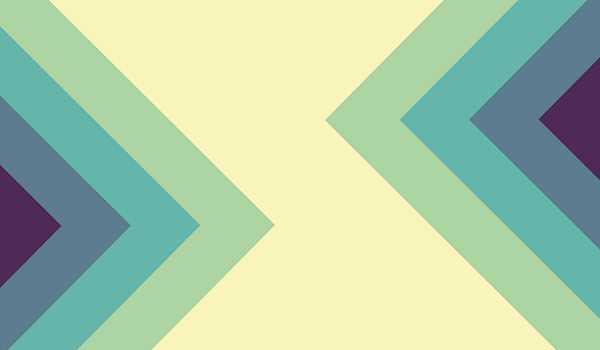
This installation process is only for HTC One M9. Do not install it on any other device as it may brick that device.
How to install Viper One M9 3.0 in HTC One M9:
- Navigate your PC’s browser to this page and download ViperOneM9 2.0.0 custom ROM zip file and save it on your PC.
- Download Google apps zip file from here and save this zip file on your PC, do not unzip this file.
- Connect your phone to your PC via USB Cable and transfer both zip files to your phone’s SD card.
- Now turn your phone off by pressing and holding the Power button and select “Power Off”.
- Now boot your phone to the Recovery mode. Press and hold the Volume Up key and the Power key together, you will see bootloader menu. Now press the Volume Down key to highlight the Recovery option and press Power key once.
- In recovery mode, first backup your previous ROM. Tap on “backup”, then confirm the step to back up. (This backup will take about 2 gigs of memory so make sure that your SD card has this much free memory).
- After that, Wipe everything on your phone’s internal memory, tap on “wipe” and confirm the step.
- After it’s all wiped, tap on “Install” and select the custom ROM zip file to start flashing the ROM on your phone.
- Tap on “install” again and select the Google apps zip file this time and flash it on your phone.
- To go back to the OS mode, tap on “Reboot” then “System” and your phone will reboot to OS mode.
Got the Welcome screen! Now what are you waiting for? Just fill in all the details and start to use your phone as always. For any quires contact me using the comment section below.