The Motorola Moto X USB Drivers can be installed on the Windows computer so you can connect it to the computer with the USB cable and transfer data. In addition to transferring data, the Motorola Moto X USB Drivers are going to help developers do what they need to do when connecting the Motorola Moto X smartphone to the computer with the USB cable. Whether it be flashing files or just transferring pictures and video files from one device to the other, the drivers are what it takes to get it done.
The drivers found in this guide work for the original Motorola Moto X, the second-generation Motorola Moto X and the third-generation Motorola Moto X. Assuring there is a fourth generation Motorola Moto X coming soon, the guide will work for that device too. It should continue to work for all of the Motorola Motor X smartphones that are announced in the future. Likewise, the guide works for all versions of the Windows operating systems.
Here is everything you need to install the Motorola USB Drivers for the Moto X smartphone on a computer that is running any version of the Windows operating system:
Downloading and installing the Motorola Moto X USB Drivers on a Windows PC
- Download the Motorola USB Drivers for the Moto X on the computer.
- Open the Downloads folder and locate the USB drivers file that finished downloading.
- Double-click the mouse on the file and the driver program runs on the computer.
- Select your language from the front page of the driver program.
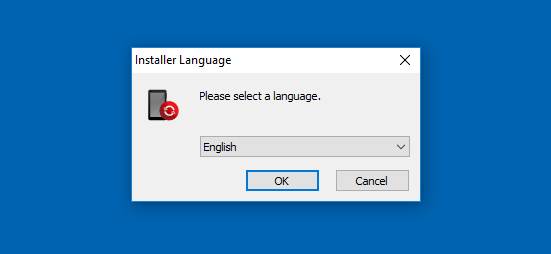
- Click on the Next button from the Moto Helper setup wizard page.
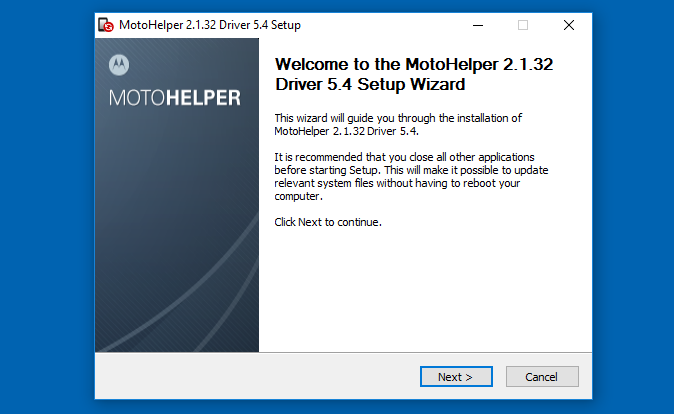
- Agree to the license agreements terms and conditions by clicking the I Agree button that is available down the bottom of the screen.
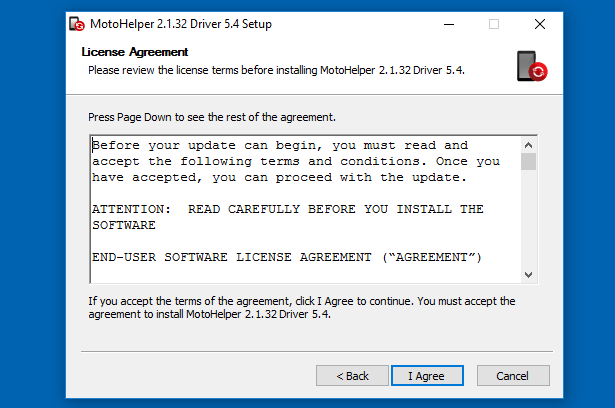
- The Motorola USB Drivers are now being installed on the computer for the Motorola Moto X smartphone.
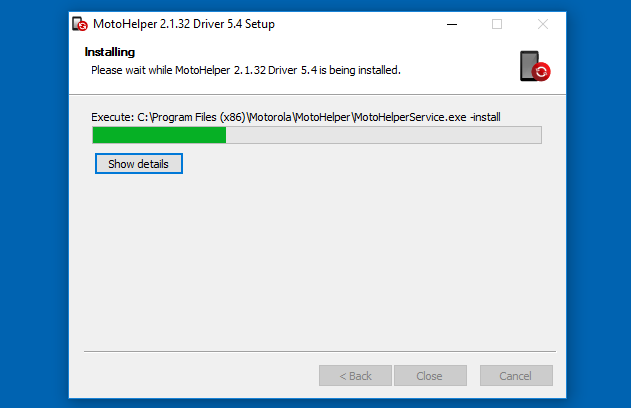
- Click on the Show Details box if you want to get all of the information about what just happens during the driver installation process.
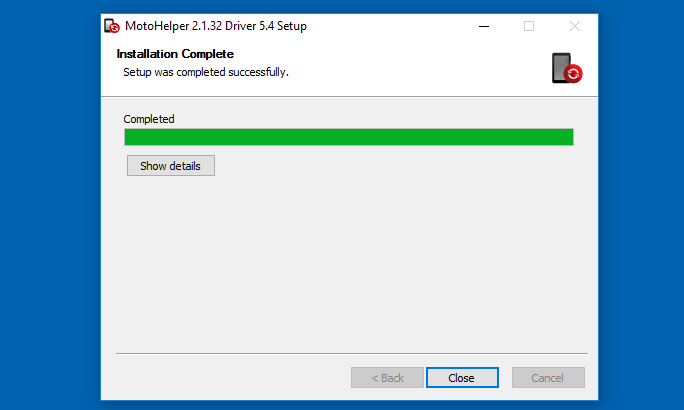
- Click on the Close button at the bottom of the screen to close the driver program.
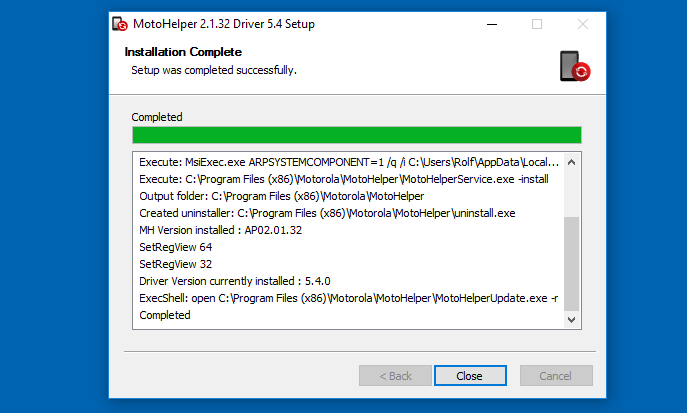
In conclusion, that is how to install the Motorola Moto X USB Drivers on a computer that is running the Windows operating system. Now you can connect the Motorola Moto X smartphone to the computer with the USB cable and transfer data or get it to connect to applications running on the computer for developers.
