Team Win’s TWRP Recovery is the best custom recovery for people to install on the Huawei P9 Lite smartphone because it has the most features and the best user interface. In fact, it is so far in the lead that it does not even have any close competition. Installing a custom recovery image on the Huawei P9 Lite smartphone is going to give people the necessary platform to be able to install things like custom ROM files which is essentially another way of saying an aftermarket ROM or aftermarket firmware.
Apart from installing new ROMs and getting away from the stock ROM, a custom recovery image like Team Win’s TWRP Recovery is going to allow us to flash SuperSU if we want root access. Rooting the Android operating system is talking about something different than unlocking the bootloader and installing a custom recovery. A rooted device does not need to install a custom recovery. The time you need a device rooted is after you boot the stock Android operating system and want to do things that require you being the root user. That is almost always restricted to installing applications that can do numerous things like making the battery last longer, tweaking the CPU performance and so forth.

Files You Need
- You need to unlock the bootloader on the Huawei P9 Lite smartphone before you can follow this guide to install a custom recovery on the same smartphone. There is no way to install a custom recovery image without unlocking the bootloader first.
- Download the SRK Tools package if you do not still have it from the time that you unlocked the bootloader.
You should always backup the data on the Huawei P9 Lite smartphone before doing any customizations just in case you want to apply a hard reset and get our of trouble. Often troubleshooting can be tricky, and people prefer just getting into the recovery mode and hitting the button for the factory reset. The problem with that is the hard reset is going to wipe the data clean, so there is nothing hen you boot it back up again. You will be settings the Android operating system up as if you jus bought the device. The information and data can be restored again as long as you backed it up beforehand. Since we d not have a custom recovery installed yet, and we do not have root access yet either, taking the NANDroid backup and the Titanium Backup to store the data is not a way out.
Installing TWRP Recovery on the Huawei P9 Lite smartphone
- Extract the SRK Tools package to the computer and the double-click and run the file.
- Unlock the Developer Options menu and then enable the USB Debugging Mode on the Huawei P9 Lite smartphone. (Refer to the instructions in the guide for unlocking the Huawei P9 Lite bootloader if you have forgotten how to get that done. Most of you should not have to do it twice since you already did it when unlocking the bootloader if you came here following our guide).
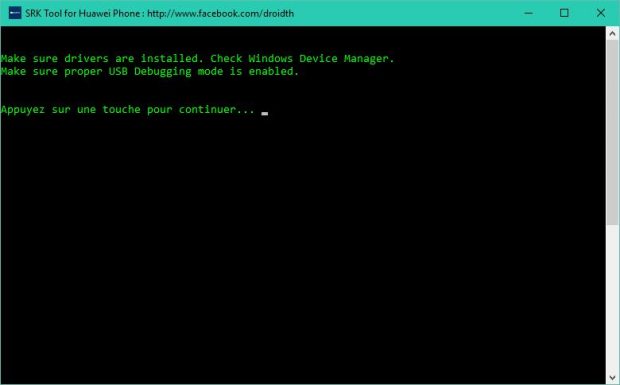
- Choose options number three which is to install a custom recovery from the main screen.
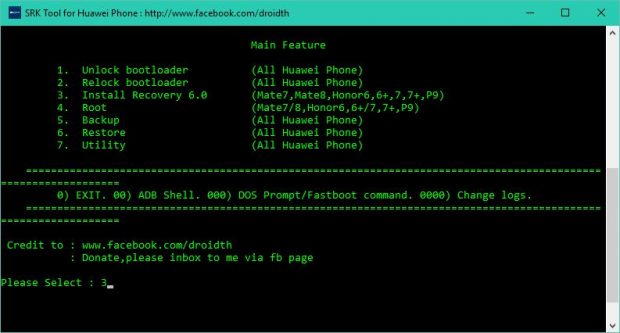
- Choose the Huawei P9 as the device of choice that you wish to install the custom recovery image on in the following steps.
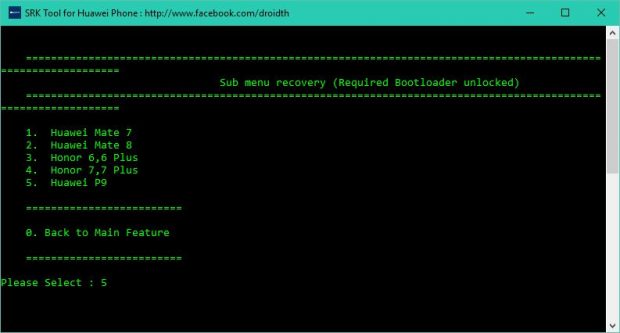
- Select the option number two from the screen which is precisely installing the TWRP Recovery for the Android Marshmallow software updates.
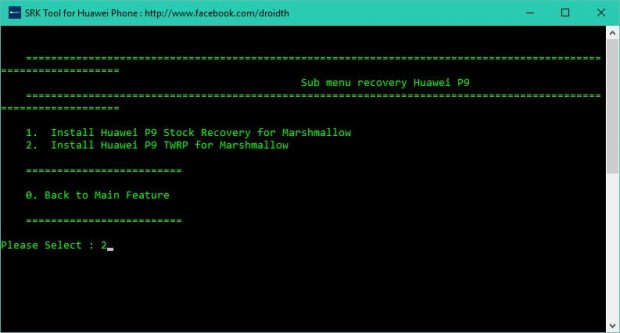
- Confirm you want to continue by pressing the Y key on the keyboard in front of the computer you are using.
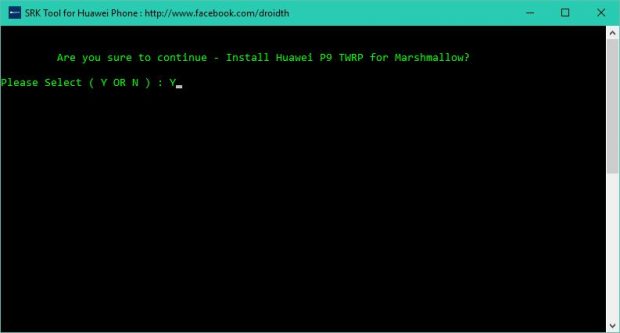
- The SRK Tools program will now boot the Huawei P9 Lite smartphone into the fastboot mode required for the flashing of the new recovery image.
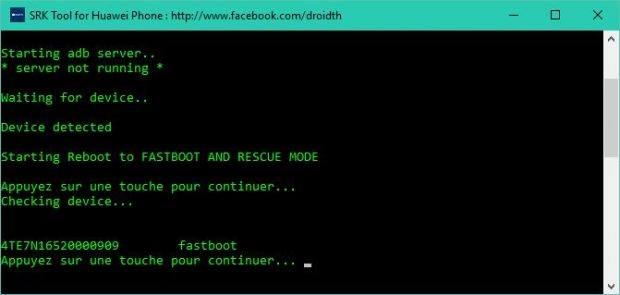
- The TWRP Recovery is getting installed, and you need to wait around to press the Enter key on the keyboard when you can see that the flashing has stopped. Pressing the Enter key will boot it out of the fastboot mode and back into the normal mode.
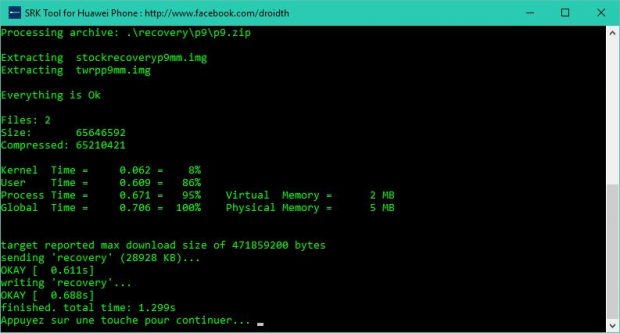
In conclusion, that is how to install TWRP Recovery on the Huawei P9 Lite smartphone by using the SRK Tools package that we used for unlocking the bootloader. It is now time to find out all there is to know for Rooting the Huawei P9 Lite smartphone when it is running on the Android 6.0 Marshmallow software updates so you can head to the Google Play Store and install the apps that require you being a root user before they work.