Now here is a very useful tutorial on how to create a Gmail account and steps you need to follow to reach the gmail.com login for the account you will create. First, Gmail.com is the free mail service offered by Google and in case you did not know yet, it is the number one free email platform. Let us be honest, if you want to create a Gmail account, you want to make sure you give your information to the best, and as everybody knows, Google is the best online service platform.
We are going to split this tutorial into two broad categories: First will be the registration category, where you will learn how to create a gmail.com account and the second and most important part will be the gmail.com login, where you will learn how to access the account you just created and got started with your brand new account.
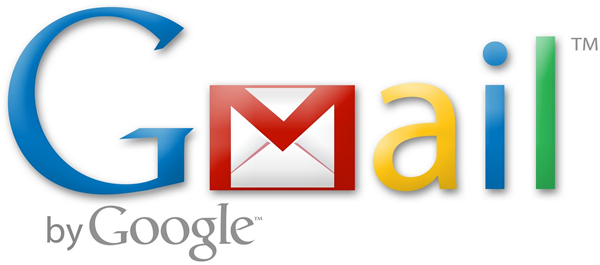
How to Register on Google’s Gmail.com
Step 1: Go to www.google.com
Step 2: In the upper right side of the window, you can see a sign in button. One left click on that button and go to Step 3
Step 3: Now you have a new window, split in two. On the left side it’s the Accounts column and on the right side is the sign in form. Since you do not have a gmail.com account yet, you will not be interested in the right column yet. Instead, you have two options: either you click on the red button placed in the upper right corner of the screen, named Sing Up, or from the Accounts column you can click on the blue line standing for create an account for free.
Step 4: No matter which of the two options presented above you will choose, it will send you to the same page, the registration form to create a new gmail.com account.
Step 5: Fill in the information required in the right side column; the username will be the actual gmail.com email, and it is a unique email address. In case someone already chooses the email address you wanted to have, Gmail will give you a red message: “Someone already has that username. Try another?”. Keep playing with the name you want to use by adding special characters like period, underline, minus or assign a number at the end of the name. That is the wrong side of gmail.com, being so accessible means all good names were already assigned, but keep trying and be inventive.
Step 6: After filling all required information, make sure you check the Terms Of Service & Privacy Policy box and then click on next step.
Step 7: You got to the Welcome screen, and your account has been created.
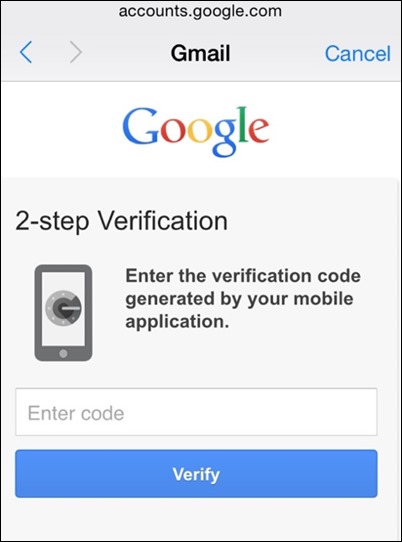
How to Get to Gmail.com Login
Step 1: To get to Gmail.com login screen you have to go to www.google.com.
Step 2: Click on Sign In button, placed on the upper right side of the screen.
Step 3: Fill in the form in the right column. All the information required is the email ( can be with or without the @gmail.com extension ) and the password.
Step 4: Click on sign in and you will see the google.com search page.
Step 5: in the upper see of the screen, you can see a black bar with + your name, Search, Images and so on. Look for the Gmail text and click on it. That will send you directly to your Gmail account!
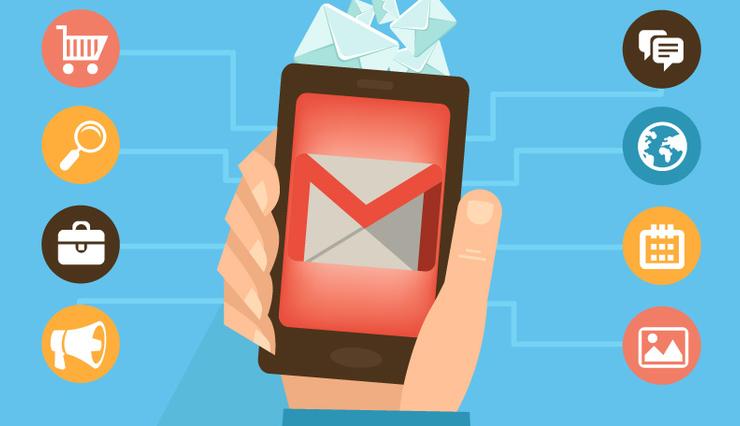
Hope you enjoyed out the tutorial on how to register to Gmail and how to access the gmail.com login screen. If you have any questions, you can use the form below!