iPhone has been a device for the users to save their contact information as well as almost all kind of information that you get through each day. Be it a contact info or a note, iPhone has all the apps to cater your needs. Just like any other smartphone out there in the market, iPhone has a Phonebook in which you can save the contact details of your friends or family. You will be able to access this data from anywhere as long as you are carrying your phone with you.
Sometimes, you may need to export contacts from your iPhone to any other device, say your PC. There are a few reasons why you do it, either you are going to buy a new smartphone so you can import such data into it or you are doing it just to have a backup on your PC. Let any be your reason; we always recommend having a backup of your data on your smartphone. The following guide shows you how you can export contacts from your iPhone to a CSV file.

Export Contacts to Excel Spreadsheet (CSV) File
1. For the following process to work, you should have synced your iPhone data with your PC using the iTunes.
2. Once you are done with the above step, just connect your iPhone to your PC using the cable that came with it. Make sure that your iPhone is turned ON. Otherwise, it won’t work.
3. Click on the Start button on your Windows PC and then enter Run in the Search box.
4. The Run application will be launched, just type wad in the box and hit Enter.
5. You will now see all the contacts that you have on your iPhone in this folder. It is because you had synced your device with your PC before. At the top of the folder, you will see a button called Export, just click on it.
6. You can get the export of your contacts in two formats, choose the first one that says CSV.
7. Select the location where you want to save the exported file. I’d prefer Desktop.
8. As soon as the exporting finishes, you will get the file in your chosen folder (Desktop).
9. You can view the file using Microsoft Excel software if you have installed it on your PC. It can also be seen using Google Docs.
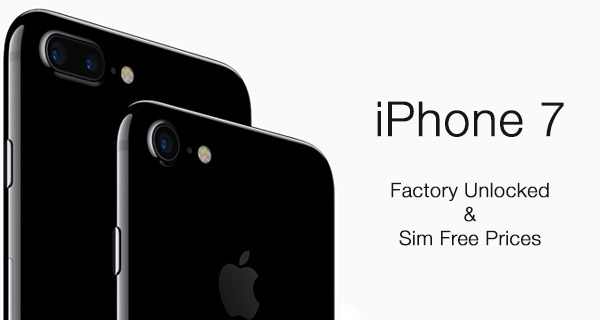
In conclusion, that os all you have to do to export all of your contacts on the iPhone as a CSV file.