USB Mass Storage is the functionality that allows your Android Device to collaborate with your computer. With the feature turned ON on your device, you should be able to browse the files located inside your device as well as you can perform the typical tasks on the files, such as copying files, removing them, renaming files and so on. Almost all the phones that come out on the market have this feature turned ON by default. For the Samsung Galaxy S3 users, there is a problem with the USB Mass Storage. The phone that is running on the ICS lacks the said feature. The Galaxy S3 connects itself to your PC using the MTP protocol instead of the USB Mass Storage protocol. It prevents you from accessing all of the device files just like you do with other devices. You can access only Media Files, and that doesn’t seem to be a good thing for the device users.
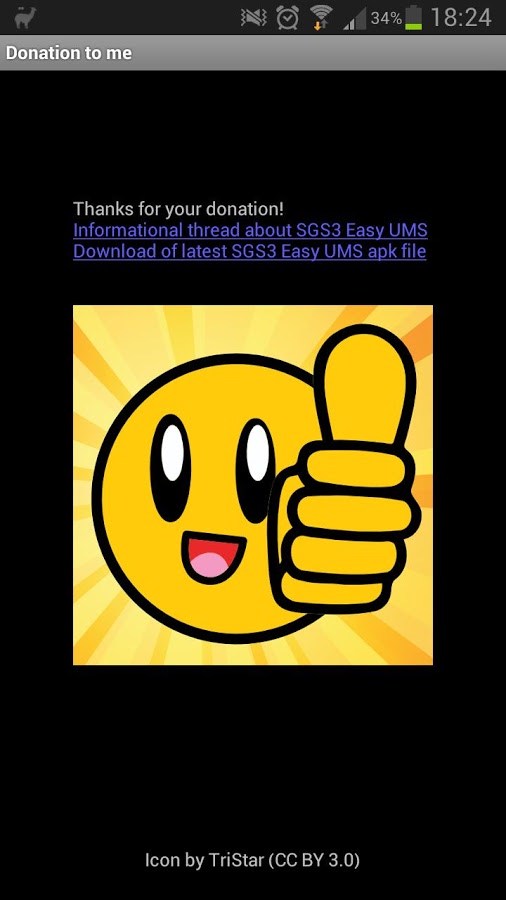
Well, to solve the problem, an XDA Forum member has come up with a solution. XDA user Kopfgeldjaeger has developed an App especially for the Galaxy S3 users that addresses the issue of Mass Storage and provides you access to all the files you have on your device from your PC. If you are using an S3 and has been facing this problem, then time is to solve it. The app is called SGS3 Easy UMS and can be downloaded from the official thread on XDA Forums. There are some pre-requisites before you install the app. They are described below.
First, you need to enable Unknown sources on your device to install the app. Pick-up your device and head to Menu>>Settings and then enable the said option. After that, head over to the download page [Link is given below] and download the APK file on your PC. Connect your smartphone to your PC and transfer the APK file. Disconnect the device after you have moved the file and install the app on your device. Go to My files on your smartphone and tap on the App to install it. The app will be added to your App Drawer afterward and can be accessed from the same location.
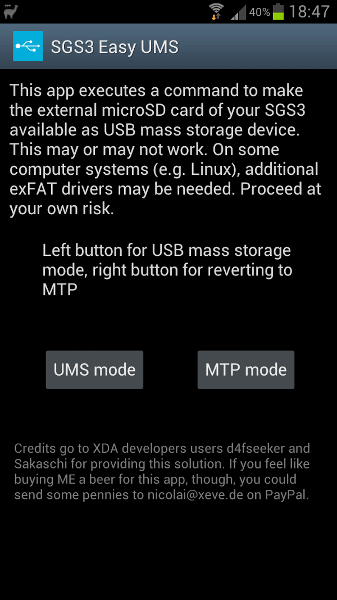
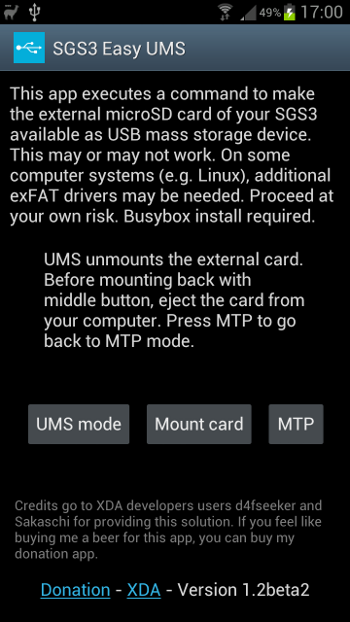
Launch the app from the App Drawer by tapping its icon. It should be on the last screen of the Menu on your phone. When you open the app, you will get a screen given above. It is the primary user interface you see when you open the app. Just tap the button labeled UMS mode and then connect your phone to your PC. You will see that your device has been mounted as a drive on your PC, and you can access its files. You can now add files, remove files, delete files and do all sorts of File Management tasks on your device using your PC. Hit up the following link to download the App.
Download: SGS3 Easy UMS [Dropbox Link]
Please do let us know how the app works for you, we’d like to know it.