There are many smartphone manufacturers that all share the same operating system that users see on the screen when they start the devices up. The operating system I’m referring to is, of course, Android and it is installed on more devices than any other and has been the world’s most popular mobile operating system for a while now.
If you want to connect a device that runs Android to a computer that is running on Windows so you can do everyday tasks like transfer data or use apps, then you need to install the valid USB Drivers before that can happen.
All Windows operating systems rely on the USB Drivers being installed before it can communicate with the Android operating system and then allow for the transferring of data or the usage of applications on the computer. By default Windows is programmed to download and install these USB Drivers for you—you can sometimes see the system tray say that it has installed the device drivers. That is referring to the same thing, and the reason it can do that is that it is programmed to try to understand what device you have just connected to the computer with the USB cable.
If you are seeking to use apps like flashing tools or you connect to the computer and Windows just can’t work out what you are connecting, you need to install the right driver package yourself instead.
Finding the right USB Drivers file is sometimes tricky, but our guides make it simple thanks to Koushik Dutta’s Universal Windows ADB Driver. Even though the acronym of ADB doesn’t sound it like it should have anything to do with the USB drivers, in this case, it actually does. Not to be confused with the traditional ADB Driver, the Universal Windows ADB Driver by Koushik is a file that has packaged all of the typical USB Drivers together so you can just install lit and it has your driver. Xiaomi is one of the brands that has the driver built into this package, so running this Universal Windows ADB Driver is all you need to have the valid USB Drivers installed on the computer for the Redmi Note 4 smartphone.
How To Download Xiaomi Redmi Pro USB Drivers on Windows PC
Head over to the official Universal Windows ADB Driver website and download the file you need by clicking where it says “you can grab the download here.”
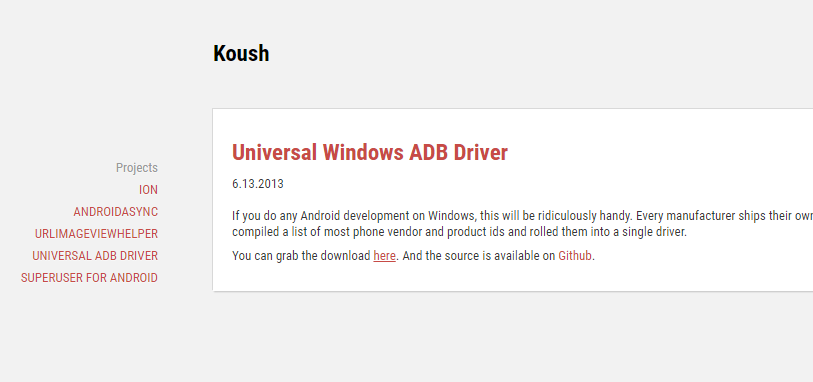
Doing so results in the file downloading directly above the taskbar on the computer when you have the web browser open. Wait for that download to complete and then click on it when it is done.
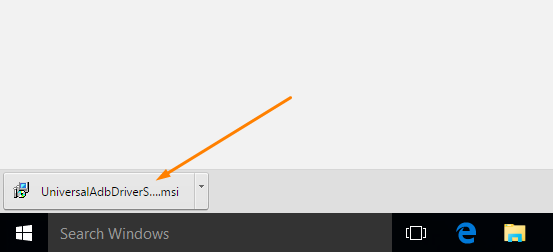
It then opens up what is the beginning of the setup wizard for the Universal ADB Driver. Make sure that no device is connected to the computer when you are starting this installation wizard.
Once you have disconnected all devices, click on the Next button at the bottom.
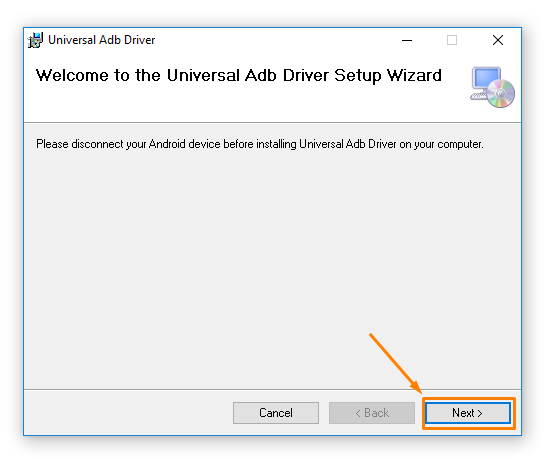
The following screen gives you a few options. Click on the Browse button on the screen if you would like to change the folder that the file is going to be stored in on the computer or just leave it if you are happy with the default option chosen by the ADB Driver and computer.
Below that is the chance for you to just keep the Universal ADB Driver installed on the account you are using now or to share it with any of the other accounts that are on the computer.
Click on the Next button at the bottom when done.
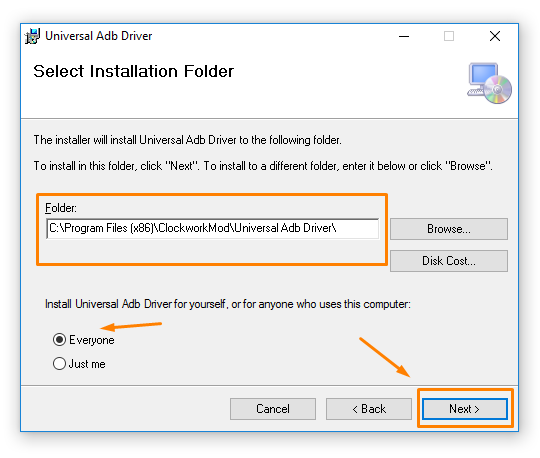 Confirm the installation from the next screen now by clicking on the Next button when you are ready for the installation to begin.
Confirm the installation from the next screen now by clicking on the Next button when you are ready for the installation to begin.
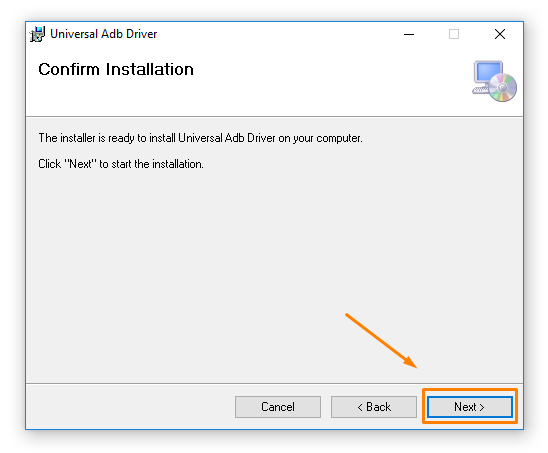 The Universal ADB Driver is now being installed, and you can see by watching the progress bar on the screen. It’s only there for a short while because the installation is quick. It then takes you to the Installation Complete screen where you need to click on the Close button to exit the setup wizard.
The Universal ADB Driver is now being installed, and you can see by watching the progress bar on the screen. It’s only there for a short while because the installation is quick. It then takes you to the Installation Complete screen where you need to click on the Close button to exit the setup wizard.
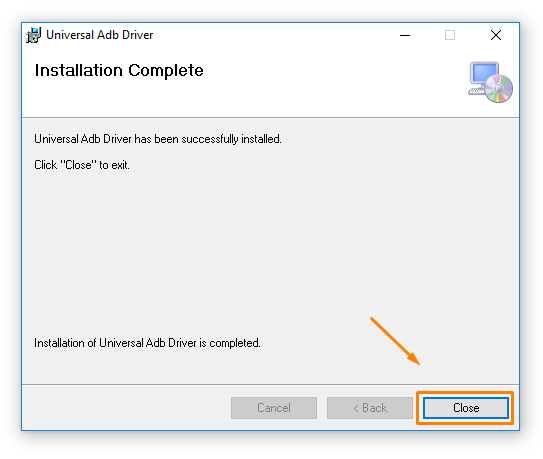 In conclusion, that is how to download the Xiaomi Redmi Pro USB Drivers on a computer that runs on the Windows operating system by installing the Universal Windows ADB Driver developed by Koushik Dutta.
In conclusion, that is how to download the Xiaomi Redmi Pro USB Drivers on a computer that runs on the Windows operating system by installing the Universal Windows ADB Driver developed by Koushik Dutta.
