An Unknown Device message shows up in the Windows Device Manager area throughout all versions of Windows whenever it is not able to identify a device that is trying to connect to the computer. By default, the Windows operating system always tries to understand what device is connected, and it automatically can download the required drivers for the device if they are not already installed.
The Unknown Device message coming from Windows is not just there to let you know that Windows cannot identify the device. It means that the device is not able to function when connected to the computer by the USB cable. That means no data are transferring to and from the computer and also no developing like using the Odin flashing tool. The Odin flashing application that runs on Windows PCs only is very attractive for Samsung uses because it is how to flash a stock ROM file from Sam Mobile and how to flash things like custom recoveries and rooting files like Chainfire’s one-click rooting tool he called CF-Auto-Root.
Windows operating systems make sue of the Windows Update feature to search for download and install the device drivers. The only time that doesn’t happen is if Windows has the featured turned off (which isn’t usually turned off by default). If you feel there is a chance your feature might be off you can check it out by navigating to the Control Panel, click on the View devices and printers option found under Hardware and Sound. Next, right-click on the device shown that represents your PC and select the Device installation settings.
Once you have checked the Device installation settings and seen that Windows is trying to install the correct USB Drivers automatically for the device, it is time to install them manually because Windows seemingly cannot do it without our help. Once you have installed the Samsung USB drivers for the Samsung Galaxy J3 Pro smartphone, you can connect it to the computer and start using the Odin flashing tool for flashing official stock ROMs, custom recoveries and rooting files. Moreover, you can use anything that you need to start developing the software. On top of that, you can do the regular things like transfer the picture to the computer or from the computer to the phone.
Downloading and installing the Samsung Galaxy J3 Pro USB Drivers on Windows PC
- Download the Samsung USB Drivers for the Samsung Galaxy J3 Pro smartphone on the Windows computer.
- Click on the USB drivers file to download with the .exe on the button.
- Open the File Explorer and locate the Downloads Folder.
- Double-click on the Downloads folder where you can expect to find your file and locate the USB drivers file.
- Without extracting a file, just click on the USB drivers file and the program will run.
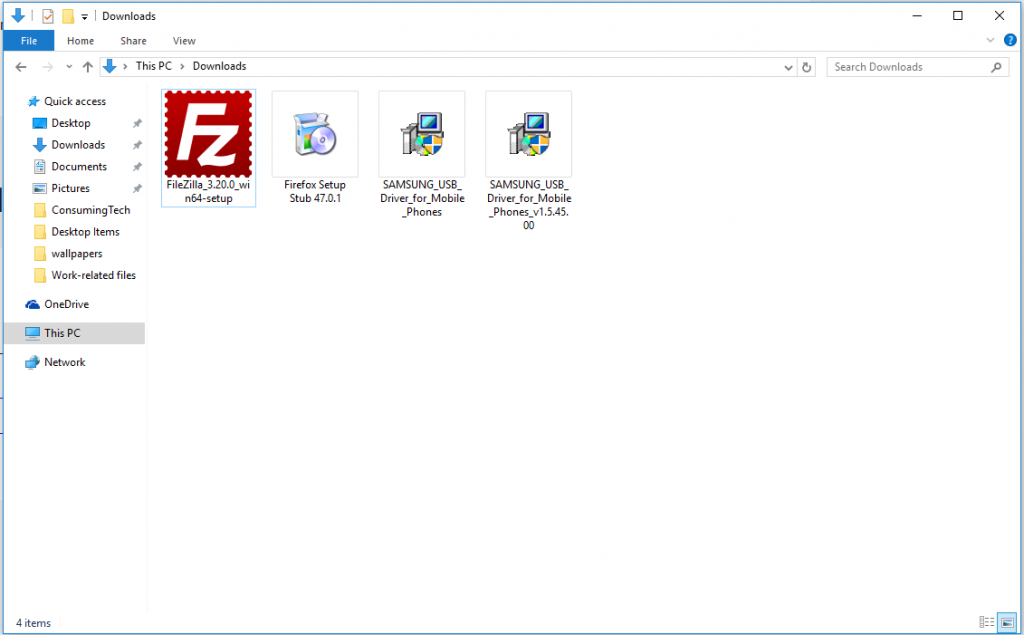
- Click on the Next button at the bottom of the screen to begin the driver installation wizard.
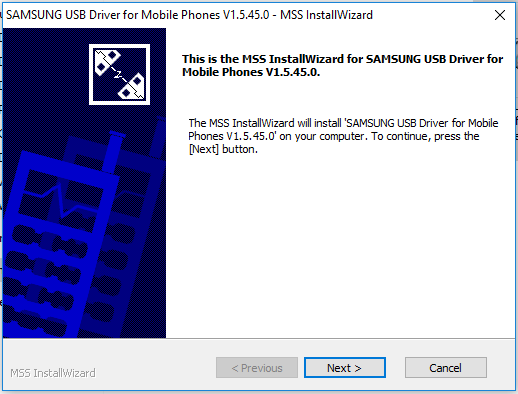
- Make sure you choose the language that you speak and the country you live in from the following screen. Click on the Next button when it is complete.
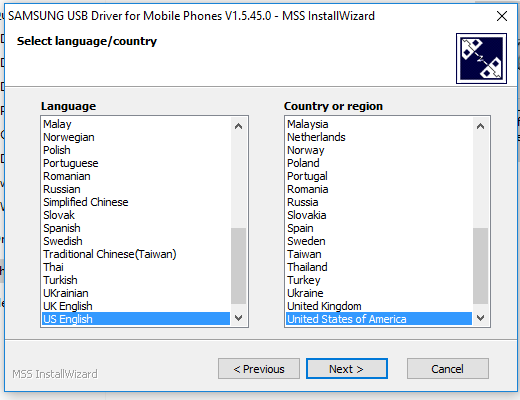
- Choose where you would like the Samsung USB Drivers to be on the computer from the installation location. Leave it as the default settings if you don’t know what to choose. Click on the Install button after you have made the selection.
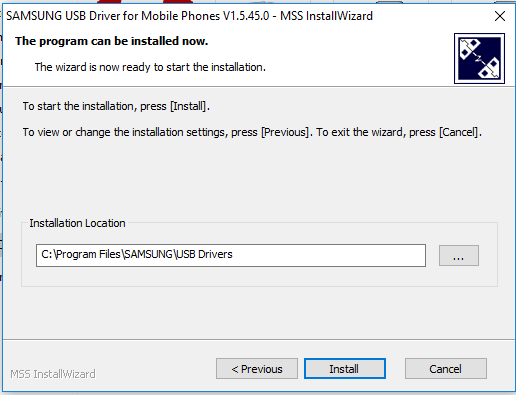
- Wait for the green progress bar to make its way all the way across to being 100% complete.
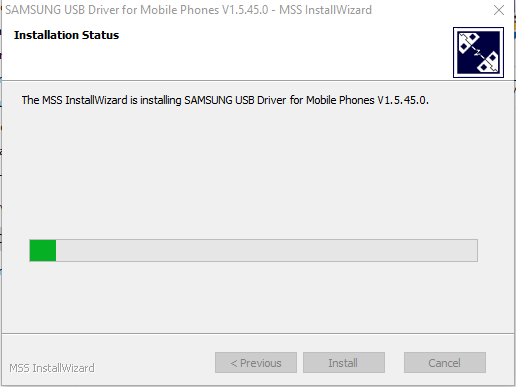
- Click on the Finish button that comes up on the screen when it is complete.
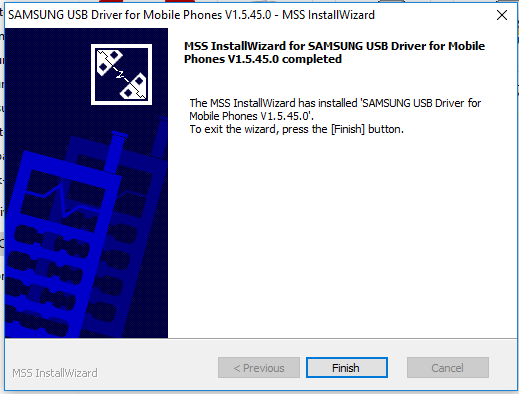
In conclusion, that is how to install the Samsung Galaxy J3 Pro USB Drivers on a Windows computer.
