One of the issues that I’ve been lately facing on my iPhone 6 was that the phone did vibrate even though I had set it up on silent mode. I do know that silent mode means no sound at all and it has nothing to do with vibrations, but still the vibration causes a bit of sound that may break the pin-drop silence I am having. After a bit of struggling with the Settings menu, I finally found the solution to the issue. Here’s how I did it:
Disabling Vibration in Silent Mode on the iPhone
1. Tap on Settings from your Springboard.
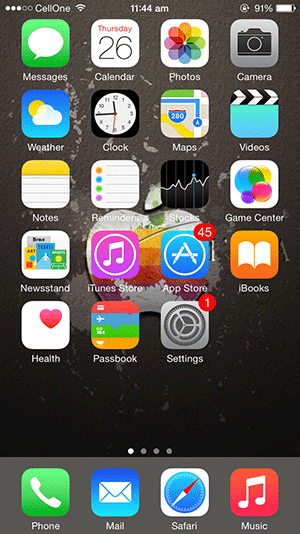
2. Scroll down and tap on Sounds. It should be fourth option in the third panel.
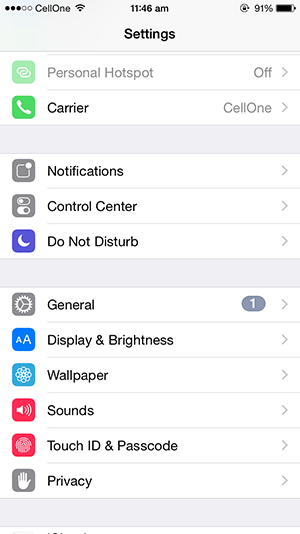
3. Here’s where the vibration settings are located. Just turn off the Vibrate on Silent option and it should disable the vibration when your phone is in silent mode.
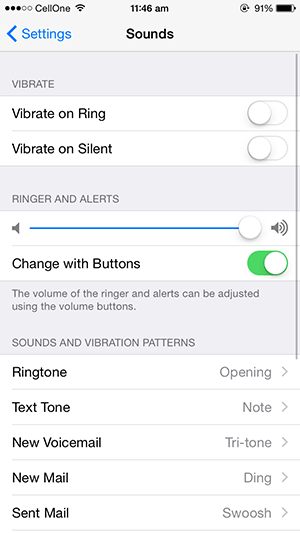
4. You’re all set.
That’s all there is to it.
Your iPhone will not vibrate (in silent mode) the next time you receive a call from someone, thus you can continue having pin-drop silence in your office or home. Cheers!