While the Control Center on your iPhone allows you to do many great things very quickly, it sometimes creates issues relating to your privacy due to its system-wide availability. Whether you’re on Springboard or lockscreen, you can always access the control center by simply pulling up the little thick line appearing at the bottom of your screen.
You may not be interested in allowing your friends to have access to this feature on your iPhone, for whatever reasons. Well, it’s actually quite easy to disable the said feature on an iPhone running iOS 8. If you’re interested, here’s how you can do that:
Disabling Control Center on the Lock Screen in iOS 8
1. Tap on Settings from your Springboard. Unless you’ve moved it, it should be on the first page.
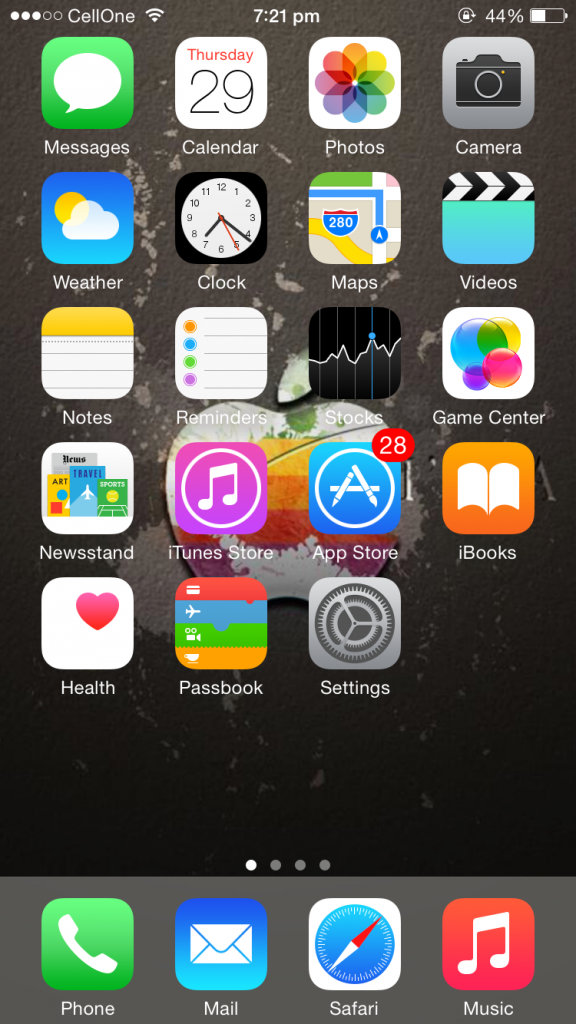
2. On the screen that follows, tap on the option that says Control Center. It’s an option dedicated to the aforementioned feature.
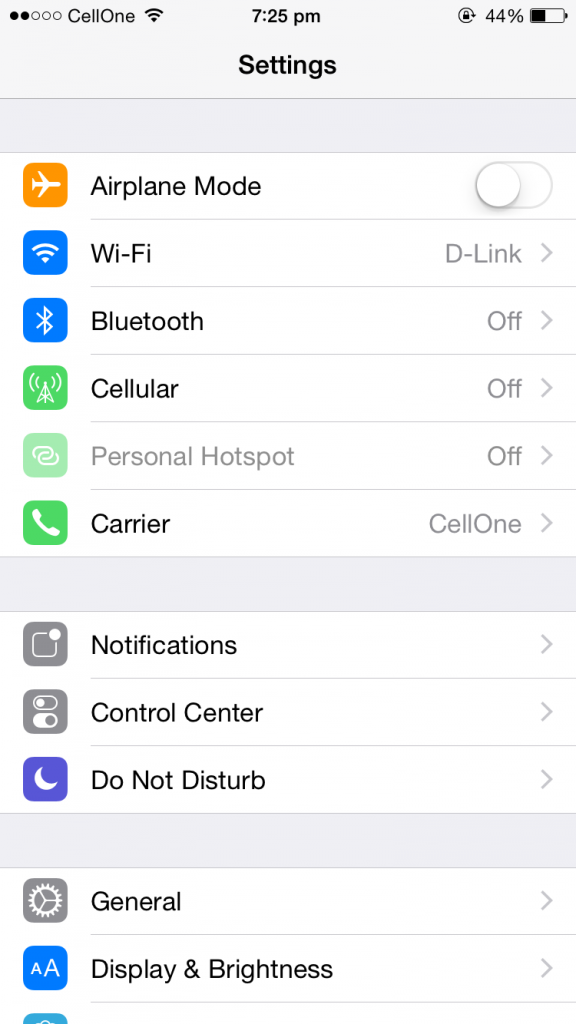
3. On this screen, you should see two buttons that you can either turn OFF or turn ON. Since what you want to do is disable the feature, toggle the button that says Access on Lock Screen to the left. It’ll turn off the feature.
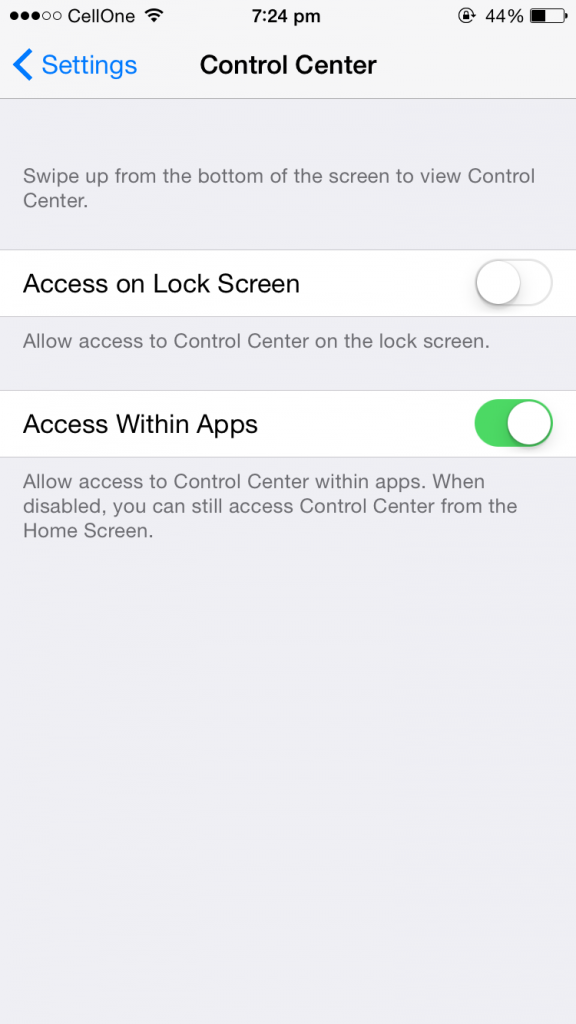
4. You’re all set.
The control center option will no longer appear on your lock screen. The job is done!