Regardless of what you are having on your PC, you must take the regular backup of the important (sometimes unnecessary) files backup to keep yourself on the safe side. However, I am not saying to generate a full backup of your entire hard disk, but you should consider taking the backup of the things you often use, which are important for you. There are many tools available to make the backups as well as to restore the backups. Here, I am sharing a tip on how to create a backup of bookmarks in Mozilla Firefox.
Mozilla Firefox is the most modern web browser which is used by the millions of professionals worldwide. Being a user of Firefox, you might have saved your favorite websites’ URLs in the format of bookmarks for later easy access. Sometimes, when you are using the Firefox, and suddenly power failures or something unexpected happens, then the Firefox crashes and your bookmarks get deleted. That has happened with many users of Firefox. Therefore, you should always make a backup of your bookmarks in the Firefox, so you don’t have to worry even if it crashes. Here is a short guide describing how you can backup/restore Firefox bookmarks.
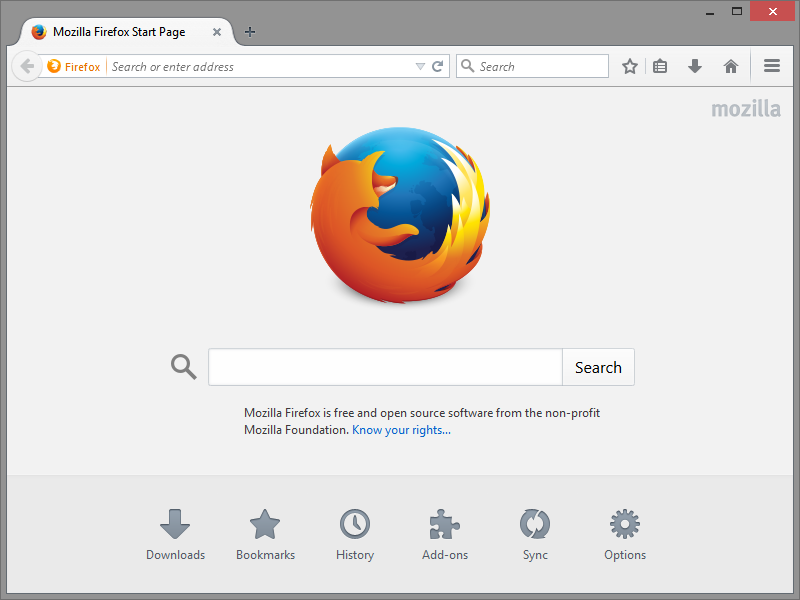
How to Backup Firefox Bookmarks
1. To backup Firefox Bookmarks, just follow the simple steps given below. At the end of the process, you will be having a backup file of your Firefox bookmarks.
2. Open Mozilla Firefox web browser on your PC.
3. Click on Bookmarks>>Organize Bookmarks. or just press Ctrl+Shift+B for faster access.
4. That will bring the Firefox Bookmark Manager. From here, you can control over all your bookmarks, delete bookmarks, add bookmarks, etc. As we’re going to create a backup of the bookmarks, choose Import and Backup>>Backup.
5. Now, it will ask you to where to save the backup file. Just choose your desired location and click Save.
The file will then be saved to your desired folder in JSON format. You can upload this file to any online storage service if you feel that it is not safe on your PC or to create the second backup of the same file. You can import this file into the Firefox to restore your backup. Here’s process for that.
How to Restore Firefox Bookmarks Backup
1. To restore the Firefox Bookmarks Backup which you just created using the above steps, follow these steps.
2. Open Mozilla Firefox on your PC.
3. Go to Bookmarks>>Organize Bookmarks. Choose Import and Backup>>Restore>>Choose File…
Now, select the backup file which you have created in the above process.
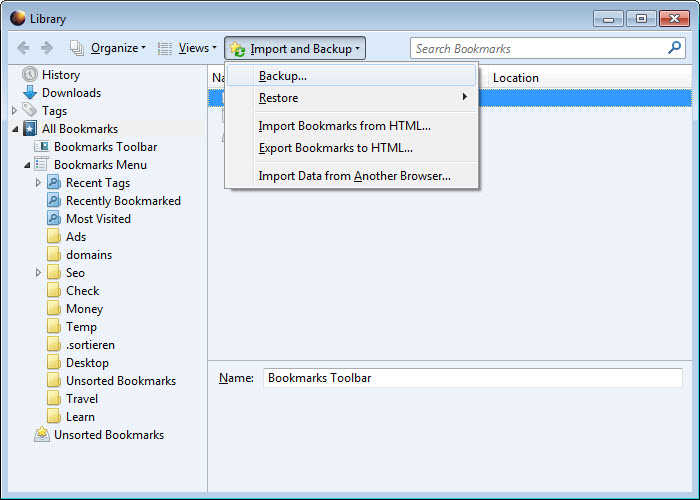
That’s it. Your bookmarks backup has now been restored. You can now access all the bookmarks which you have in the backup file.