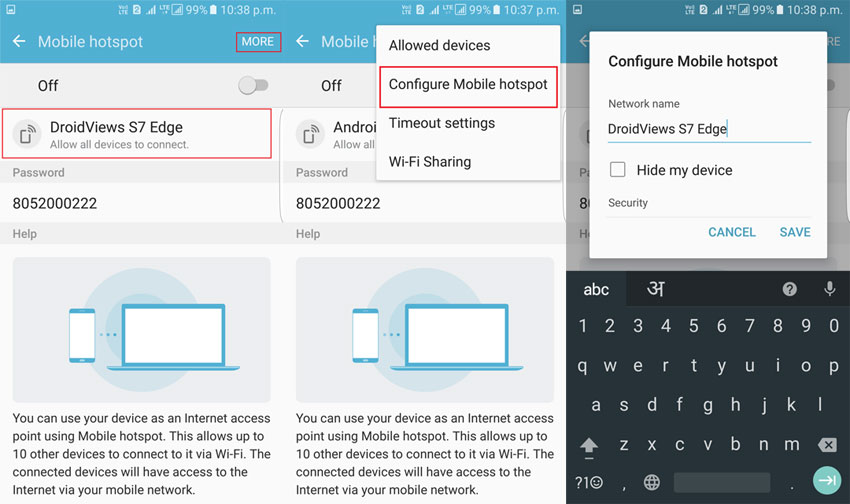You might not yet know it, but each device that runs on the Android operating system is given a special device name. You can always change the device name to be something that you prefer. Some people like to have a common name they use for all devices they own to give it their unique little ownership stamp while others need to be able to identify the device for whatever reason.
If you don’t care too much about what the Android device name is, then you don’t need to worry because it’s not a requirement to care. However, everyone who does will be pleased to know that they can do something about it.
If you are looking to learn how to change the Android device name; including both tablets and mobile phones, then look no further because we can show you how. The guide is a fairly simple one and can be found after the jump.
How to change the Android device name
Step 1. Power on your device and go to the settings icon.
Step 2. Inside settings select wireless and networks.
Step 3. Still, inside settings, go to blue tooth and ensure the checkbox is ticked, so blue tooth is turned on.
Step 4. Underneath blue tooth inside settings is the device name option. Click on it and change the device to whatever name you want.
The Android device name will be changed on the mobile phone now, however, viewing from a computer it will be unchanged. If you want to go to the effort of changing how it appears on the computer, you can do that too. Simply connect the device to the computer with the USB cable supplied. From here navigate to my computer and select the device. Right, click and select properties, and from inside here, you can change the Android device name for how it appears on PC.