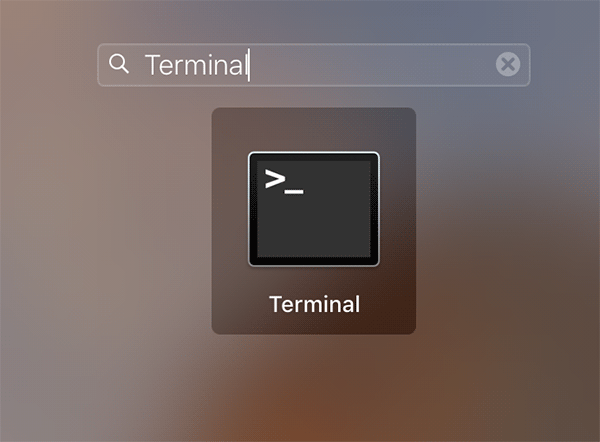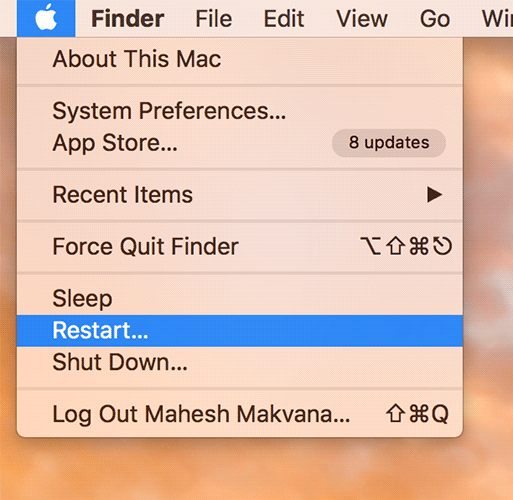There are a lot of things that Apple has changed in this year’s Mac. With the new Macs of 2016, you now have a Touch Bar that replaces the function keys on your keyboard to allow you to have a dynamic panel where you can see the controls for the app you are currently using on your Mac.
Not only that, but there have been some improvements in the software as well. With macOS, a lot of new features have been introduced, and some old features have been removed. One of those things is the boot chime that Apple has changed in its new Macs. The old boot chime was outstanding, and it was a part of Macs for the past seventeen years, and many users do not like this change in the new Macs at all.
Related: how to Bring the Escape Key Back on the New Macs
If you are one of those users who doesn’t like the new boot sound your Mac plays when you boot it up, you have a way to disable it and enable the old chime. While this does not make any great changes to the system of your Mac, it will bring back the thing that you have loved in Macs all these years.
To bring the old boot chime back on your new Mac, you will use a command in the Terminal app on your Mac. The command will get executed, and it will make appropriate changes in your system so that it plays the older chime instead of the new one when it boots up.
Here’s how to do that all:
Getting the Old Boot Chime Back on Your New Mac
You must be running an administrator account on your Mac to be able to do this procedure. The reason it requires administrative privileges is that the boot chime is part of the core OS of your machine and changing that requires admin access.
Launch the Terminal app on your Mac by clicking on Launchpad in the Dock and searching for and clicking on “Terminal.” The app will launch.
When the Terminal app launches, type in the following command and press Enter. This single command will bring back the old boot chime on your new Mac.
sudo nvram BootAudio=%01
As you may already know if you have run commands using Terminal before, the above command uses sudo which will require you to enter the administrator password before you can continue. So, on the next screen, enter your admin password and press Enter to move forward with the process.
After entering the password and hitting Enter, the command will get executed, and it will set the old chime as the default boot chime for your Mac.
To see if that worked for you, click on the Apple logo in the upper-left corner of your screen and select “Restart.” It will restart your system, and you will hear the old boot chime playing when your Mac is booting up.
Disabling the Boot Chime Completely on Your Mac
While many users would prefer hearing a sound when their Mac starts as it shows the system is running fine, some would prefer booting up the Mac silently. If you are one of those users, you do have a way to disable the boot chime altogether. That way, you will no longer hear anything when you boot up your Mac. It will boot up silently.
Open the Terminal app on your Mac by clicking on Launchpad in the Dock and searching for and clicking on “Terminal.” The app will open.
When Terminal opens, type in the following command and hit Enter. It will make appropriate changes to your system to ensure your system plays no sound when you’re booting your Mac up.
sudo nvram BootAudio=%00
Since the command above uses sudo, you will be prompted to enter your admin password to continue. Enter the password and press Enter to move forward.
Reboot your Mac, and you will notice that it no longer plays any sound while booting up. Everything just happens silently.
So, your Mac should now be silent every time you boot it up. This does not affect the functionality of your Mac in any way. All it does is just mute the sound that plays when the Mac is booted up, and that’s all.
Enabling the Boot Chime On Your Mac
If you disabled the boot chime on your Mac, but you now wish to get it back as you don’t like your Mac being silent whenever it boots up, you can have the chime enabled by following the following steps.
Launch a Terminal window on your Mac by clicking on Launchpad in the Dock and searching for and clicking on “Terminal.”
When a Terminal window opens, enter the following command and press Enter. It will re-enable the boot chime on your Mac.
sudo nvram -d SystemAudioVolume
Since it uses sudo, you will be asked to enter your admin password. Enter the password, and press Enter and it will let you move forward.
After you have entered the password, the command will be executed, and it will make sure your Mac plays a chime when it boots up. You can reboot your Mac to hear the sound playing. It’s back.
So, that was how you could re-enable the boot chime on your Mac.
Boot chime on a Mac is not one of the greatest things, but many users have their feelings attached to it. If you have been using a Mac since it was first announced and you have heard the chime all these long years whenever you booted up your Mac, it’s obvious you won’t like the new chime that has just been announced in this year’s Macs. For those sensitive and lovely people, the guide above should be helpful to bring back the sound (or the feeling) on the new Macs.
You might also be interested in:
- How To Change The Downloads Folder In Various Browsers On Your Mac
- How To See What Apps Are Using The Webcam On Your Mac
- How To Speed Up The Mail App On Your Mac
- How To Share The Screen Of Your Mac With Others Using Messages
- How To Easily Create A macOS Sierra Bootable USB Installer
Have something to say? You can contribute to this tech article by leaving a comment below.