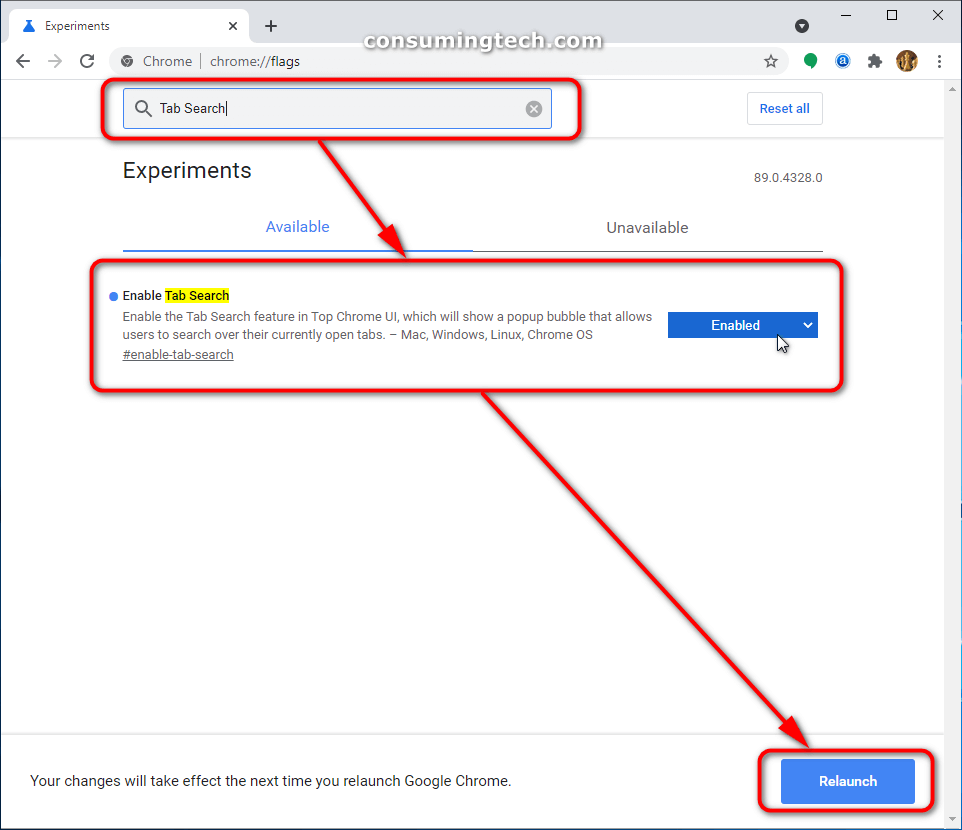The latest Chrome Canary build 88.0.4300.0 update has brought with it a new way to organize your tabs. Called Tab Search, you can now find a small arrow to the right side of your tab which allows you to sift through additional tabs that may have been too difficult to otherwise see.
As it currently stands, if you continue to open a lot of tabs in Google Chrome, they will become smaller to accommodate the number of tabs you’re trying to open. Eventually this results in the width of the tabs reducing until you can no longer see the descriptions; and if you keep going the icons will too disappear. For a lot of people this is a problem because they have their tabs open before presentations and each of the tabs was meaningful to their presentation.
Google has now come up with a solution to this dilemma, by adding a new Tab Search icon, which when clicked, allows you to browse through your tabs by using an additional search field. Once you begin typing the query, the results for any matching queries will begin to display in a vertical fashion rather than a horizontal one as you had before. So, assuming you can remember a rough domain name for the topic you wanted, and your computer’s display is large enough, the search field and vertical results page should suffice in helping you better navigate any of the additional tabs that you can’t at the moment identify at the top of your Chrome browser.
How to Enable Tab Search from Google Chrome Flags
Google Chrome has a “flags” page which is designed to host all current experimental features that may eventually become default features. Here is how you can enable the Tab Search flag:
Note: You will need to be running on Google Chrome 88.0.4300.0 or later to find the Tab Search flag.
1. Open the Google Chrome web browser.
2. Type chrome://flags/ into the address bar and then in the search field from the flags page start typing Tab Search.
3. From the Tab Search dropdown menu, click on Enabled, and then click on the Relaunch button at the bottom of the window. (Click to enlarge screenshot below.)
Open a new browser tab and you should find the small arrow to the right side of the top of the browser. This is your Tab Search arrow.
That’s all.
Related Articles
- Thunderbird 78.0.1 Released: Key Revocation, Extending Key Expiration, and Secret Key Backup
- Latest Microsoft Edge Has Rounder Icons for New Tabs and Menus
- How New Microsoft Edge Will Roll Out for Windows 10 Users
- Microsoft Brings Enhanced Badges and Background Notifications to Edge Browser
- Thunderbird 78.1.1 Released, Includes Several Fixes and Changes
- What’s New in Firefox 83: Search Web from Address Bar, HTTPS-Only Mode, Picture-in-Picture Mode, Pinch Zooming, and More
- Thunderbird 78 Released: Add Multiple Email Addresses per Field, New Icon Colors for Folders, and More
- Avast and AVG Browser Extensions Caught Spying via Chrome and Firefox
- Vivaldi 2.11 Released: Improves Pop-out Video, Match OS Themes, Quicker Navigation
- Progressive Web Apps in Microsoft Edge to Improve Native Apps in Windows 10