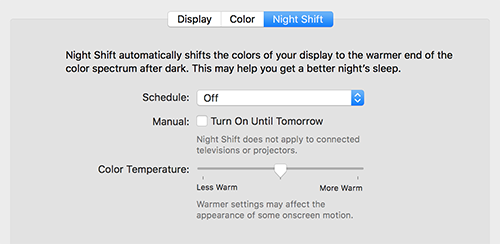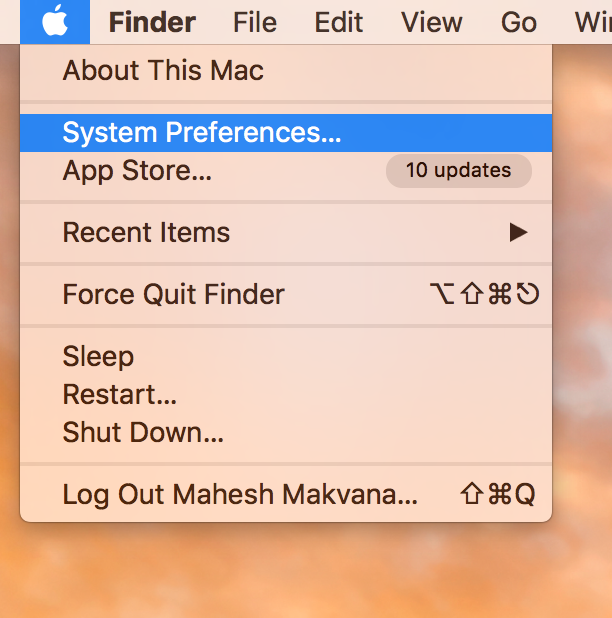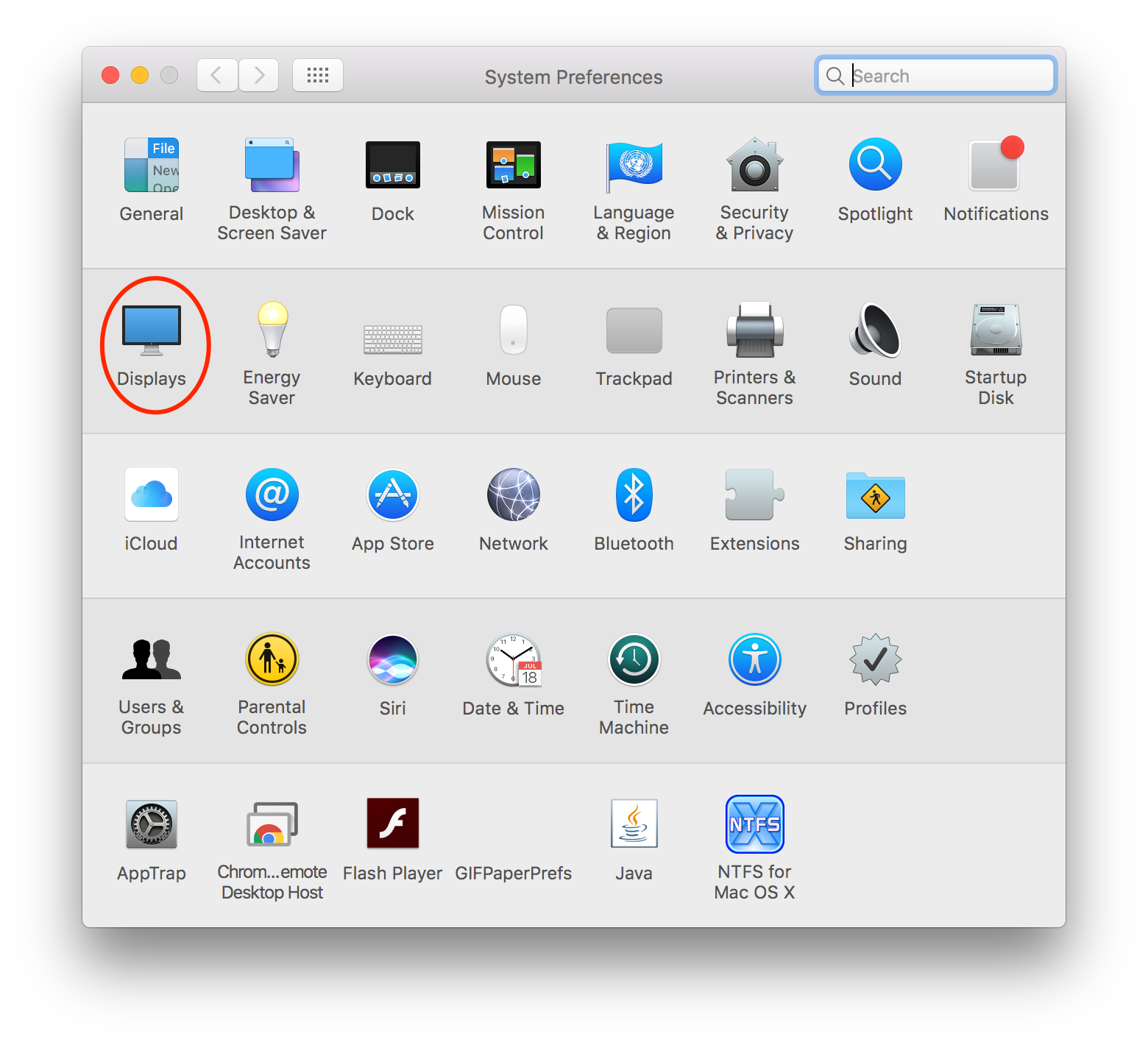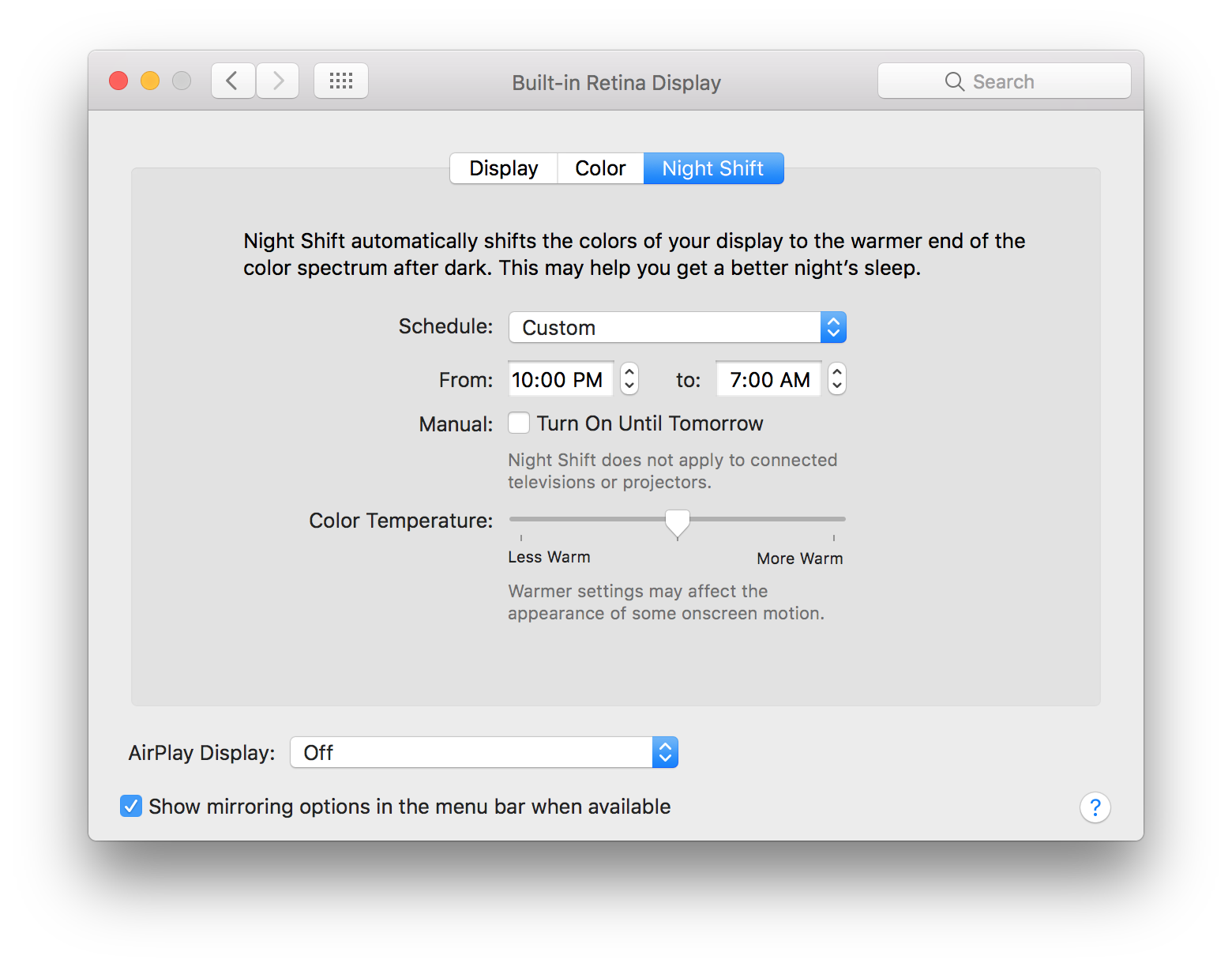One of the common mods we have been seeing in almost all the operating systems is night mode. The mode allows users to set different colors for their screens at night time to ensure the screen is easy on the eyes.
The night mode exists on Android and iOS, and now it has made its way to the macOS Sierra. With the feature on your Mac, you can turn the colors of your Mac to warmer ones at the specified time – usually the night time.
The following guide shows how you can go about enabling the night mode on your Mac running macOS Sierra. So, go ahead and enable and enjoy the coolest new feature of macOS for your machine.
Enabling Night Mode in the macOS Sierra
To do the task, you are going to use the system preferences panel of your Mac. Since the feature is built right into the OS, it can be enabled from the system preferences panel, and you don’t need to install a third-party app to enable it.
Also, make sure you are running macOS Sierra 10.12.4 or newer to use the feature. The feature is not available on older versions of macOS.
After making sure that you are running the latest version of macOS Sierra on your Mac, launch the system preferences panel on your Mac. To do that, click on the Apple logo in the top-left corner of your screen and then select the option that says “System Preferences.” It will launch the system preferences panel on your Mac.
When the system preferences panel launches, click on the option that says “Displays.” That is where the display related settings such as night mode are located.
When the display settings panel opens, you will see three tabs at the top of the panel. Click on the tab that says “Night Shift.” If you do not see this tab and you only have two tabs, then it means you are not on the latest version of macOS, and you do not have the night shift feature yet on your machine.
After clicking on the night shift tab, you will see the night mode settings on your screen. On this screen, you can configure how the night mode should work on your Mac. There are several settings that you can adjust for the mode, and the mode will work accordingly on your machine.
From the “Schedule” drop-down, you can choose the “Custom” option to customize the start and end time for the mode. Also, you can use the temperature slider to adjust the color temperature of the mode. This affects how the colors appear when the night mode starts working on your Mac.
Once you have configured the settings, the mode will start running at the specified time. At that time, you will see the colors of your Mac changing to warmer ones indicating it is night time. The colors will also change when it is morning time as the day has just begun and you will want to see bright colors on your screen.
You should note one thing that these colors do not affect anything you do on your Mac. Whether you are creating a document or an image, the colors will not apply to them. The night mode only applies to your screen, and that’s it. It does not go further to change the colors in your documents or images.
So, that was how you could enable night mode in macOS Sierra.
You might also be interested in:
- How to Delete Contacts in Bulk on Mac and iCloud
- How to Show Mac Information on Login Screen of Mac
- How to Change Default Search Location on Finder Search
- How to Password Protect a PDF File on Mac
- How to Stop Apps Automatically Updating in Android
You can subscribe to our RSS, follow us on Twitter or like our Facebook page to keep on consuming more tech.