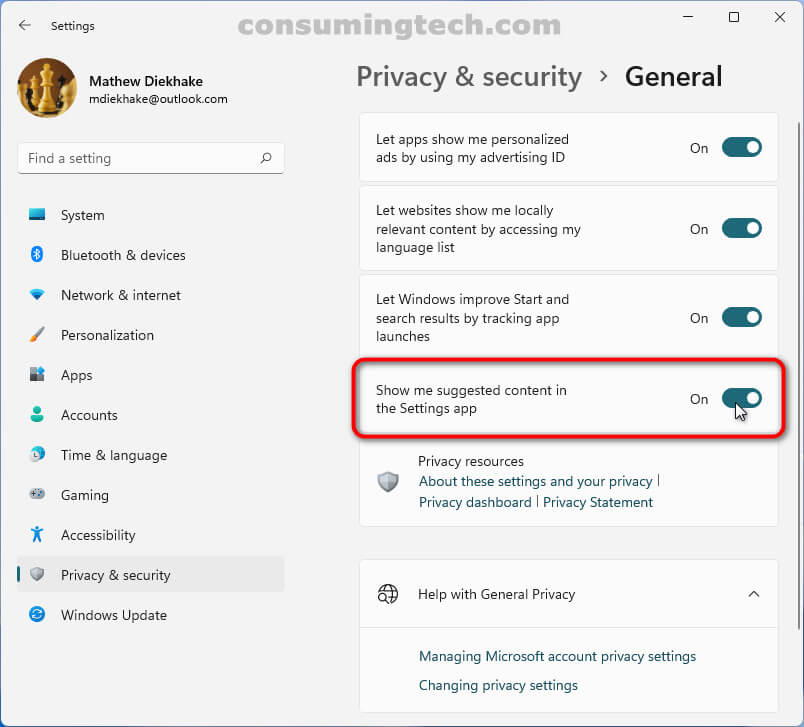The following tutorial demonstrates how to enable and disable Suggested Content when using a version of the Windows 11 operating system.
The Settings app in Windows 11 is arguably the easiest settings section out of any operating system in existence. It’s certainly easier to navigate than the older Windows Control Panel, and I find it easier to use than a modern mobile operating system’s settings like Android as well. But that doesn’t mean everything is simple to navigate to still. When you have a lot of settings, naturally you’re going to have some learning to do before you get to know everything.
To help with this, Microsoft offers in the Settings app suggestions from time to time that can help make your experience with using the Settings app easier. These suggestions can help you discover new features, and point you toward new apps and settings that you might find of interest.
Currently, Suggested Content is turned on by default, but you can turn it off from a toggle in the Settings app if you no longer want to see it.
How to Turn On/Off Suggested Content in Settings app in Settings
You can enable and disable Suggested Content from the Settings app in Windows 11. Here is how to do that:
1. Open the Settings app.
2. Click on Privacy and Security from the Settings’ left menu, and then click on General under the Windows Permissions heading
3. Click on the toggle next to where it says Show me suggested content in the Settings app to turn it on or off.
In conclusion, that is how to turn on and off the Suggested Content in the Settings app in Windows 11.
Related Tutorials
- How to Enable/Disable Website Access to Language List in Windows 11 [Tutorial]
- How to Open Quick Settings in Windows 11 [Tutorial]
- How to Enable/Disable Cloud-Delivered Protection for Microsoft Defender in Windows 11 [Tutorial]
- How to Turn On/Off Show Accent Color on Title Bars/Windows Borders in Windows 11 [Tutorial]
- How to Add/Remove Quick Access in Navigation Pane of File Explorer in Windows 11 [Tutorial]
- How to Enable/Disable Shared Experiences in Windows 11 [Tutorial]
- How to Enable/Disable Pin and Unpin Items on Jump Lists in Windows 11 [Tutorial]
- How to Add/Remove Common Program Groups from Start Menu in Windows 11 [Tutorial]
- How to Change Maximum Number of Items in Jump Lists in Windows 11 [Tutorial]
- How to Pin/Unpin Items on Jump Lists in Windows 11 [Tutorial]