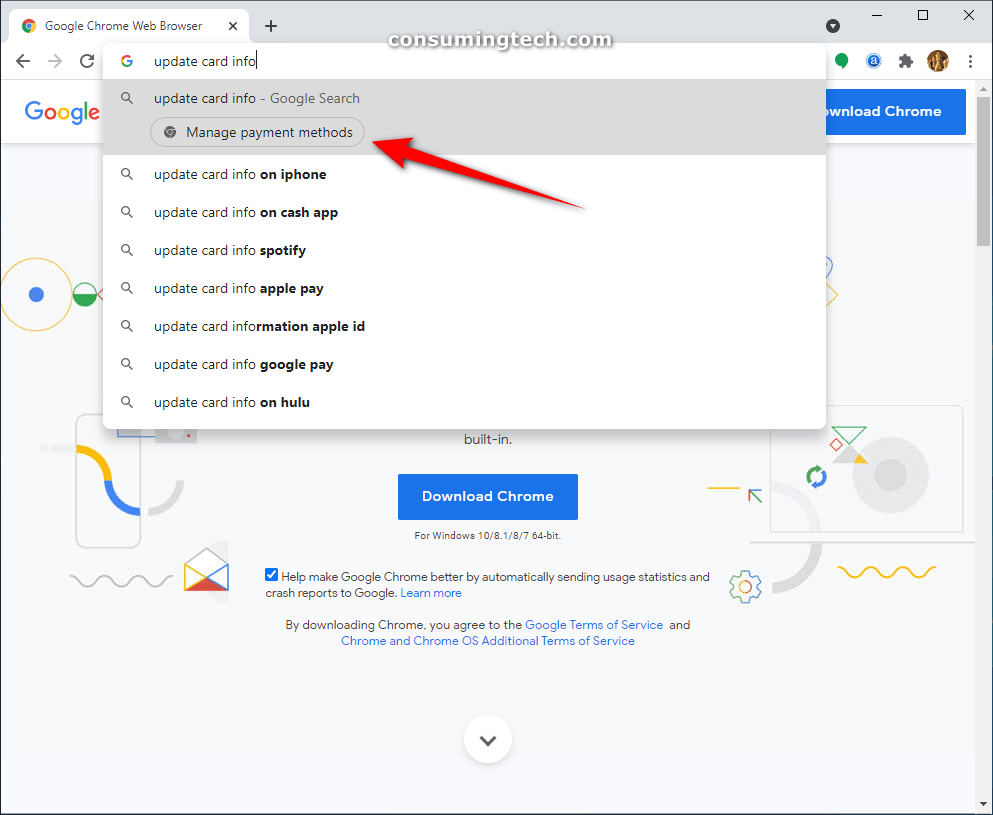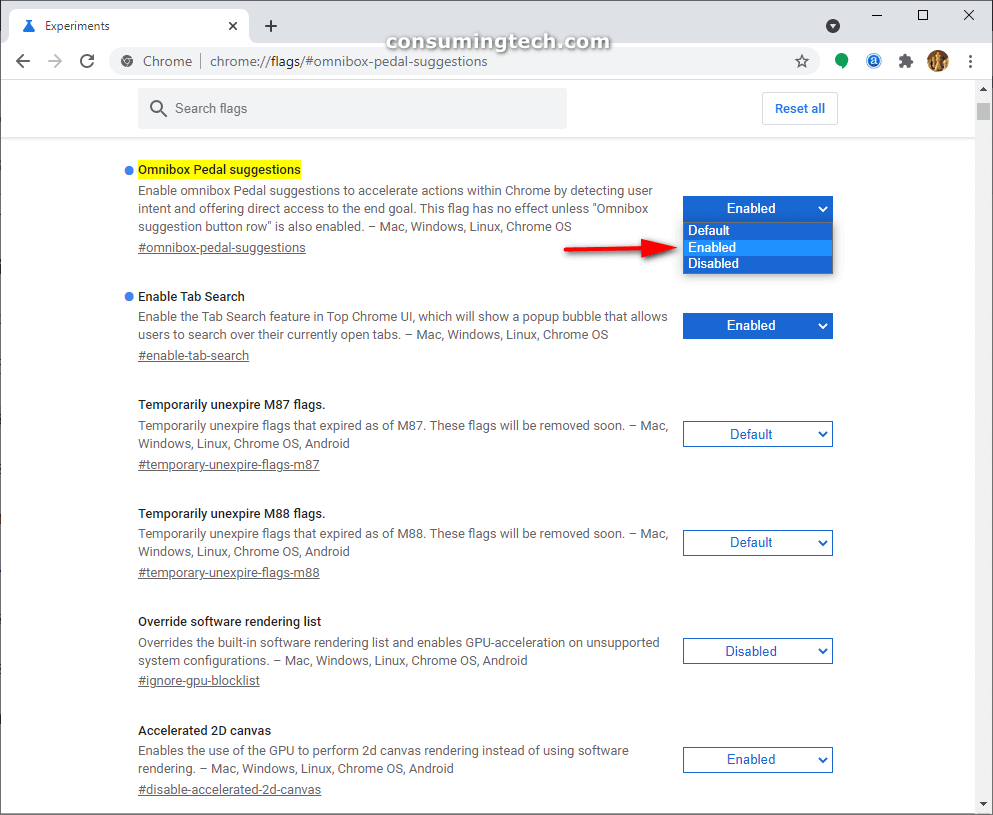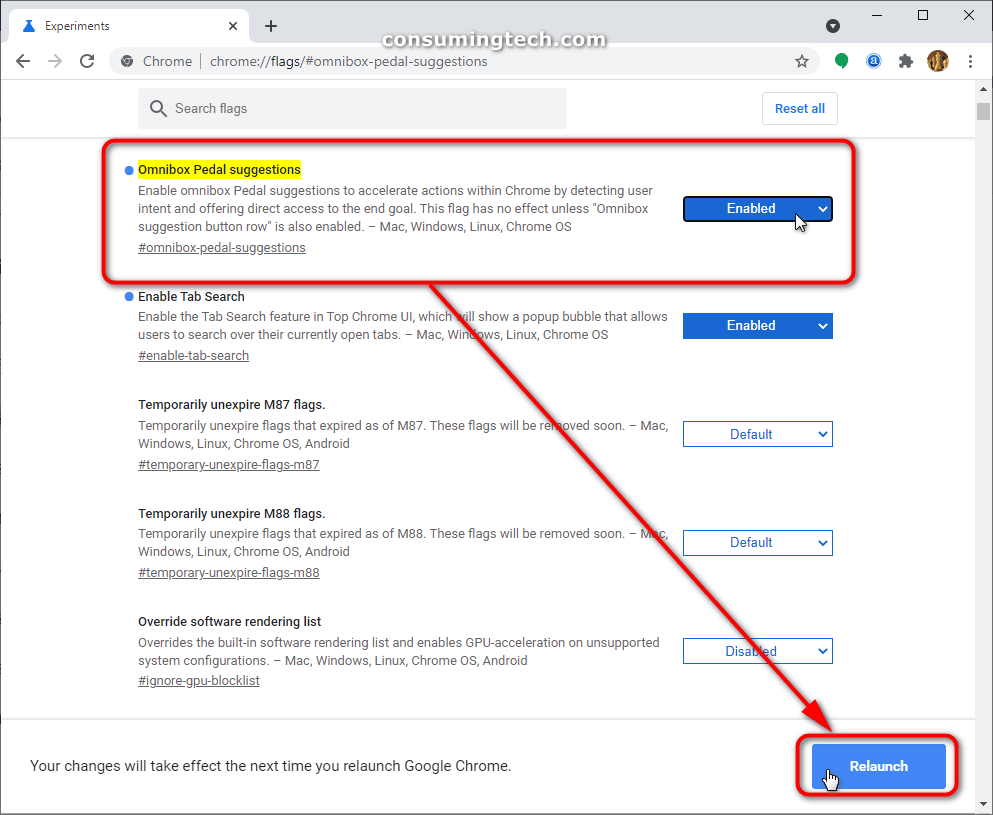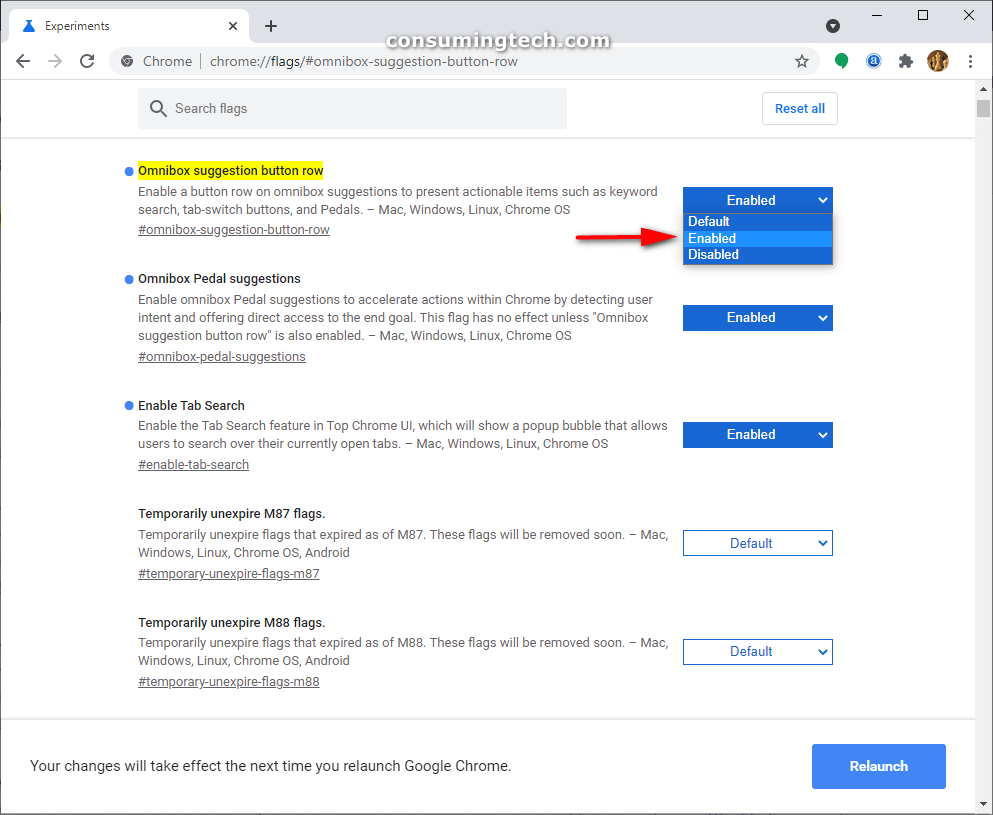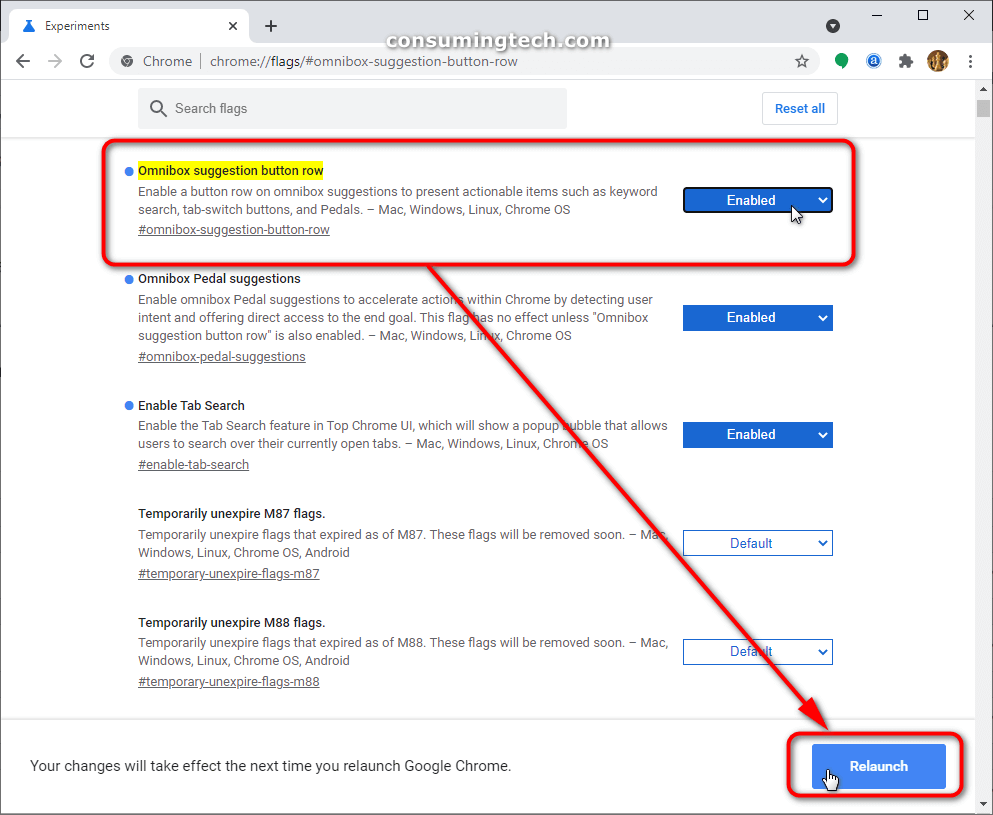I want to be able to use the Google Chrome address bar to get access to some of Chrome’s most commonly used settings so all I have to do is start typing them into the address bar rather than accessing the often complicated Settings menu. While I know how to use the Settings menu, it is often daunting because of the sheer number of settings available and my memory can’t always easily navigate to where I need to go. I would prefer being able to update the browser, launch Incognito Mode, wipe cookies, delete history, and edit passwords and credit card information by beginning to type those features into the address bar. Resolution:
Chrome 87 is now out and you can expect your browser to be updated automatically soon. Not all of the features mentioned in this post are necessarily going to be there upon your first visit — the biggest feature of all, the option to search for tabs from a dedicated button isn’t a feature yet to move on from Chrome flags — but they all should eventually become available soon.
The latest Chrome Canary build 88.0.4300.0 update has brought with it a new way to organize your tabs. Called Tab Search, you can now find a small arrow to the right side of your opened tabs which allows you to sift through additional tabs that may have been too difficult to otherwise see.
Chrome 87 also comes with the opportunity to type certain phrases into the address bar and it will offer you in return the chance to perform the actions underneath what you have typed, thus eliminating the previous necessity of having to load another webpage before you could perform an action.
If you’re a developer, you’ll be displeased with the news of Chrome no longer supporting FTP going forward. They state that since the number of people using FTP capabilities is so low that there is “no use investing” time in it any more. If you need to FTP, there are third-party tools you can use instead.
The following direct actions are supported:
- Type update browser or update google chrome to update Google Chrome.
- Type type incognito or launch incognito mode to open a new Incognito window.
- Type edit passwords or update credentials to edit saved passwords.
- Type translate this or translate this page to translate the open web page.
- Type wipe cookies, delete history, or clear cache to clear browsing data.
- Type edit credit card or update card info to edit a saved payment card.
An example of the “update card info” direct action in Chrome 87:
How to Enable Google Chrome Direct Actions in Chrome 87
If you don’t see the address bar suggestions, try to force-enable them. You will need to head to the Chrome Flags page and enable both of these options:
- chrome://flags/#omnibox-pedal-suggestions
- chrome://flags/#omnibox-suggestion-button
The new Direction Actions feature can be enabled from the Chrome flags page. Here is how to do that:
1. Open the Google Chrome web browser.
2. In the Chrome address bar, type the following URL and then press the Enter key on your keyboard:
chrome://flags/#omnibox-pedal-suggestions
3. Next to where it says Omnibox Pedal Suggestions, click Enabled from the drop-down menu. (Click to enlarge the screenshot below.)
4. Click on the Relaunch button at the bottom of the Chrome browser window to save the changes. (Click to enlarge the screenshot below.)
5. Open another browser tab and in the Chrome address bar, type the following URL and then press the Enter key on your keyboard:
chrome://flags/#omnibox-suggestion-button-row
6. Next to where it says Omnibox suggestion button row, click Enabled from the drop-down menu. (Click to enlarge the screenshot below.)
7. Click on the Relaunch button at the bottom of the Chrome browser window to save the changes. (Click to enlarge the screenshot below.)
That’s all.
Related Tutorials
- Apply Dark Incognito Theme to Google Chrome Regular Mode
- What Could Microsoft Edge Do to Get More Market Share Over Google Chrome?
- Disable Not Secure Badge for HTTP Web Sites in Google Chrome
- Disable Password Saving in Google Chrome
- How to Enable/Disable AV1 Video Codec Support in Google Chrome
- Enable/Disable Native Google Chrome Notifications in Windows 10
- How to Disable New Rounded UI in Chrome 69
- How to Permanently Mute Site in Google Chrome
- How to Mute Audio for Tab in Google Chrome
- Use Google Chrome Remote Desktop on Any Computer with Chrome Browser Installed
- Remove Individual Autocomplete Suggestions in Google Chrome
- What Is Microsoft Edge and Why Would I Choose It Over Google Chrome and Other Web Browsers?
- How to Disable Google Chrome Software Reporter Tool
- How to Allow/Block Desktop Notifications in Google Chrome in Windows