If you have a smartphone or tablet that runs on Android operating systems and want it to connect it to a computer running on the Windows operating system, then you need to have the USB Drivers installed on the computer before it can do anything.
Developers are the people who most often find themselves with the need of installing the right OEM USB Drivers on the computer. If you are ever connecting to the computer and wanting to use something along the lines of a flashing tool then and it doesn’t work, then you know that it is probably an issue with the drivers. Most people know that much already. The problem is then finding out how to install the USB Drivers which can be tricky.

There is a simple to way to get the USB Drivers installed on the Sony Xperia Z5 Compact smartphone, and that is by installing the Universal Windows ADB Driver on the computer. Koushik Dutta develops the ADB Driver, and he has packaged the Sony drivers along with the drivers from most other OEMs that people enjoy using all on the one file hence the name Universal ADB Driver.
Downloading the Sony Xperia Z5 Compact USB Drivers on Windows PCs
1. Download the Universal Windows ADB Driver for the Sony Xperia Z5 Compact smartphone on the computer and then click on the file once the download completes.
2. Check that you haven’t got the Android smartphone connected to the computer when you begin the setup wizard in the steps ahead.
3. Click on the Next button to continue.
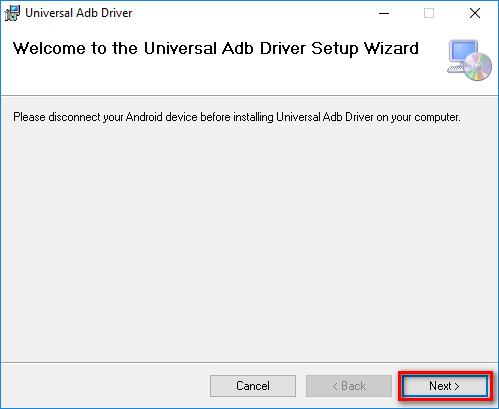
4. You can change the folder the Driver is to be kept in by clicking on the Browse button or just leave it if you are happy letting the program select the folder it is to be stored in on the computer.
5. Choose to share the ADB Driver file between everyone on the computer by clicking the Everyone button or restrict it to the account you are logged in as now by clicking on the Just Me button.
6. Click on the Next button to continue.
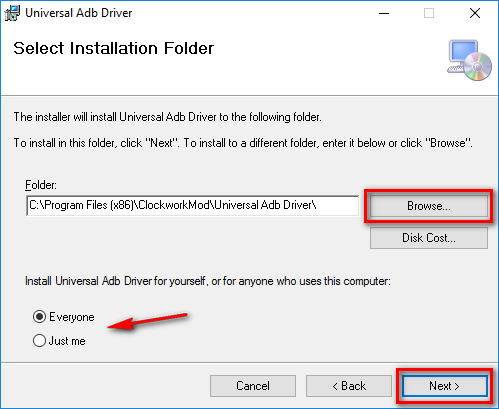
7. Confirm the installation of the Driver on the computer now by clicking n the Next button.
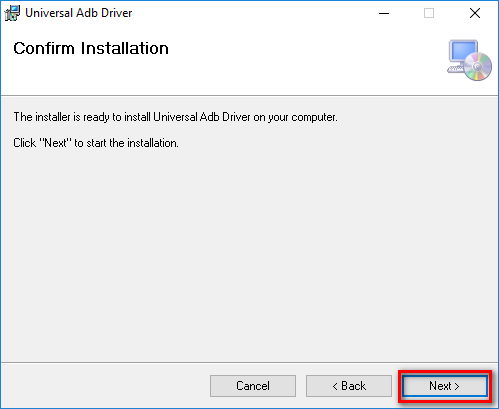
8. Wait for the progress bar from the setup wizard to reach the other side of the display and the the screen changes automatically.

9. Click on the Close button when you can see the Installation Complete message on the screen.
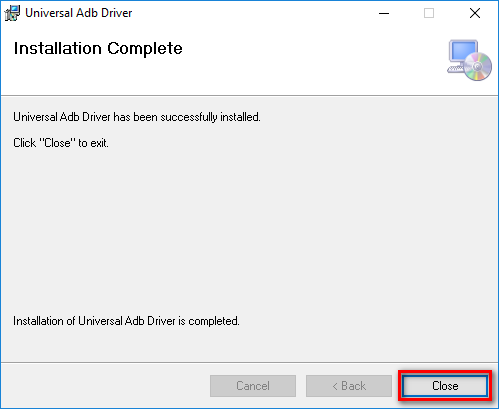
The Sony Xperia Z5 Compact smartphone now has the USB Drivers it needs for developing installed on the Windows computer thanks to the Universal Windows ADB Driver that you just finished installing. You can connect the Sony Xperia Z5 Compact handset the computer anytime you are ready, and the USB Drivers will automatically be working on the computer for when you want to use them.