All Sony smartphones that I’m aware of—including the Sony Xperia M5 Dual handset—run on a version of the Android operating system. They run on Android because most manufacturers choose to run Android as it’s the leading operating system in terms of usefulness arguably in the world and only potentially behind one other (IOS). The problem with IOS is that nobody else can run it other than Apple devices because Apple owns iOS and they don’t want anyone to use it.
All devices that run on Android can connect to computers. However, if the computer you are choosing to make the connection with runs on the Windows operating system then just connecting it to the computer with the USB cable alone is not enough. You need to have the USB Drivers installed on the computer also or else there is nothing there to bridge the connection. Once the USB Drivers are installed, you can start doing the developmental things on the computer as well as transfer data.
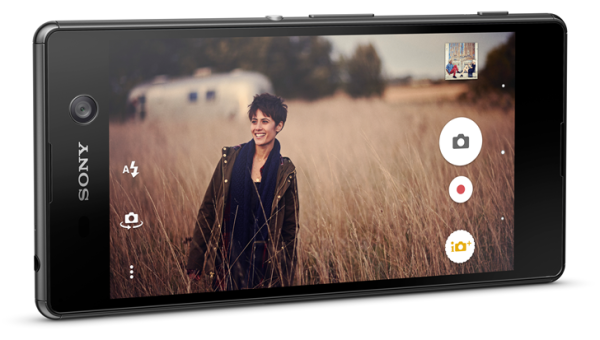
To get the USB Drivers installed on the computer, you can install the Universal Windows ADB Driver. Compatible with all Sony smartphones and tablets, the Universal Windows ADB Driver is all you need to get the Sony Xperia M5 Dual Drivers installed on the computer.
Downloading the Sony Xperia M5 Dual USB Drivers for Windows PCs
1. Download the Universal Windows ADB Driver on the computer and click on the file that appears above the taskbar when the download completes.
2. Check that you haven’t got the Sony Xperia M5 Dual smartphone connected to the computer with the USB cable before getting started with the setup wizard.
3. Click on the Next button to begin the wizard.
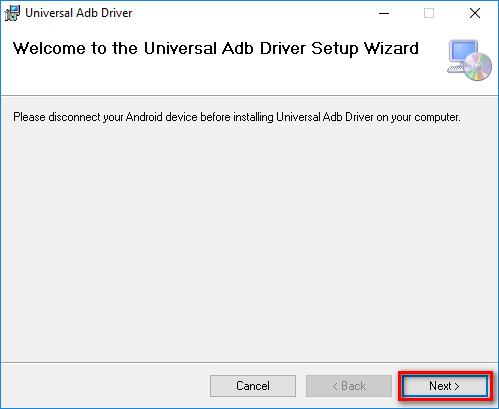
4. You can click on the Browse button if you prefer changing the folder that the ADB Driver is to be stored in if you don’t want the option that it has set by default for you.
5. Click on the Just Me button if you don’t want to share the ADB Driver file with other people or just keep the same Everyone setting if you don’t want to share it.
6. Click on the Next button to continue.
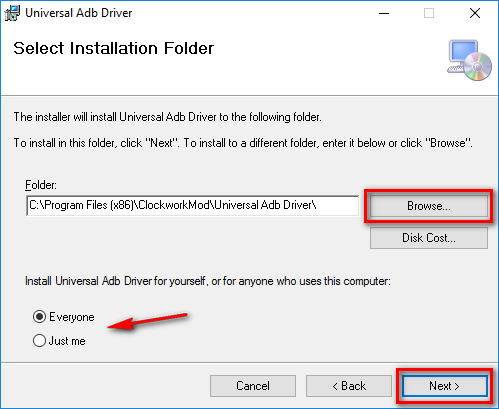
7. Click on the Next button and then the installation of the ADB Driver on the computer begins.
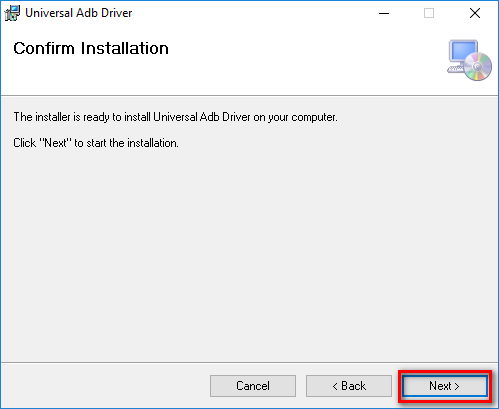
8. Let the progress bar get to work and then the screen changes when it gets to the other side of the screen.

9. Click on the Close button when you get to the Installation Complete screen.
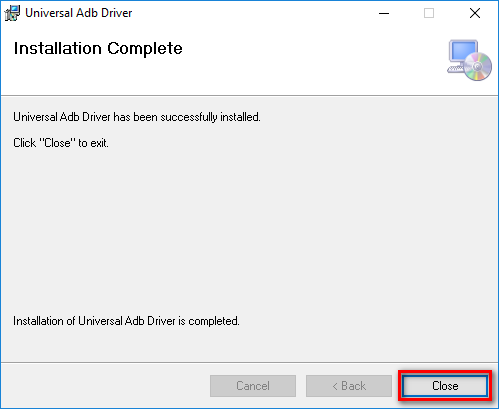
The Windows computer now has the Sony Xperia M5 Dual USB Drivers installed on it. You can connect the Sony Xperia M5 Dual smartphone to the computer with the USB cable, and the Drivers will automatically be ready to work for whenever you want to transfer data or do developing.