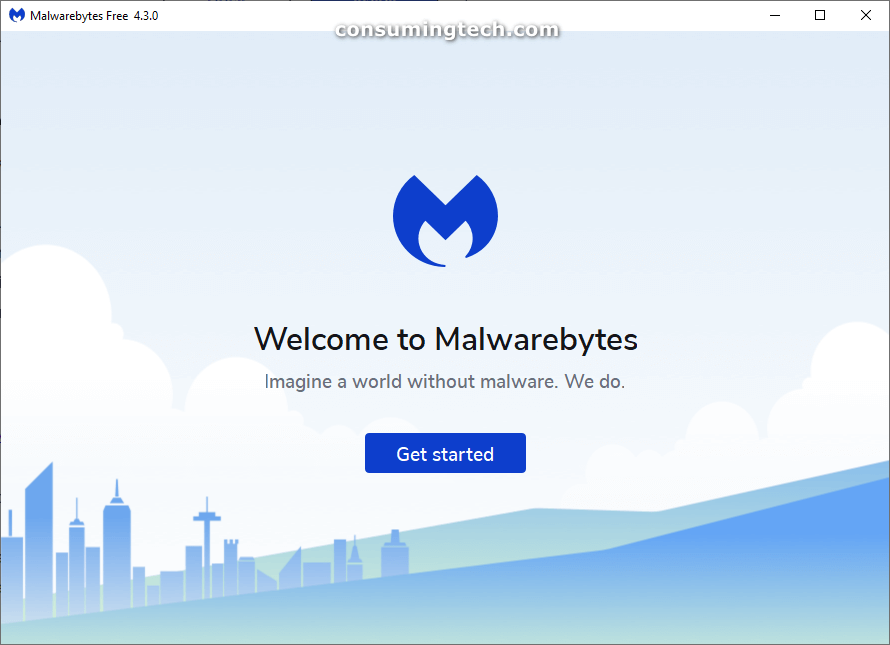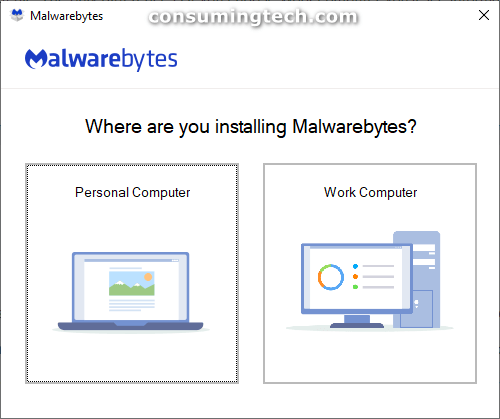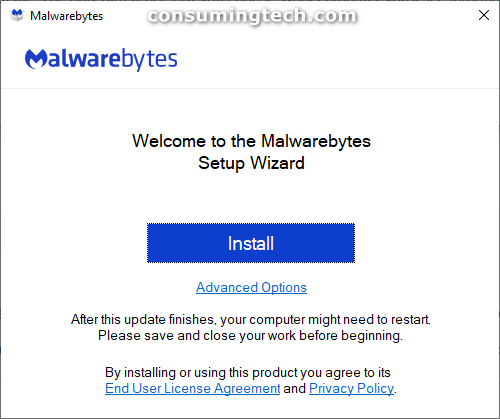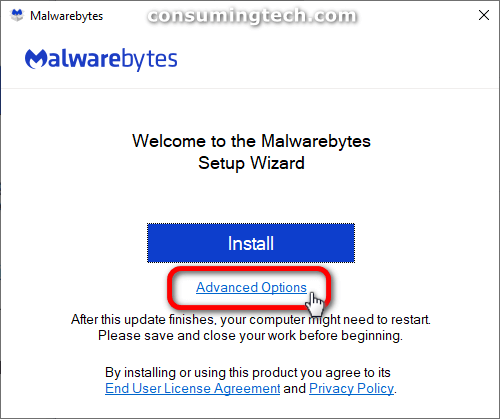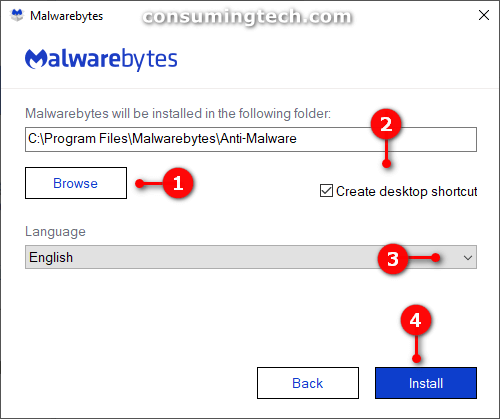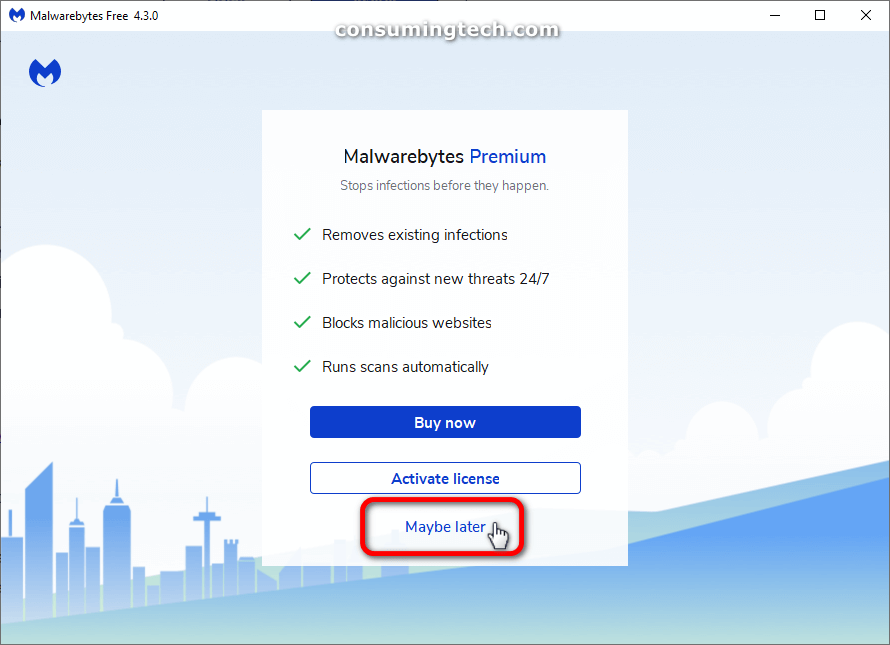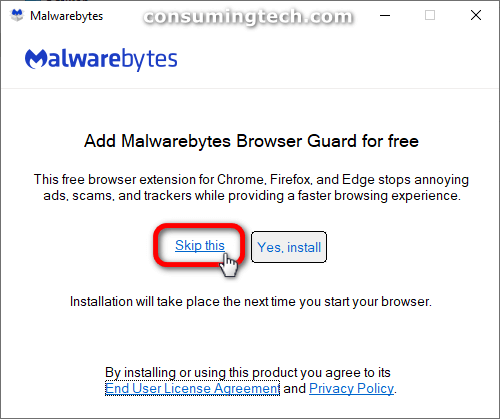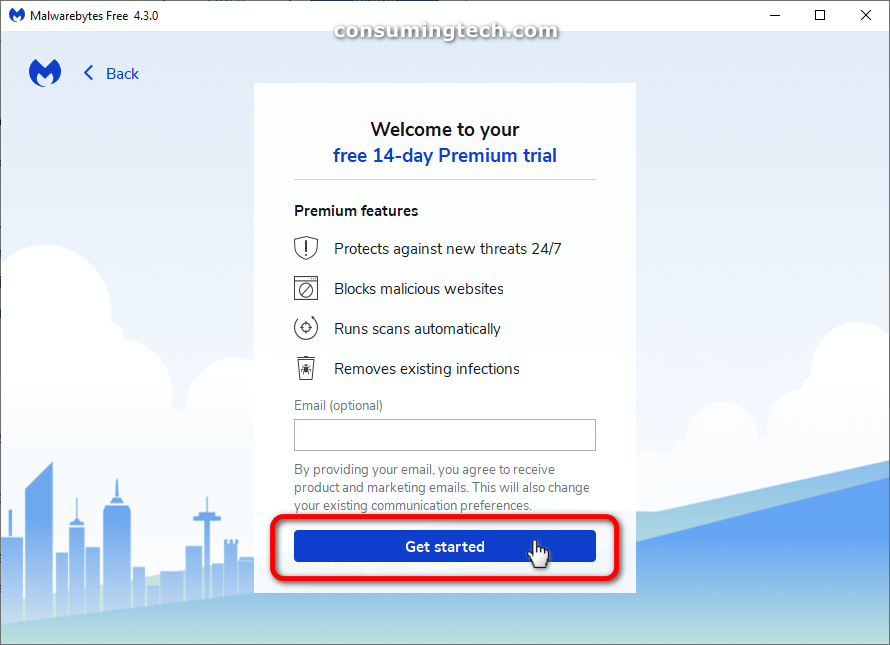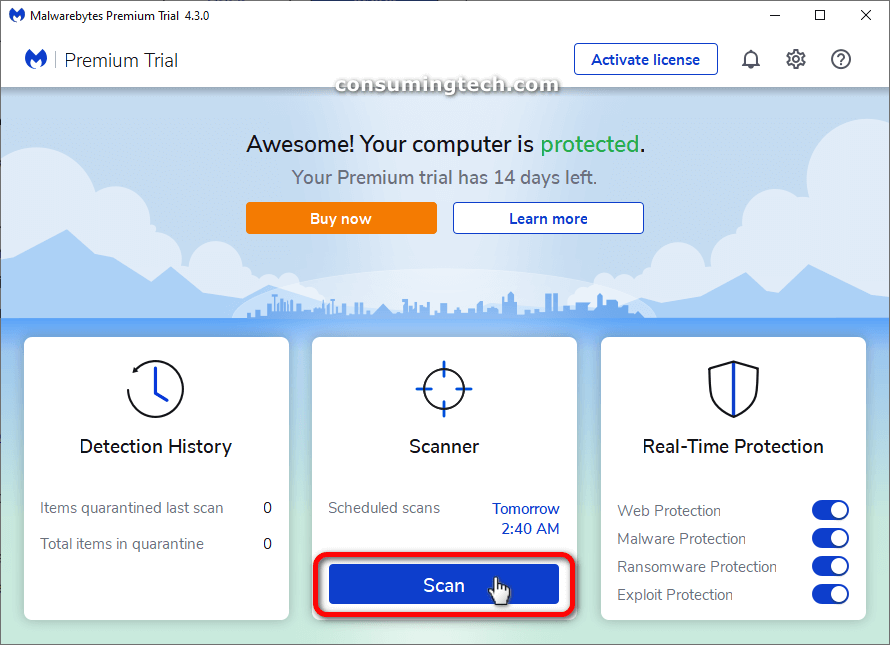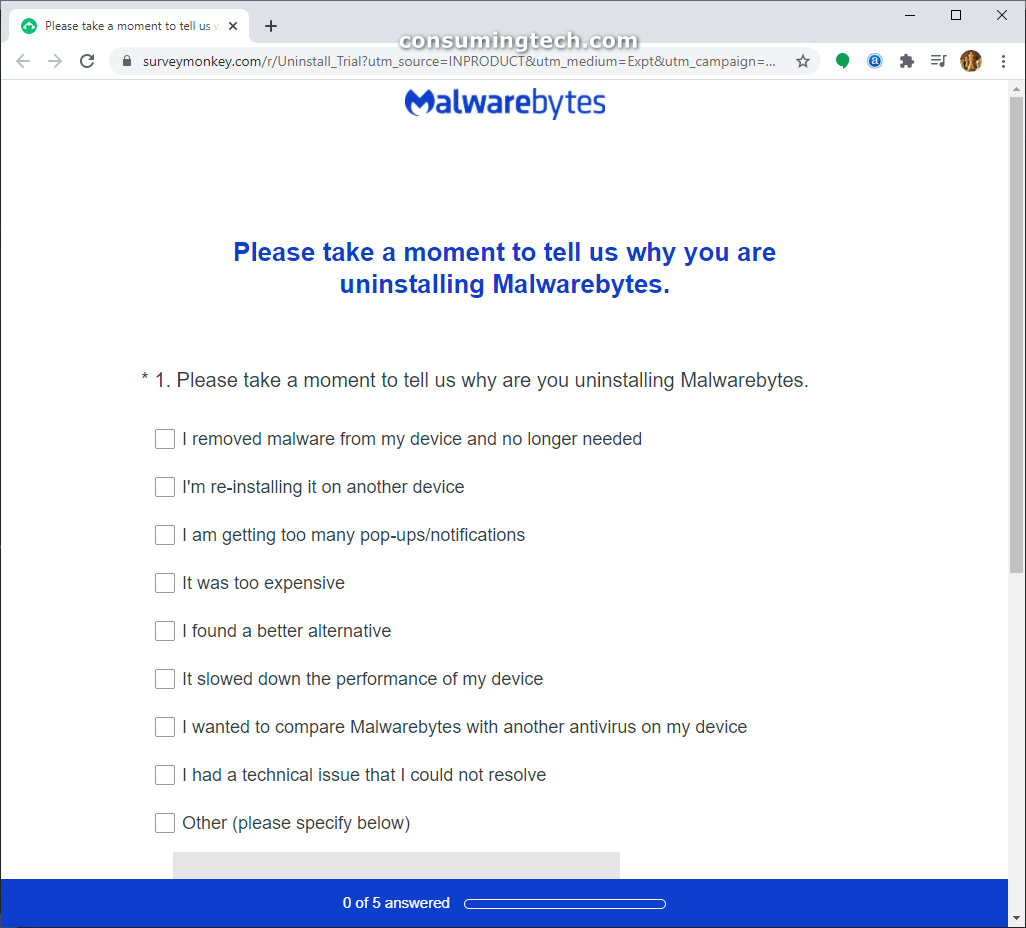Since 2008, Malwarebytes has been helping users eradicate malware from computers that other antivirus suites couldn’t detect. It has since become standard procedure for many around the world to now use Malwarebytes as a substitute for alternative antivirus programs. And if it weren’t for the rise of competence that Microsoft’s Windows Defender (which was recently renamed to Microsoft Defender) has shown since 2016, it could be argued that Malwarebytes would be the de facto antivirus program on all computers today.
Thanks to Microsoft putting in the time to develop Microsoft Defender, for Windows users at least, there hasn’t been any need to install third-party programs anymore. But you still get the choice of using a third-party program in place of Microsoft Defender if you should choose. For those willing, Malwarebytes is usually toward the top of any list of viable replacements to keep your computer safe. Malwarebytes is also available for download on other operating systems where reliable substitutes are less obvious: Mac, Android, and iOS can also run Malwarebytes as sole antivirus/antimalware solutions. Worth noting however is that neither alternative operating system to Windows receives anywhere near as much malware aimed toward it, so each of those operating systems could perhaps see dedicated antivirus programs created for them by their respective developers in the future as well, much like we’ve seen happen to Windows OS already.
Malwarebytes has a dedicated team of professionals working on locating, understanding, and creating solutions for all the latest malware files to be found on the internet. Everything from browser hijackers, rootkits, spyware, Trojan horses, old-fashioned viruses, computer worms, and potentially unwanted programs are covered by the Malwarebytes team. If you suspect adware on your computer, though, you ought to install AdwCleaner, also owned by the Malwarebytes brand, to remove threats pertaining to ads. Adware is very much commonality on its own and, as such, has a dedicated program to cover it all.
Consider Malwarebytes for Ransomware Protection
One of the most prolific internet-usage exploitation and abuse scenarios to ever be seen throughout the internet’s 29-year history has just started happening over the last few years, and that is the rise of ransomware as a form of malware. Ransomware is a type of malware that holds a host’s computer hostage and will not give rightful access to the system back to its original owner until the ransom is met. If you run a business or own a company where the thought of such an event being carried out scares you, you can install the premium version of Malwarebytes to remove the risk of ever getting ransomware on your computer in the first place by blocking it. Given the sophistication of ransomware, having the protection that blocks it before ever getting on your computer is paramount because some known attacks where booting into safe mode to remove the threat won’t operate as a sufficient bypass because the ransomware itself is running from safe mode. It is also worth noting however that Windows’ latest operating system, Windows 10, does come with ransomware protection; it is just a matter of making sure it is enabled and running. Like with all malware, there may be some people who prefer using premium Malwarebytes over Microsoft Defender still. While in the future we may get more details regarding specific threats and which threats a particular company protects against, for now, it is down to using the brand that you trust.
Choosing between Installing on a Work and Personal Computer
During the setup wizard, you may be asked if you’re choosing to install Malwarebytes on a personal computer or a work computer. If you are using it on a work computer, you don’t have to lie about it for fear that you will be charged more money, like what happens with some other tools. Instead, this is just Malwarebytes tailoring the experience to better suit your needs: If you choose to install it on a work computer, then Malwarebytes may show you other Malwarebytes-related products that can also help you with a working environment. Likewise, if you’re on a personal computer, Malwarebytes may show you other related products that are better suited to around the home. However, this will not change the fact that you’re installing a free version of the tool that can be used immediately as soon as the installation completes.
Note: Before installing Malwarebytes, you can also click on the “Advanced Options” link and change the location of the installation if you like, so that way you’re choosing where the application will be installed on the computer. This is particularly helpful for those who do not want to have a desktop icon, as they may otherwise not be able to locate the file by themselves, though File Explorer does come with a search field people often forget about.
Download Malwarebytes for Mac
Please visit the link below to download the latest version of the free version of Malwarebytes. The free version does not come with features that prevent infections from ever getting on your computer. Instead, it can remove threats once they are already on your computer. For regular antimalware files, this isn’t a big deal, but you may want to consider the premium version if you want to prevent ransomware attacks from ever getting on your computer.
Malwarebytes free and premium are both fully compatible for all versions of Mac.
Malwarebytes for Mac Links:
Always download the latest version as possible for your computer from the following links:
- Malwarebytes-Mac-4.7.9.3978.pkg
- Malwarebytes-Mac-4.17.8.4831.pkg – latest version
Note: This version of Malwarebytes if for the Mac operating system. It is also available for all other major operating systems: Windows, Android, and iOS. The files for each operating system are unique. If you have one of the other operating systems, you can download them here: Malwarebytes for Windows, Malwarebytes for Android, Malwarebytes for iOS.
When you install Malwarebytes, the first screen you may see is Malwarebytes Premium. To get access to the free version, click on the “maybe Later” link at the bottom.
If you receive any special offers for other free tools, you can skip them. These are more sponsored apps that are not related to the tool you’re trying to install.
Note that this is only going to be a 14-day free trial of Malwarebytes, as that is the only free version available. The reason for this is because it isn’t a free version with fewer features but rather a free trial of the full Premium version. Nevertheless, the good news is you can uninstall and reinstall Malwarebytes as many times as you want and thus renewing the 14-day free trial every time you do so.
Once the Malwarebytes interface opens, look in the “Scanner” section for the button to begin your scan for malware.
Uninstalling Malwarebytes
You can uninstall Malwarebytes from your computer the same way you uninstall a regular application. For more information on uninstalling apps in Windows 10, follow this tutorial: How to Uninstall Desktop Apps and Windows Apps in Windows 10
Related Articles
- Download UMT Ultimate Multi Tool (Latest Setup)
- Download Motorola Device Manager (Windows and Mac)
- Download Minimal ADB and Fastboot Tool
- Download Android Multi-Tools to Remove Pattern Lock/Password
- Qualcomm Smart Tool Module v1.0.0.10527
- How to Install CPB Firmware Using YGDP Tool
- Download Spybot Search and Destroy for Windows
- How to Install Piranha Box 1.50 Tool
- Xiaomi Redmi Emergency Download Mode (EDL) Pinout Finder
- Download Miracle Box v2.14 Tool