If you have a computer that runs on a version of the Windows operating system and you have a smartphone or tablet device that run on the Android operating system, then you need to have the right OEM USB Drivers installed on the computer before you can make the connection to it with the USB cable. The USB Drivers are there to help your device talk pot the computer and the cable are just there to help the two devices talk and make the physical connection.
The Windows operating system typically tries to identify the device that you have and install its drivers automatically which is why you can sometimes find messages popping up from the Windows system tray stating that the device drivers are found even when you didn’t do anything/. However, there can be times when the operating system cannot work out the device that you have. Additionally, there will be times when Windows cannot help you like when you want to run certain apps on the computer that want to detect your smartphone such as flashing tools for firmware.

Installing the USB Drivers for the HTC OEM is very quick and easy if you use the Universal Windows ADB Driver that is developed by Koushik Dutta to contain all of the drivers for the main OEMs all together in the one file.
Downloading the HTC Desire 625 USB Drivers for Windows PCs
1. Download the Universal Windows ADB Driver on the computer and then open up the file once the download completes to then get started with the setup wizard.
2. Click on the Next button after you have made sure that the HTC Desire 625 smartphone is not connected to the computer with the USB cable.
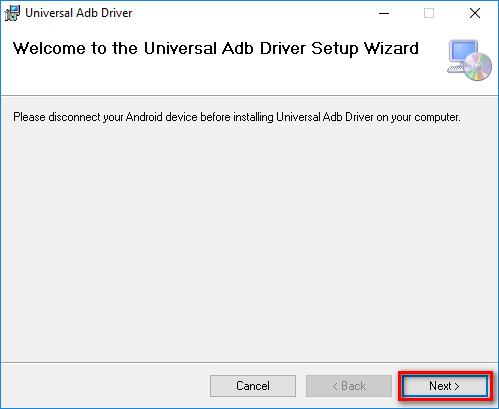
3. Choose the location you want the ADB Driver to be installed on the computer by clicking on the Browse button or just leave it as the default option if you don’t have a preference.
4. Check the correct box beneath it and make your choice of sharing the file with everyone that has an account on the computer or to just keep it to the account you are using now.
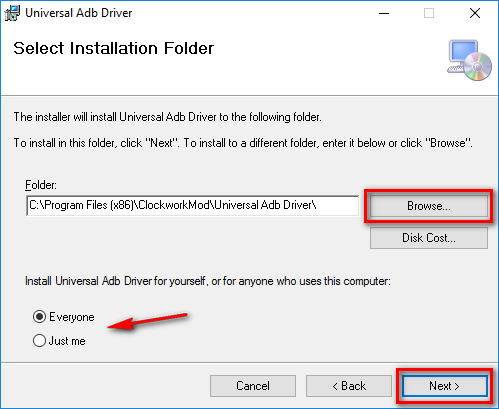
5. Confirm the installation on the following screen by clicking on the Next button.
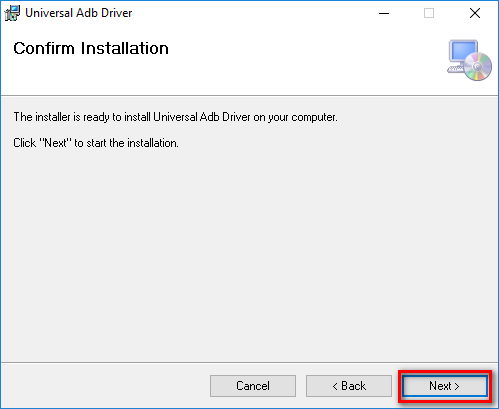
6. Wait for the Universal Windows ADB Driver to complete its installation by waiting for the progress bar to reach the other side of the display.

7. Click on the Close button from the Installation Complete screen when it appears to exit the setup wizard.
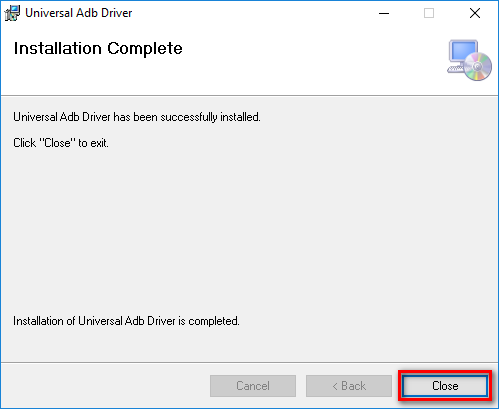
In conclusion, that is how to download and install the USB Drivers for the HTC Desire 625 smartphone by making use of the Universal Windows ADB Driver developed by Koushik Dutta. You can now connect the smartphone that runs on the Android operating system to the computer with its USB cable, and the USB Drivers will be installed and working for the device.