If you want to access your phone’s internal or external storage or transfer any data from the phone to the computer, then you need to have the USB Drivers installed on the computer first if the computer runs on Microsoft’s Windows and the phone runs on the Android operating system.
You probably are aware that your phone needs a USB cable connected to it and the computer to act as the bridge between the two devices. But not everyone understands that without the right drivers installed on the computer that cable is useless and cannot help you do anything.

Most people don’t notice that fact because the Windows operating system is programmed to look after the driver installations for you so you can often access the SD card’s and transfer your device without you having to do anything. However, there are times when the right drivers cannot be installed automatically by the Windows operating system, and those are the times when you need to source them and install the manually yourself instead.
The USB Drivers for the HTC Desire 530 can be installed easily by using the Universal Windows ADB Driver that is developed by Koushik Dutta to give you every OEM Driver packaged together in the one file.
Download the HTC Desire 530 USB Drivers for Windows PCs
1. Download the Universal Windows ADB Driver file directly onto the computer and then open up the file once the download completes above the taskbar by clicking on it.
2. Make sure you read what the front page of the setup wizard says about not having the HTC Desire 530 smartphone connected to the computer with the USB cable and then click on the Next button to get the installation wizard under way.
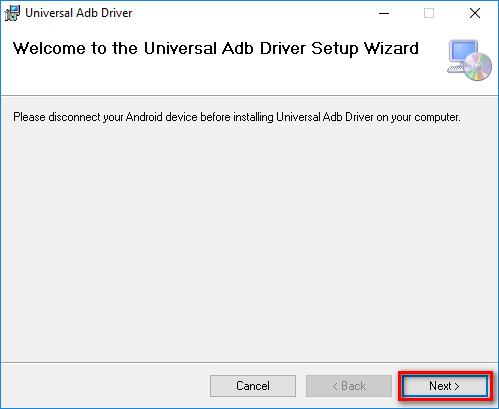
3. Click on the Browse button to change the default location of the folder where the driver is going to be stored or just leave it as it is already if you don’t know where else you want to have it stored on the computer.
4. Look directly below that on the same screen and then choose if you would like to share the file with all other accounts on the computer or just keep it for the account you are using now.
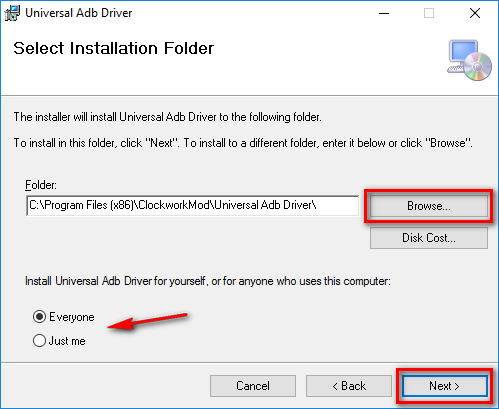
5. Confirm the installation on the following screen by clicking on the Next button.
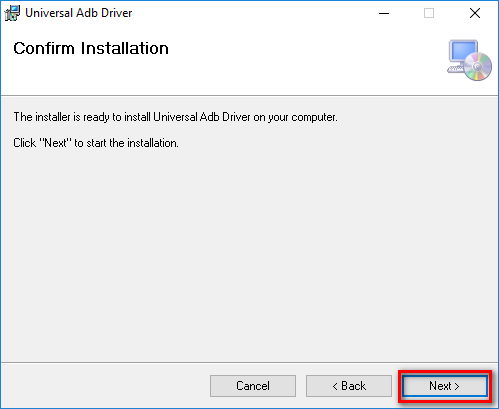
6. Wait for the Universal Windows ADB Driver to be installed on the computer. You can track how the download is going by observing the progress bar featured in blue on the display.

7. Click on the Close button when you get to the Installation Complete screen.
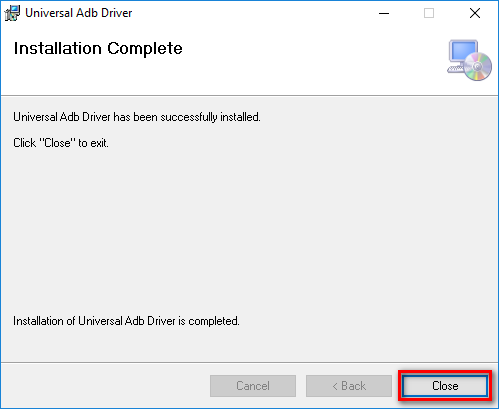
In conclusion, that is how to download and then install the USB Drivers for the HTC Desire 530 smartphone by making use of the Universal Windows ADB driver that is created by Koushik Dutta. You can connect the HTC Desire 530 handset to the computer with the USB cable now and expect that the drivers are going to work for whatever you need them for on the computer.