If you own a smartphone or tablet that runs on the Android operating system and are looking to do developing on the Windows operating system that is running on your computer, then you need to install the right OEM USB Driver package on the computer before that Android device of yours can be identified by the computer and the applications running on the computer.
There are often a few ways you can get the USB Drivers installed. Heading over to the official website of the OEM you are using is one of the most common ways to find the right drivers to get installed. However, the official sites also want you to download large files for programs that do more than just give your computer the drivers even when you have no need for any of the other things on your computer. It’s just another very typical way these companies try to take advantage of you.

If you have a computer with limited space and limited hardware ability then you no doubt would prefer to limit the size of your files by just installing the driver package itself and leave everything else off the computer.
The Universal Windows ADB Driver is the perfect solution. Developed by popular Android developer Koushik Dutta, the Universal ADB Driver compiles all of the OEM and manufacturer USB Drivers together on the one file, so it’s the only thing you need to install to get the driver package you need.
Downloading the HTC 10 Lifestyle USB Drivers for Windows PCs
1. Download the Universal Windows ADB Driver package onto the computer and then click to open it once the download completes.
2. You will see the beginning of the Universal Windows ADB Driver setup wizard on the screen once you do. (Make sure that the HTC 10 Lifestyle smartphone is not connected to the computer with the USB cable when you start the wizard).
3. Click on the Next button at the bottom to begin.
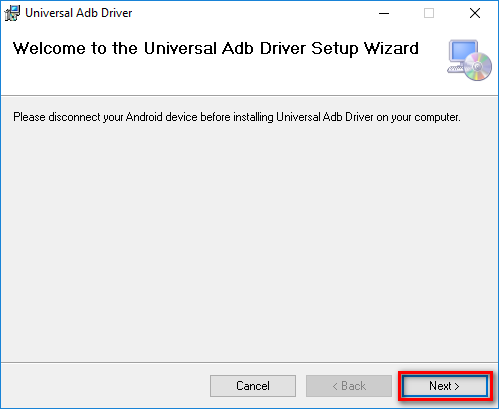
4. Click on the Browse button to choose the folder where you want to have the ADB Driver stored on the computer or just leave it if you are happy with the default option that is already chosen for you.
5. Opt to share the Driver file with everyone that has an account on the computer or to just keep it for the account you are using now, so no one else gets a chance to use it.
6. Click on the Next button when you have made your selections.
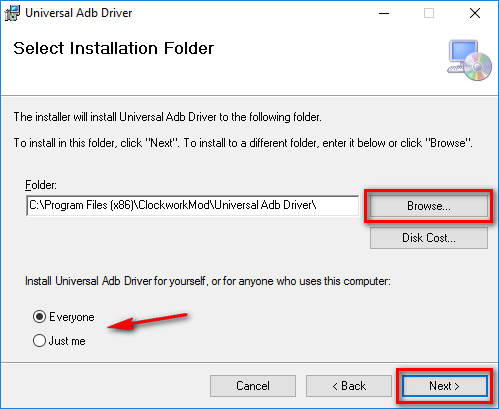
7. Confirm the installation on the following screen by clicking on the Next button.
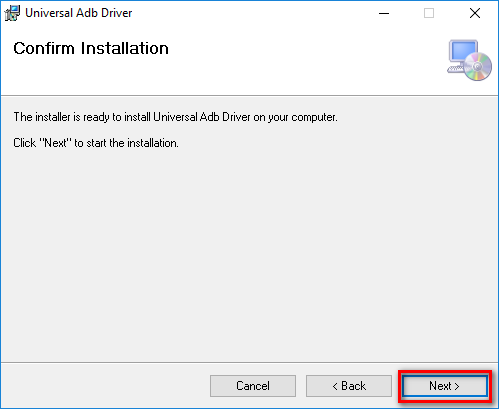
8. Wait for the progress bar to reach the other side of the screen, and then it should change once again for you.
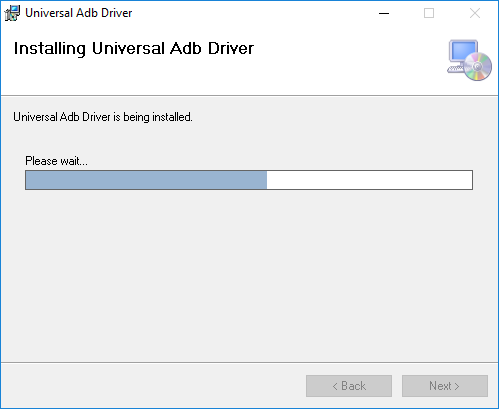
9. Click on the Close button at the bottom when you do see the Installation Complete message appearing on the screen to close the setup wizard.
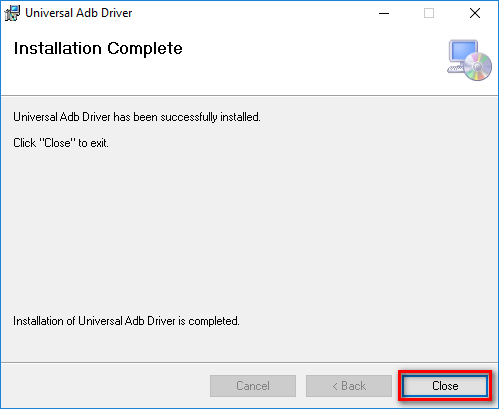
In conclusion, that is how to download and install the USB Drivers for the HTC 10 Lifestyle smartphone on a computer that is running on a version of the Windows operating system. You can connect the HTC 10 Lifestyle phone to the computer now and start using any of the applications that you wanted to use for the developing, and the USB Drivers will be working.