A custom recovery image is important to install if you plan on modifying the operating system with some custom firmware. It’s equally as important to get a custom recovery up and running on the Xiaomi Mi4i smartphone if you want to install a custom kernel — or anything that requires you uploading a zip file for you to get the job done. The reason for that is a stock recovery parturition — while undoubtedly useful — does not come with anything for you to upload zip files of any kind — no ROMs, no kernels, just a place for you to apply updates to do with the operating system already and recover your device if it gets into trouble.
As far as custom recovery images go on the Android operating systems, there is a clear winner in today’s market, and that is Team Win’s TWRP Recovery. What the team from Team Win have created is easily the best recovery anyone can install, and the competition is not close. There were only ever two recoveries to install and the initial recovery that was successful years ago — ClockworkMod recovery — is no longer active or being maintained by its creator, Koushik Dutta. That leaves the open source handy work from the guys over at Team Win to pick up everything that wants a custom recovery installed, and it’s the recovery you want running on your partition if you ever get the chance to choose.
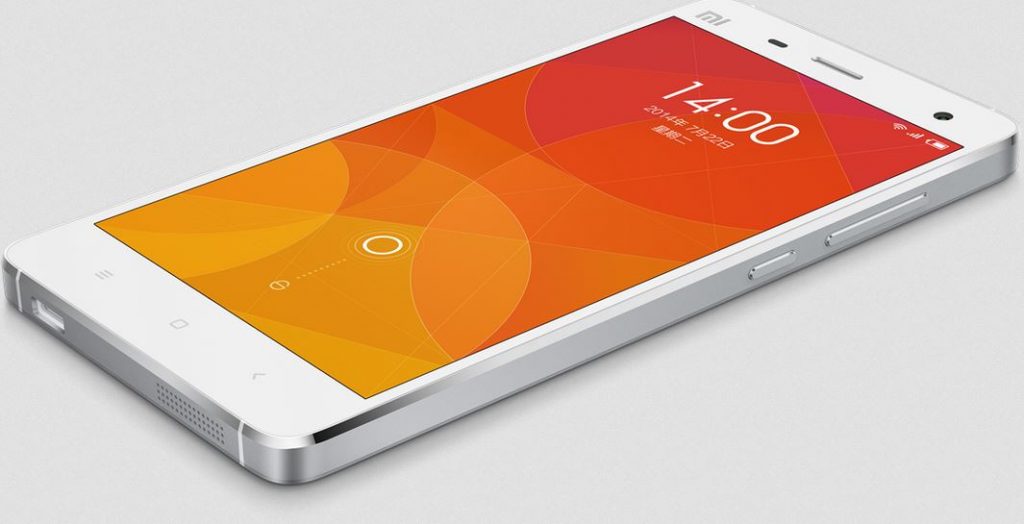
Here is the guide you need to install a custom recovery on the Xiaomi Mi4i smartphone using the official toolkit made for the Xiaomi devices:
Files You Need
- Download the rooting toolkit for the Xiaomi smartphones including the Mi4i smartphone from here.
Note that installing a custom recovery on most smartphones usually requires you to unlock the bootloader first. If that is the case with the Mi4i smartphone, you will find that option available from the toolkit buttons. No bootloader unlock button coming directly from the toolkit will mean that you do not need to unlock the bootloader before following this guide.

Installing TWRP Recovery on the Xiaomi Mi4i smartphone
- Enable the USB Debugging Mode on the Mi4i smartphone by pointing to the Settings > Developer Options > USB Debugging Mode.
- Unlock the Developer Options menu if you are unable to see it coming from the Settings menu to begin with by pointing to the Settings > About Device > Build Number 7 times.
- Turn on the computer and download the root toolkit file from the files section above and extract it to the desktop of the computer by right-clicking on the file when it’s on the desktop and choosing the desktop location.
- Connect the Mi4i smartphone to the computer with the USB cable you usually use to charge the battery on the device of the nighttime.
- Double-click on the Root Tools executable file that is now on the desktop since you extracted the file earlier in the guide and the root toolkit’s user interface will open on the display.
- Click on the rootkit button to unlock the bootloader if it is there and available from the toolkit’s user interface.
- Click on the rootkit button to install a custom recovery from the toolkit’s user interface.
In conclusion, that is how to get a custom recovery installed on your Xiaomi Mi4i smartphone by using the kit for most Xiaomi smartphones and devices. You can now follow the guide to find out how to root the Xiaomi Mi4i smartphone if you want to be able to install the root requiring applications on your smartphone. Furthermore, those of you wanting to install aftermarket firmware will need to have a custom recovery installed, and root access to the internal system or else your custom ROMs will not run.
Moreover, anyone who is not yet sure about custom ROMs and what they are can check out our post o the best custom ROMs to install on the Xiaomi Mi4i smartphone so you can replace the stock ROM with something different that has been made by some of the most talented third-party developers in the world.
Take Into Account:
Team Win often release several TWRP Recovery files for a particular device. They always recommend installing the latest version of TWRP available to avoid compatibility issues. If you have updated the firmware on the device recently and the most recent version of TWRP is not working, then try downgrading the firmware and trying again.
Some custom ROMs that are newer might not be compatible with older versions of TWRP Recovery. You can fix that issue by updating to the latest version of TWRP also.
You can visit the official Team Win Recovery Project home page and scroll down the list to find your device to get the most recent version if the version available in this guide is not working for your device.