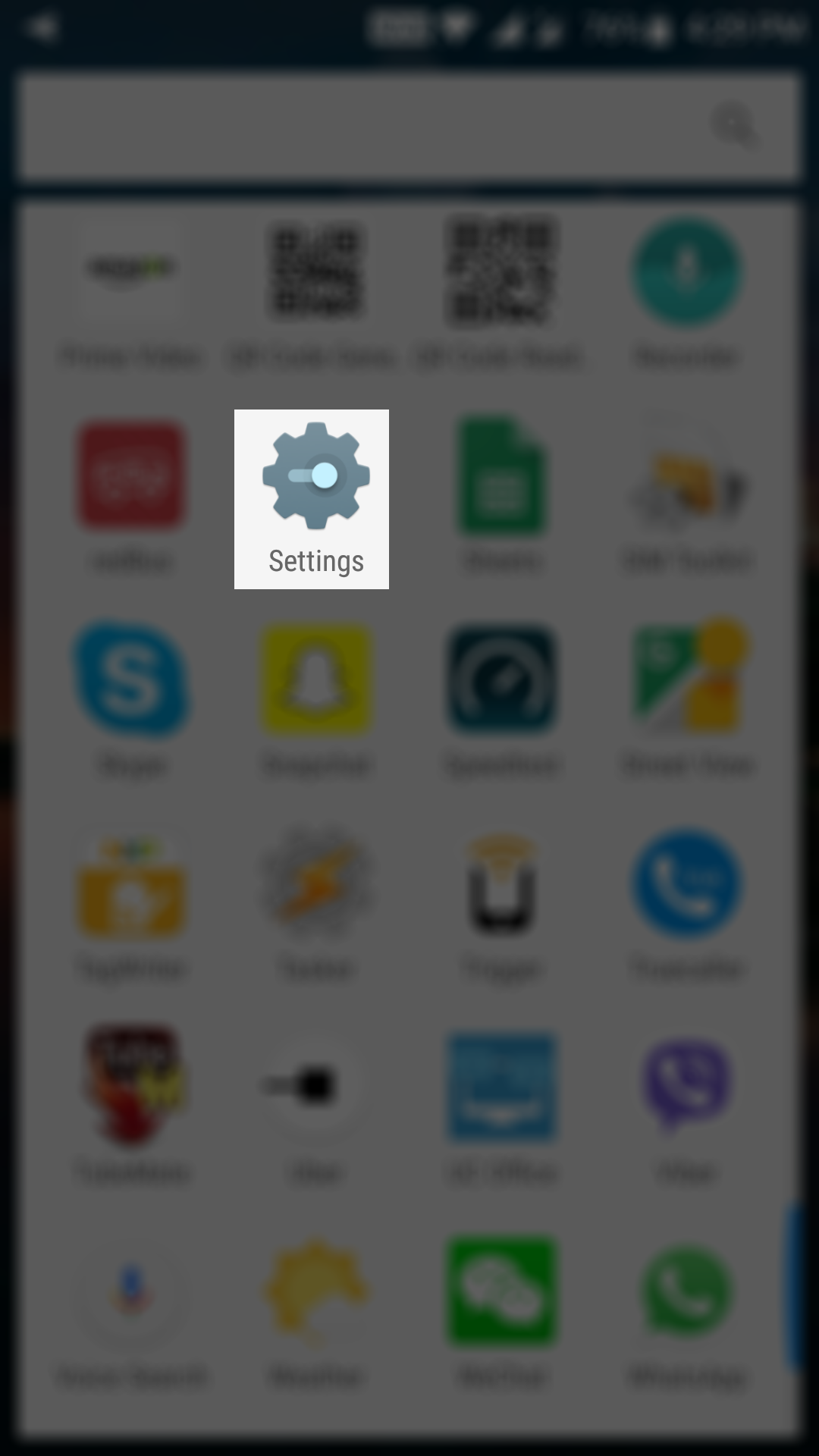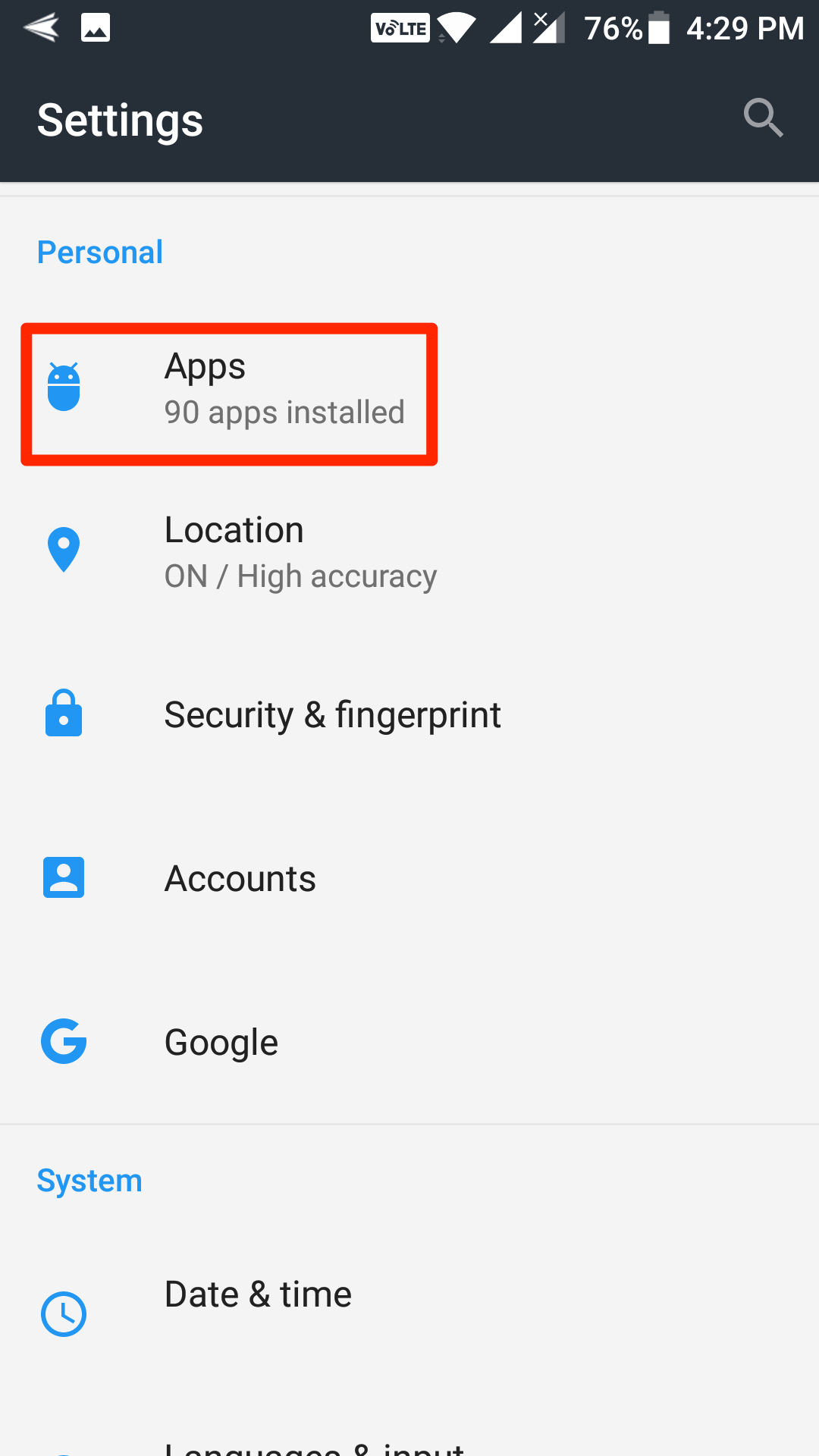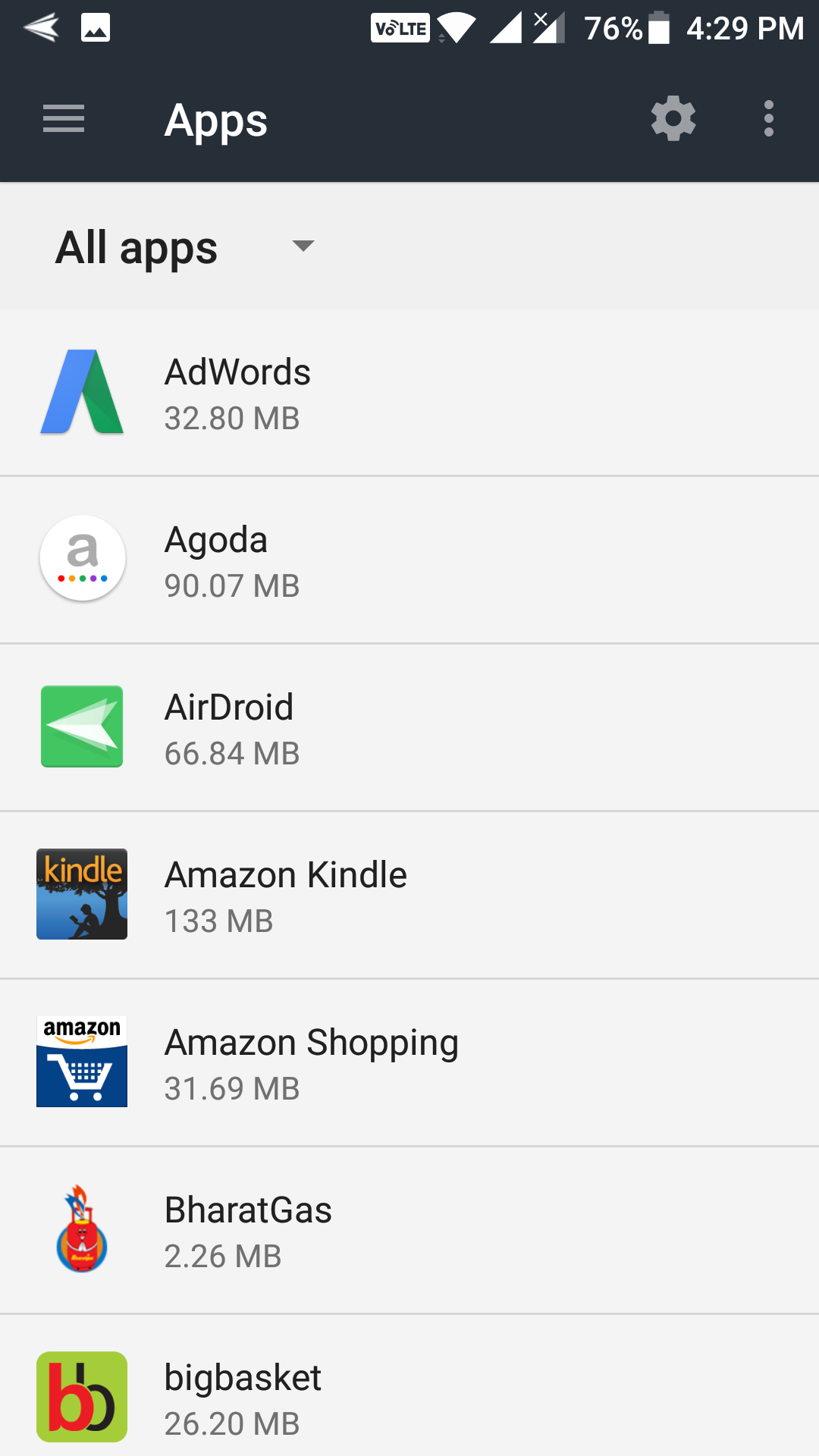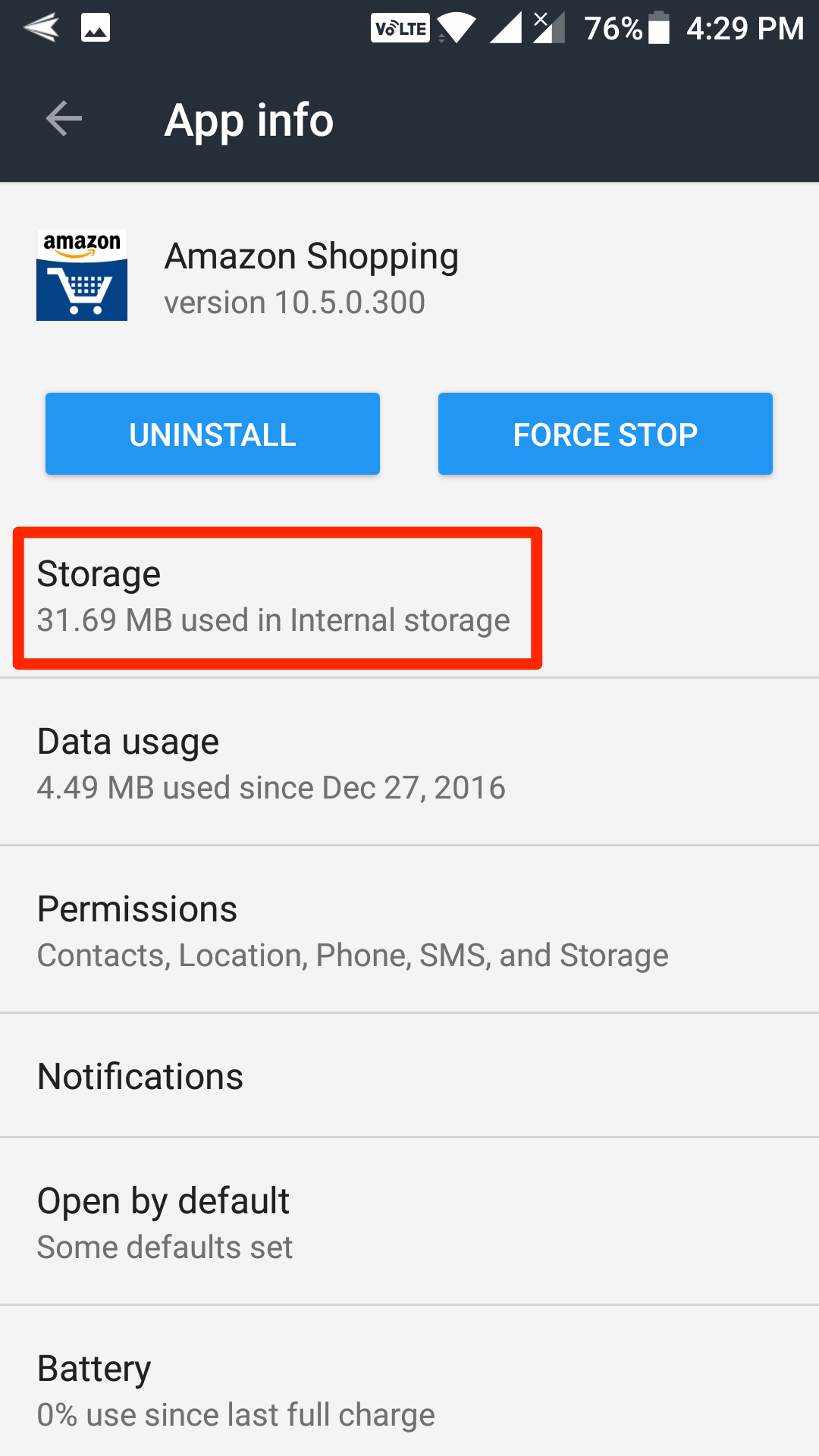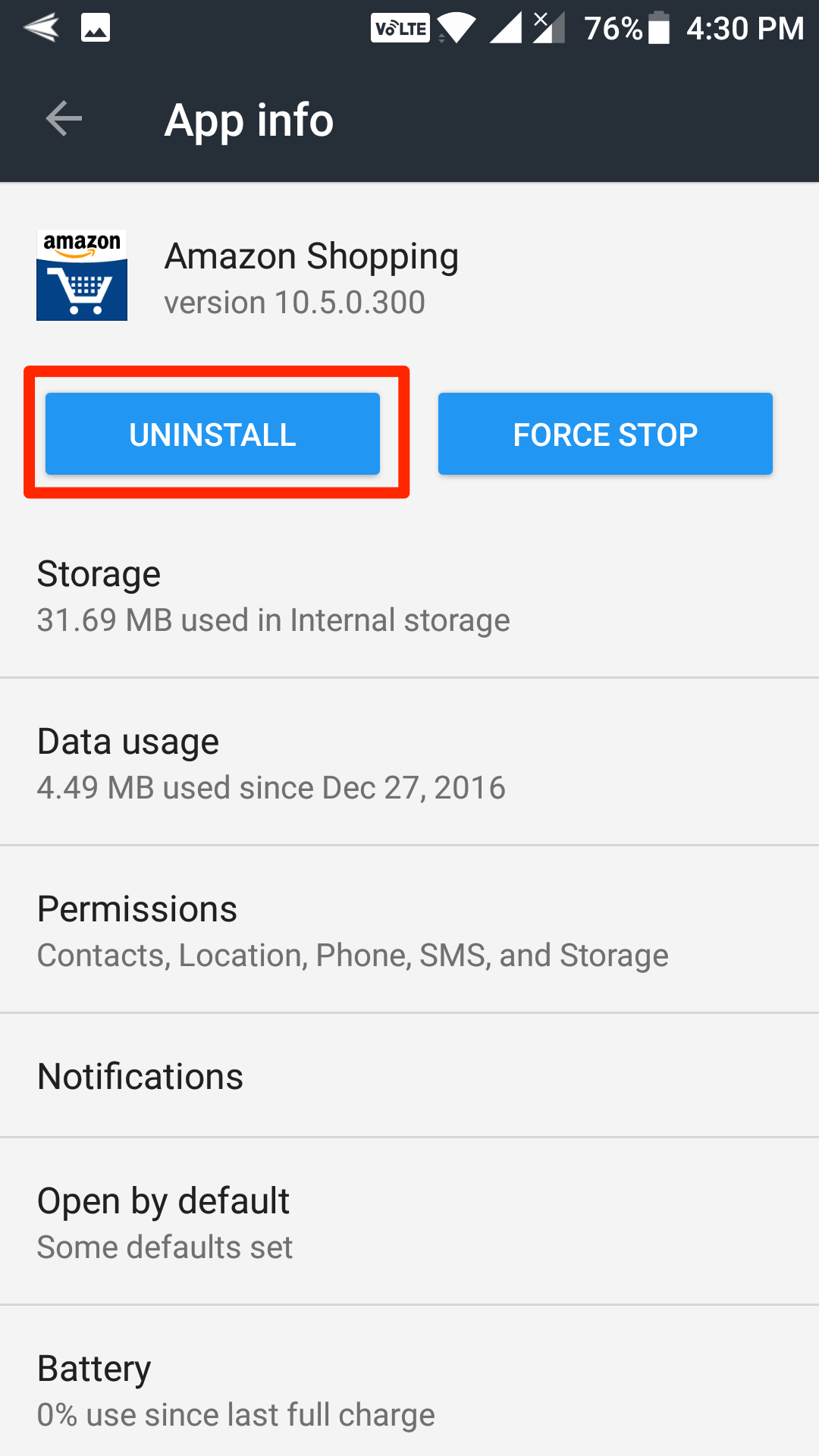More often than not, what happens is that when you uninstall an app on your Android device, the app leaves some of its files behind on your device. Although the app itself has gone from your device, its files still exist on your device occupying the precious memory space.
Well, there really isn’t anything you can do about it. You can just tap on uninstall in the app manager and let it uninstall the app, but the problem here is that it does not clean all of the files of the app.
Fortunately, you have a way to uninstall an app on your device completely. The method makes sure that the app and all of its files are removed from your device when the app is uninstalled.
Here’s how:
Completely Uninstalling an App in Android
To do the task, you are going to use the standard settings panel of Android on your device. The following way of uninstalling apps does not require you to download or install a third-party app on your device.
Open the App Drawer on your Android device and then find and tap on the option that says “Settings.” It will open the standard Android settings panel on your device. You can also launch settings right from the notification bar by pulling down twice from the top of your screen and tapping on the gear icon. It will launch the settings panel on your device.
When the Settings panel launches, scroll down and find and tap on the option that says “Apps.” What it will do is it will open the app’s settings panel from where you can manage settings for the apps you have installed on your device.
When the apps Settings panel opens, you will see a list of all the apps installed on your device. From the list of the apps, choose the app you wish to uninstall from your device completely. Tap on the app.
When you tap on an app, you will open the panel where you can see all the information for the app. On this panel, you are supposed to tap on the option that says “Storage”. Yes, you are not directly going to tap on Uninstall to uninstall the app. Instead, you will first tap on storage to do some things there.
On the storage panel, you will see two options that say “Clear Data” and “Clear Cache.” Tap on each of these buttons one by one and let them clear the data and cache on your device. What you are doing here is clearing the data and the cache stored by the app on your device. So, before uninstalling the app, you are clearing its data from your device.
Once the data and cache files have been cleared, head back to the app information panel. On that panel, tap on the button that says “Uninstall” to uninstall the app. Follow the on-screen instructions and the app will be removed from your device.
The selected app should be completely deleted from your Android device, and there should be no traces or leftover files of the app on your device. The app and its files are gone for good.
So, that was how you could completely uninstall apps in Android.