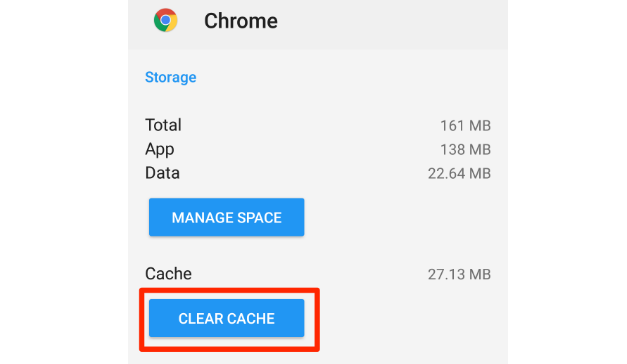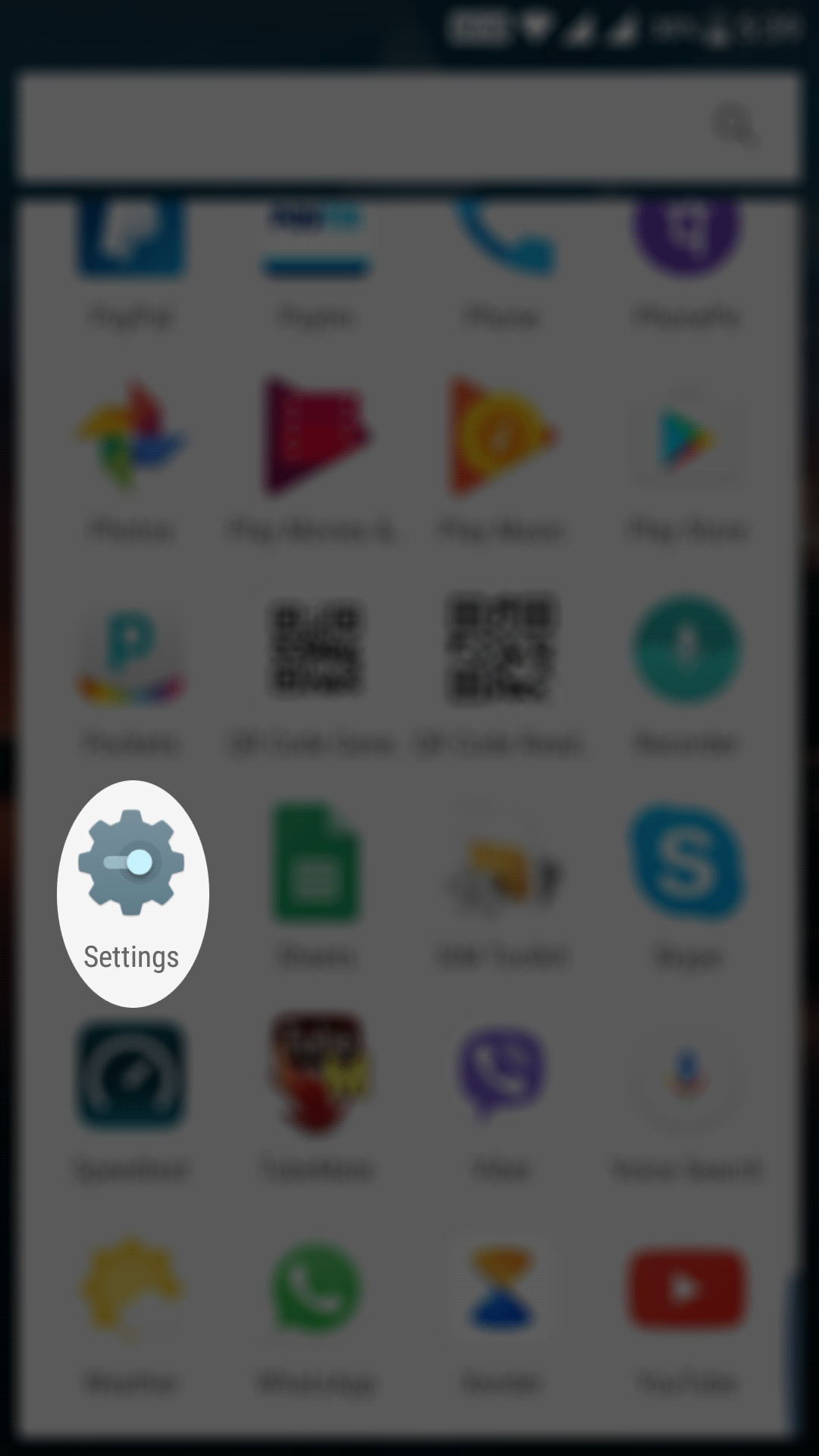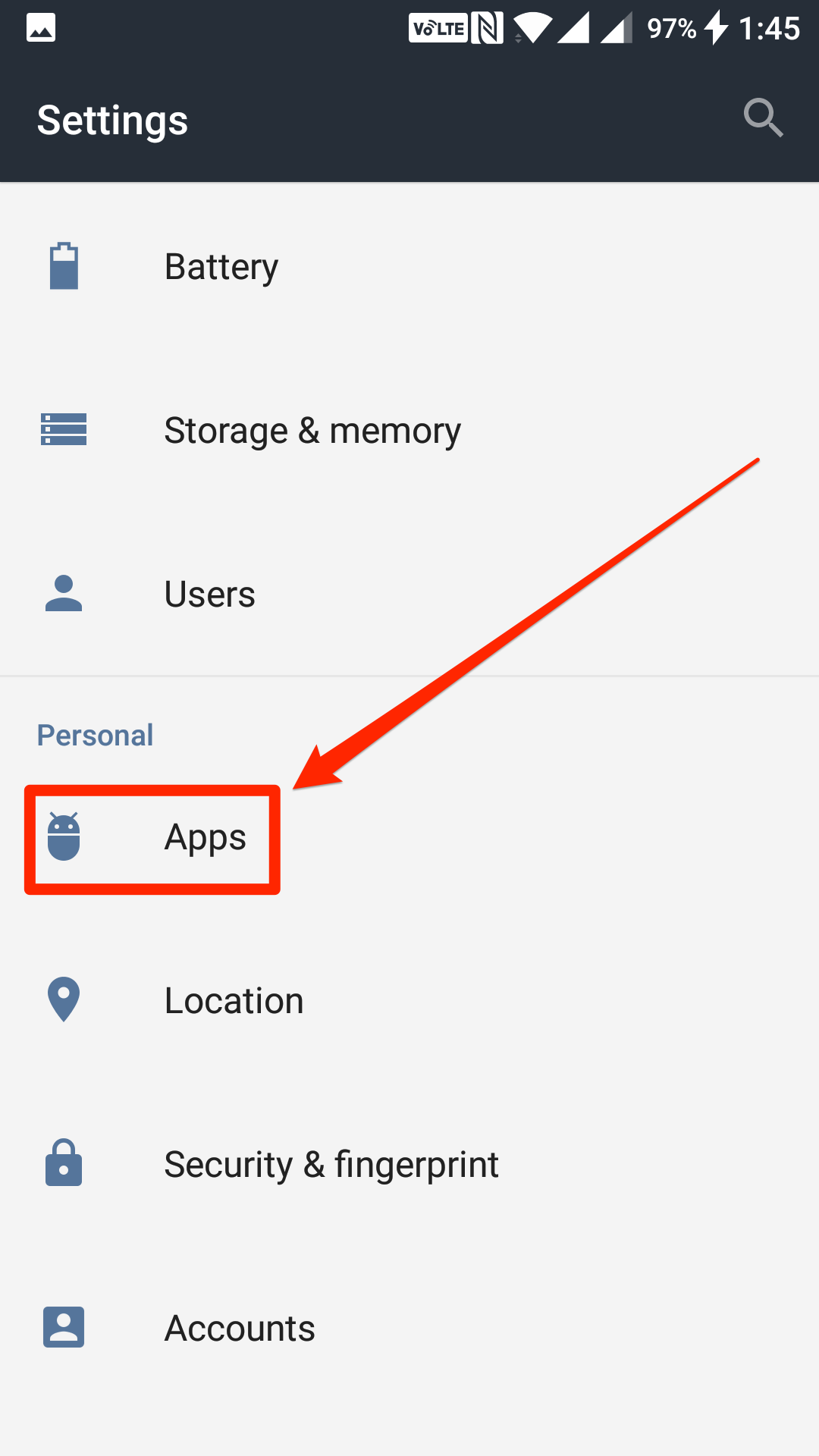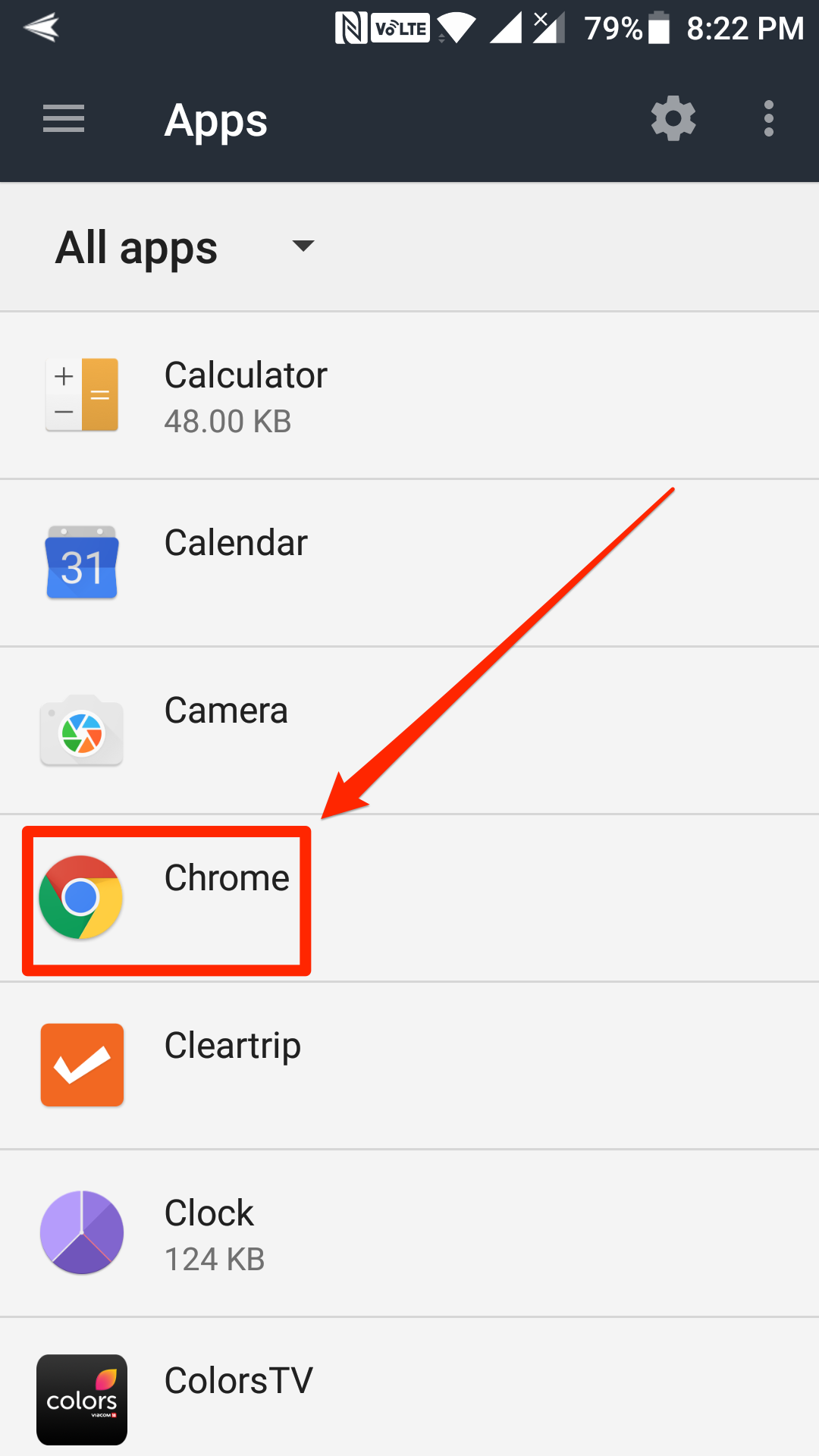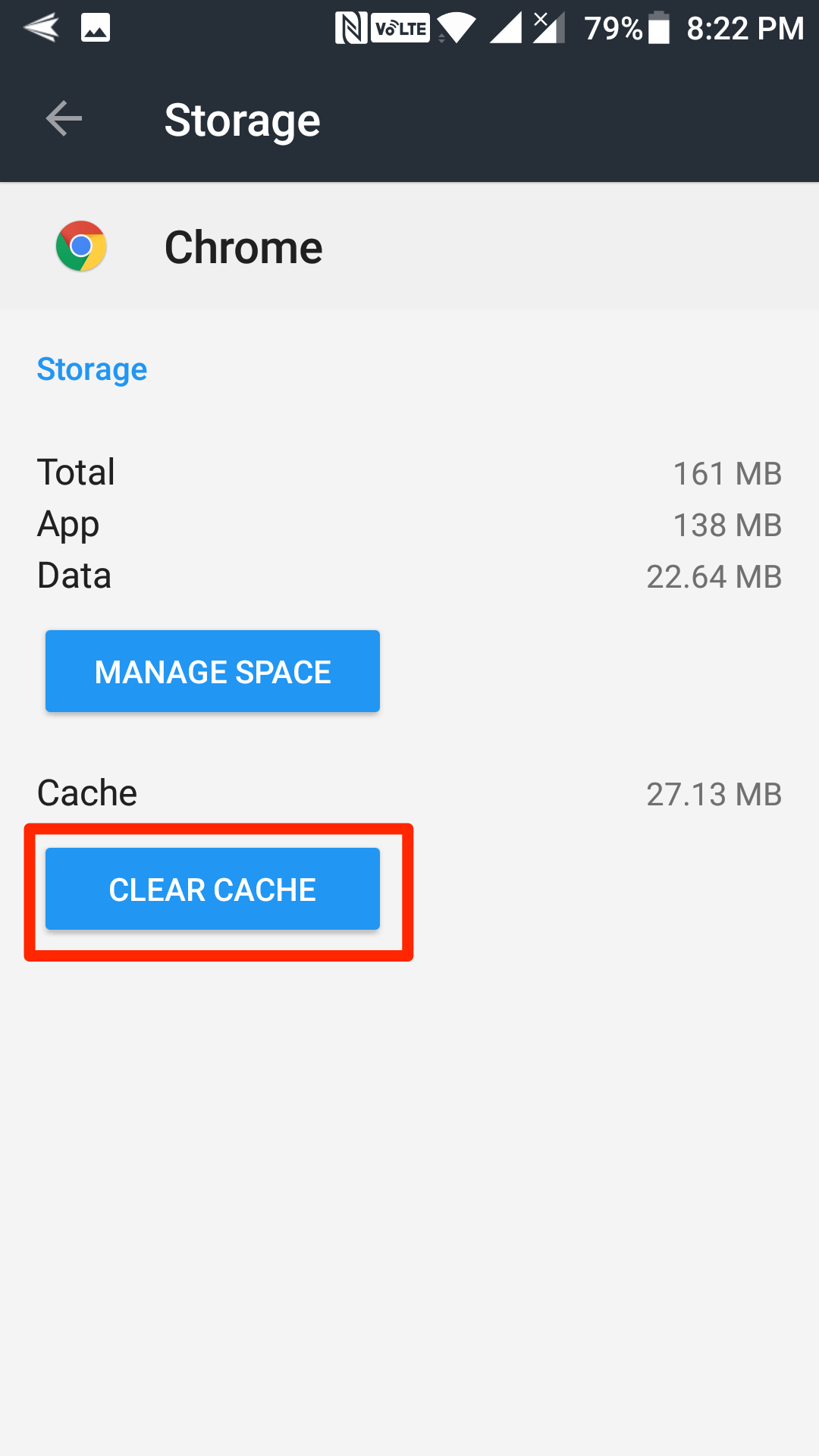Sometimes what happens is that you are not able to access a site properly although the site is running fine on the Internet. This is mostly due to the DNS cache that is stored on your device.
The cache is actually a collection of offline files that are served to you, so the web pages load up very quickly on your device. But this thing does not always work great, and sometimes it makes sites behave in a weird way.
If you are one of those users who is facing such issues on their device and you think it is due to the DNS cache, then what you can do is you can go ahead and get the cache cleared on your device. By clearing the cache, you are deleting the offline saved files of various websites on your device.
Since the cache will be cleared, the next time you visit a website, it will load up in a fresh way as its files no longer exist on your device and everything from the website will be downloaded at that time so you will be served a fresh copy of the site and not some old pages from the cache.
There are multiple ways to clear the cache on an Android device and in this guide I am going to show you one of those ways, so you no longer have issues with loading websites on your Android device.
Clearing the DNS Cache on an Android Device
In this method, you are going to use the Chrome browser to clear the DNS cache.
Open the App Drawer on your Android device and tap on “Settings.” It will open the standard settings menu for your device from where you can manage browser and DNS related settings.
When the settings menu opens, scroll down and find and tap on the option that says “Apps.” This option is where all the app related, including the Chrome app, settings are located at.
On the screen that follows, you should be able to see all the apps you have ever installed on your device. This is actually a complete list of all the apps that exist on your Android device.
What you need to do here is find the app named “Chrome” and tap on it to open its settings. It opens the Chrome browser’s settings menu.
When the Chrome app settings menu opens, you will see numerous options that help you change how Chrome works on your device.
The option that you need to tap on is called “Storage.” Tap on it, and it opens Chrome’s storage settings menu.
On the following screen, you can manage Chrome’s storage settings such as the settings related to the memory space it occupies and so on.
The option that you need to tap on here is called “Clear Cache.” Tap on it, and it clears the cache data for the browser.
The cache should have been cleared on your device.
So, that was how you could clear the DNS cache on an Android device.
You might also be interested in:
- How To Move Apps To SD Card On Android Devices
- How To Hide Apps On Android Devices
- How To Download MP3 Of A YouTube Video In Android
- How To Block Calls And Messages In Android
Have something to say? You can contribute to this tech article by leaving a comment below.