WordPress is the best blogging platform for everyone. Sometimes, we forget the WordPress password and can’t be able to login to the dashboard. So, what do you do in that situation? What if no email password recovery option available? Here is the trick which you can use to reset your WordPress Admin Password. This method uses the phpMyAdmin and the WordPress database to reset your password.

5 Easy Steps to Recover WordPress Admin Password
Step 1: Go to your cPanel and open phpMyAdmin.
Step 2: Now, in phpMyAdmin, select your WordPress Database and choose the wp_users table.
Step 3: Now, choose your username and click the EDIT icon as shown in the below screenshot.
Step 4: The WordPress stores users passwords in the encrypted form, so we have to use that form for resetting the password. To do so, Go to MD5 Encryption Website. After going there, enter your New password for the WordPress admin and hit “Encrypt it!“. The screen looks like this.
Step 5: Copy the generated MD5 hash code and get back to the EDIT user page which you opened in Step 3. Now, on that page, Paste the MD5 hash in the “user_pass” box and click “Go“. See below screenshot.
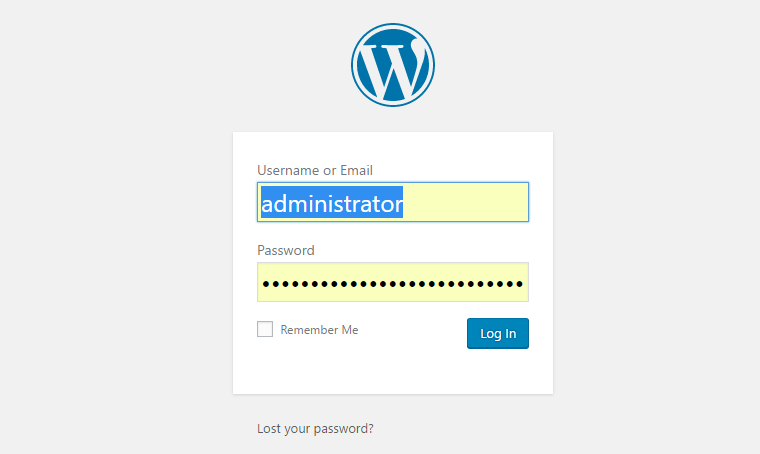
Now, your WordPress Admin Password is successfully changed. Go to www.yoursite.com/wp-admin/ and login with your new password. If you got any errors during the above process, then don’t forget to comment below.