As the name suggests, the custom ROM in this guide will install Android 5.0 Lollipop on your Samsung Galaxy S5 device. What the name doesn’t suggest, however, is that this ROM also comes with the Samsung Galaxy S6 stock apps and the Samsung Galaxy S6 appearance and features. One of the downsides with this ROM is that it is in its beta stages at the time of writing this post. That could soon be updated in the future and by the time you get around to wanting to check it out, though.
These are the guidelines to install the Android 5.0 Lollipop ROM on the Samsung Galaxy S5 smartphone for Verizon subscribers:
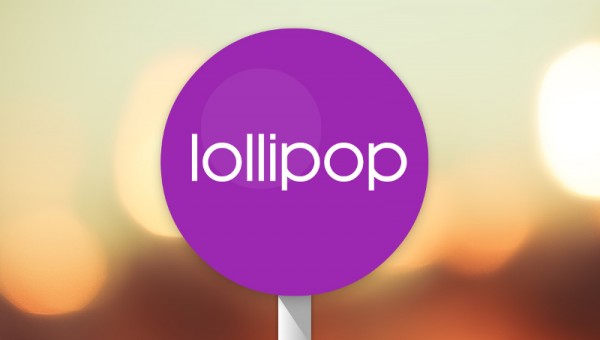
Files You Need
- Download the 5.0 Lollipop ROM file from here.
- The steps you find in this guide are written assuming you are using the Team Win Recovery Project (TWRP) custom recovery and not any of the others like ClockworkMod Recovery. The steps will slightly vary if you are using a different recovery. Likewise, the steps will vary if you are using a computer that is not running Windows.
Installing the Android 5.0 Lollipop ROM on the Verizon Samsung Galaxy S5
- Download the 5.0 Lollipop custom ROM file from the files section above and have it on the desktop of the computer.
- Connect the Samsung Galaxy S5 to the computer with the USB cable you normally use to charge the battery.
- Copy the Android 5.0 Lollipop custom ROM zip file over to the root of the internal storage SD card.
- Unplug your Galaxy S5 from the computer once you are happy the Lollipop ROM is on your SD card.
- Boot the Samsung Galaxy S5 smartphone to recovery mode and the custom recovery will now show up on your display.
- Tap on the ‘Backup’ button and take the full NANDroid backup of your device’s data before going further.
- Tap on the ‘Wipe’ button and proceed to take the factory reset for your device before applying the new ROM file on your device.
- Tap on the ‘Install’ button and upload the Lollipop custom ROM zip file from your SD card.
- Follow the rest of the instructions present on your S5’s display to finish installing the ROM file.
- Choose the option that says it will reboot the system of your Galaxy S5 device when you get back to the main recovery menu.
In conclusion, that’s how to install the Android 5.0 Lollipop custom ROM on the Verizon Samsung Galaxy S5 smartphone. The new ROM file will always be on your device each time you boot it up with the Power button. You can choose to change your ROM by finding any of the other custom ROM available for your device or by flashing the stock ROM which is normally found at the Sam Mobile website. Just tap on the firmware button from the Sam Mobile website and enter your verizon S5’s model number to find your firmware to flash. You can get it flashed using the Odin flashing tool for Samsung devices.