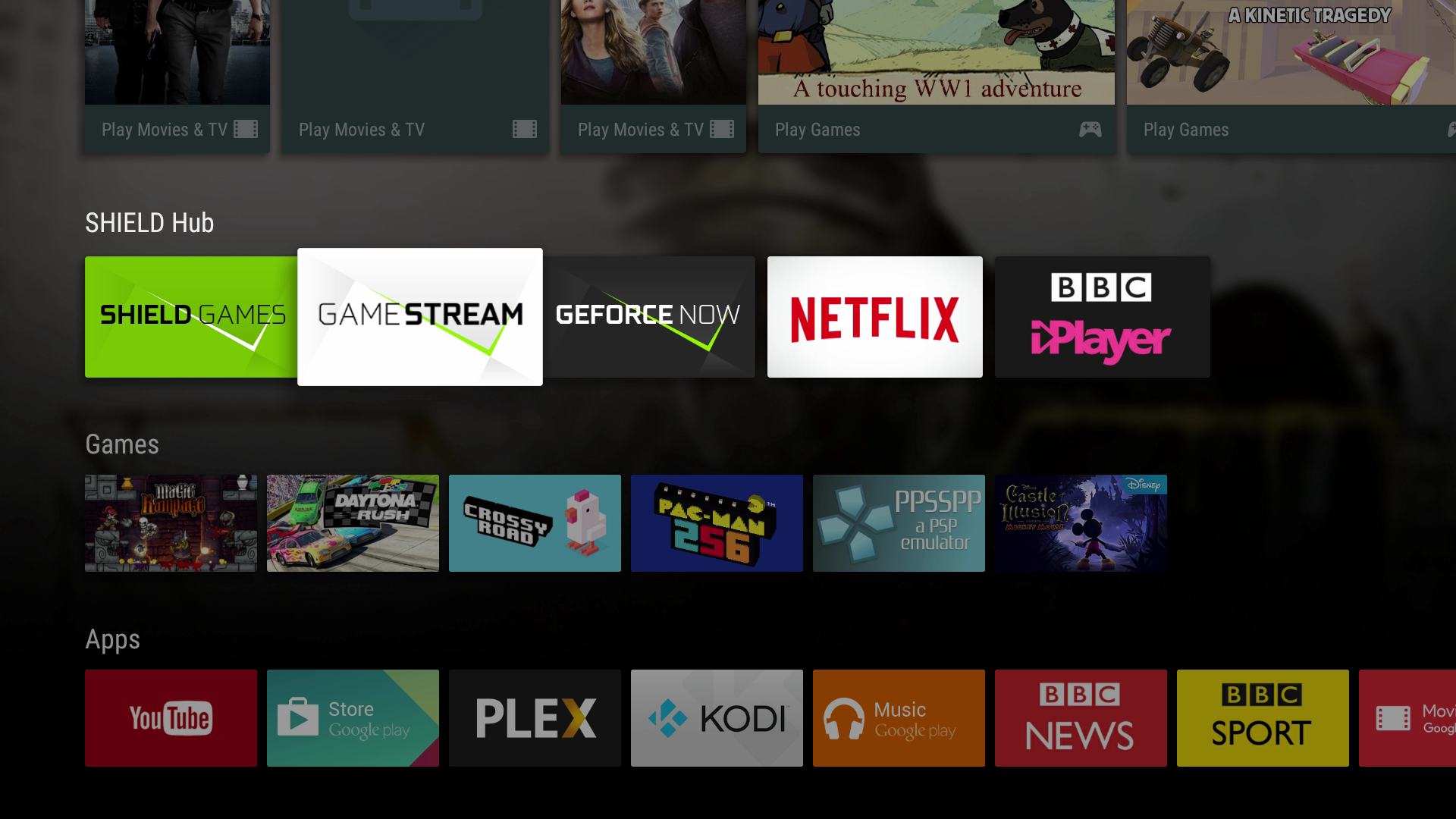If you are a proud owner of a rooted NVIDIA Shield device and wish to flash a custom recovery on it, then you are at the right place. In the following guide, you will learn how you can install a custom recovery called TWRP on your NVIDIA Shield.
It is important to have a custom recovery on your device, if you are already rooted, to enjoy many of the custom developments on your device. These developments range from custom boot animations to custom ROMs that are the entire customized operating systems for your device.
In order to get that all, you need a recovery and here’s how to flash one on your device:
Files You Need
- You should have rooted your device before doing this tutorial. If you have not done so yet, please head to our how to root the NVIDIA Shield tutorial and root your device. Then, come back here and continue.
- The bootloader on your device must also be unlocked. If it is locked, the following tutorial will not work.
- You must have a Windows running computer in order to do this tutorial.
- You should have Universal ADB drivers installed on your Windows computer. If they aren’t, install them first.
- This should install a custom recovery called TWRP on your NVIDIA Shield device.
- Download TWRP Recovery to your computer. It will be flashed on your device.
- Download Fastboot to your computer. It will help you flash the recovery on your device.
Installing a Custom Recovery on the NVIDIA Shield
- Extract files from Fastboot over to your computer by right-clicking on the archive and selecting Extract here. That should make all the fastboot files available to use for you.
- Unlock the developer options menu on your device by going to Menu->Settings->About device and tapping on Build number for 7-8 times.
- When the developer menu is unlocked, head to Menu->Settings->Developer options and turn on the option that says USB debugging. It must be enabled in order for the following steps to work.
- When USB debugging is enabled, plug in your device to your computer using a suitable USB cable.
- Open the folder where fastboot files are located on your computer, hold down Shift on your keyboard and right-click anywhere on the screen and select Open command window here. It should launch a command prompt window for you to issue commands to your device.
- When the command prompt window launches, type in the following command and hit Enter:
adb reboot bootloader - Your device should reboot into bootloader mode.
- Once your device is in bootloader mode, issue the following command to see if your device is properly attached in fastboot mode:
fastboot devices - Your device will show up on the list.
- Next up issue the following command to flash the recovery on your device. Make sure to replace recovery.img with the actual name of the recovery image that you have downloaded to your computer.
fastboot flash recovery recovery.img - Wait for it to flash the recovery on your device. It should not take too long to do that.
- When it’s done flashing the recovery, reboot your device using the following command:
fastboot reboot - Your device should reboot.
- You are all set!
Your NVIDIA Shield device has been successfully flashed with TWRP Recovery and you should be able to get into the same using an app like Quick Boot that lets you easily reboot into various modes on your device in a single tap.
Now that you have got a custom recovery up and running on your device, it is time to flash custom ROMs and custom kernels on your device. Just head over to your favourite Android development site, download the custom ROM or custom kernel for your device, and flash it using this newly installed recovery, and you should be all done.
You might also be interested in:
- How To Unroot The Samsung Galaxy Tab S2 9.7 (SM-T810)
- How To Root The Xiaomi Redmi Note 3
- How To Install A Custom Recovery On The Xiaomi Redmi Note 3
- How To Install A Custom Recovery On The XOLO A600
- How To Root The XOLO A600
Have something to say? You can contribute to this tech article by leaving a comment below.